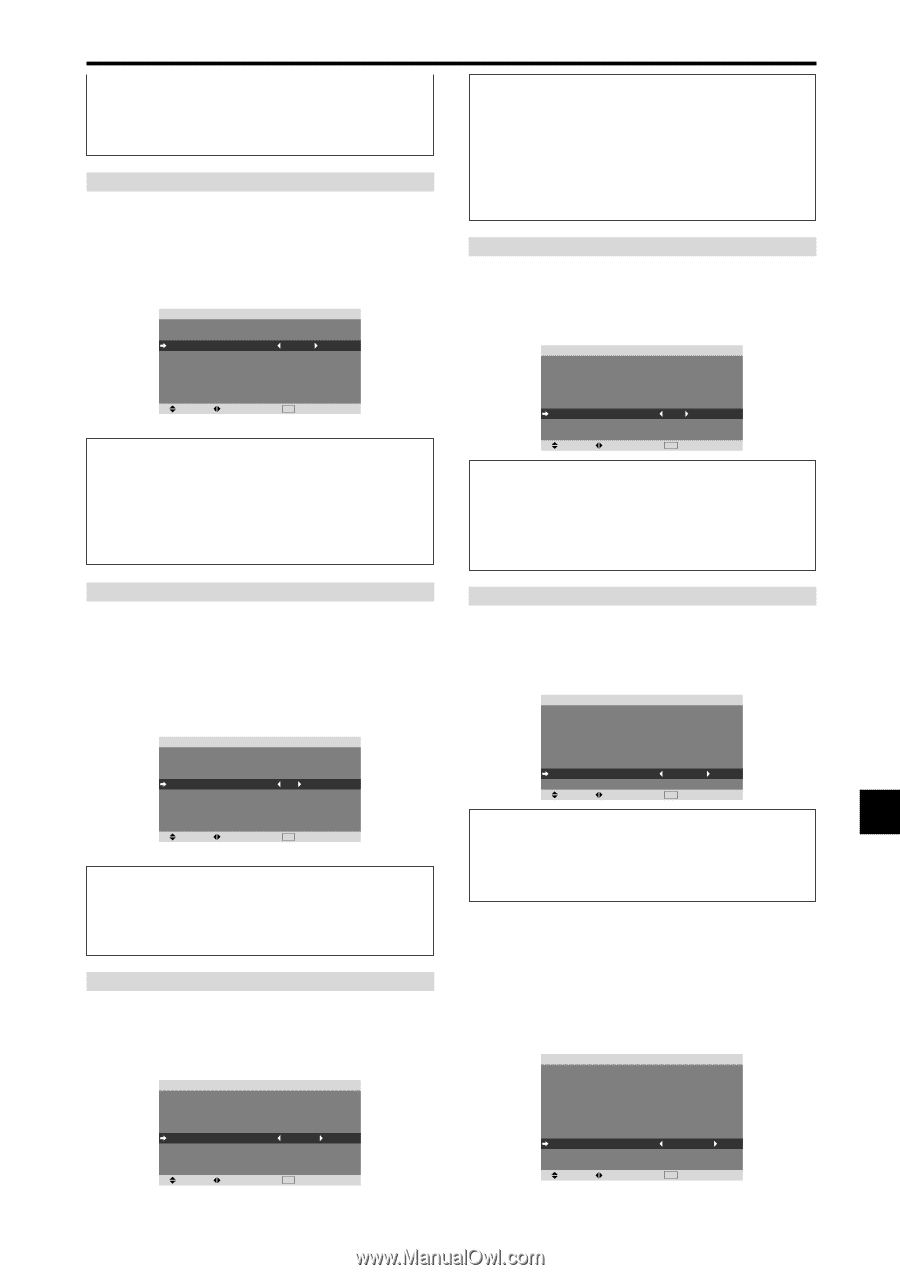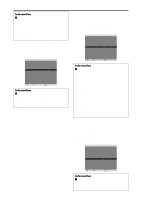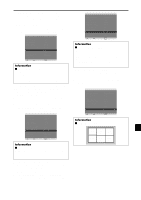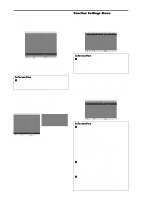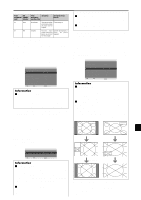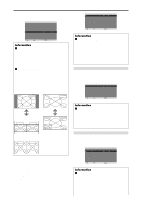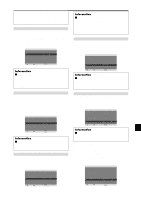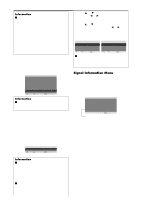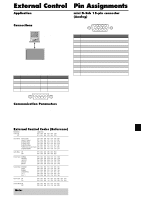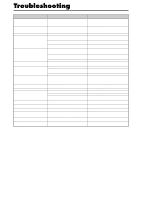NEC PX-50XR5A 42XR4/50XR5/61XR4 UM - Page 31
Setting Closed Caption
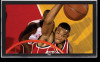 |
View all NEC PX-50XR5A manuals
Add to My Manuals
Save this manual to your list of manuals |
Page 31 highlights
intermittently, making the picture bigger. * When a Video or a DVD/HD signal is input, theAUTO1 and 2 functions will affect only the moving picture and will not make the screen smaller or bigger. INVERSE/WHITE Use this to set the inverse mode or to display a white screen. Example: Setting "INVERSE/WHITE" to "WHITE" On "INVERSE/WHITE" of "PDP SAVER" menu, select "WHITE". PDP SAVER PEAK BRIGHT : 100% ORBITER : AUTO1 INVERSE/WHITE : WHITE SCREEN WIPER : OFF SOFT FOCUS : OFF OSM ORBITER : ON OSM CONTRAST : LOW SEL. ADJ. EXIT RETURN Information Ⅵ INVERSE/WHITE Settings OFF: Inverse/white mode does not function. INVERSE: The picture is displayed alternately between positive image and negative image. WHITE: The entire screen turns white. SCREEN WIPER When this is set to ON, a white vertical bar moves repeatedly from the left and of the screen to the right end at a constant speed. Example: Setting "SCREEN WIPER" to "ON" On "SCREEN WIPER" of "PDP SAVER" menu, select "ON". PDP SAVER PEAK BRIGHT : 100% ORBITER : AUTO1 INVERSE/WHITE : OFF SCREEN WIPER : ON SOFT FOCUS : OFF OSM ORBITER : ON OSM CONTRAST : LOW SEL. ADJ. EXIT RETURN Information Ⅵ SCREEN WIPER ON: The white vertical bar appears. OFF: Screen wiper mode does not function. SOFT FOCUS Reduces edges and softens the image. Example: Setting "SOFT FOCUS" to "LEVEL2" On "SOFT FOCUS" of "PDP SAVER" menu, select "LEVEL2". PDP SAVER PEAK BRIGHT : 100% ORBITER : AUTO1 INVERSE/WHITE : OFF SCREEN WIPER : OFF SOFT FOCUS : LEVEL2 OSM ORBITER : ON OSM CONTRAST : LOW SEL. ADJ. EXIT RETURN Information Ⅵ SOFT FOCUS settings OFF: Turns the SOFT FOCUS function off. LEVEL1, 2, 3, 4: Activates the SOFT FOCUS setting. The higher numbers create a softer image. "SHARPNESS" can not be adjusted on the "PICTURE" menu. OSM ORBITER Use this to set OSM menu shift. Example: Setting "OSM ORBITER" to "OFF" On "OSM ORBITER" of "PDP SAVER" menu, select "OFF". PDP SAVER PEAK BRIGHT : 100% ORBITER : AUTO1 INVERSE/WHITE : OFF SCREEN WIPER : OFF SOFT FOCUS : OFF OSM ORBITER : OFF OSM CONTRAST : LOW SEL. ADJ. EXIT RETURN Information Ⅵ OSM ORBITER settings ON: The position of the menu will be shifted by eight dots each time OSM is displayed. OFF: OSM will be displayed at the same position. OSM CONTRAST Use this to reduce the brightness of OSM menu. Example: Setting "OSM CONTRAST" to "NORMAL" On "OSM CONTRAST" of "PDP SAVER" menu, select "NORMAL". PDP SAVER PEAK BRIGHT : 100% ORBITER : AUTO1 INVERSE/WHITE : OFF SCREEN WIPER : OFF SOFT FOCUS : OFF OSM ORBITER : ON OSM CONTRAST : NORMAL SEL. ADJ. EXIT RETURN Information Ⅵ OSM CONTRAST settings NORMAL: OSM brightness is set to normal. LOW: OSM brightness is set to lower. Setting Closed Caption This function sets several closed caption modes that allows text to be superimposed in the active video. Example: Setting "CAPTION2" Set "ADVANCED OSM" to "ON" in the FUNCTION menu. On "CLOSED CAPTION" of "FUNCTION" menu, select "CAPTION2". FUNCTION ADVANCED OSM : OFF POWER MGT. : OFF INPUT SKIP : OFF SUB. PICTURE ZOOM NAV : BTM LEFT PICTURE FREEZE : S BY S1 PDP SAVER : MANUAL CLOSED CAPTION : CAPTION2 CAPTION CONT. : LOW PWR. ON MODE SEL. ADJ. EXIT RETURN En-29