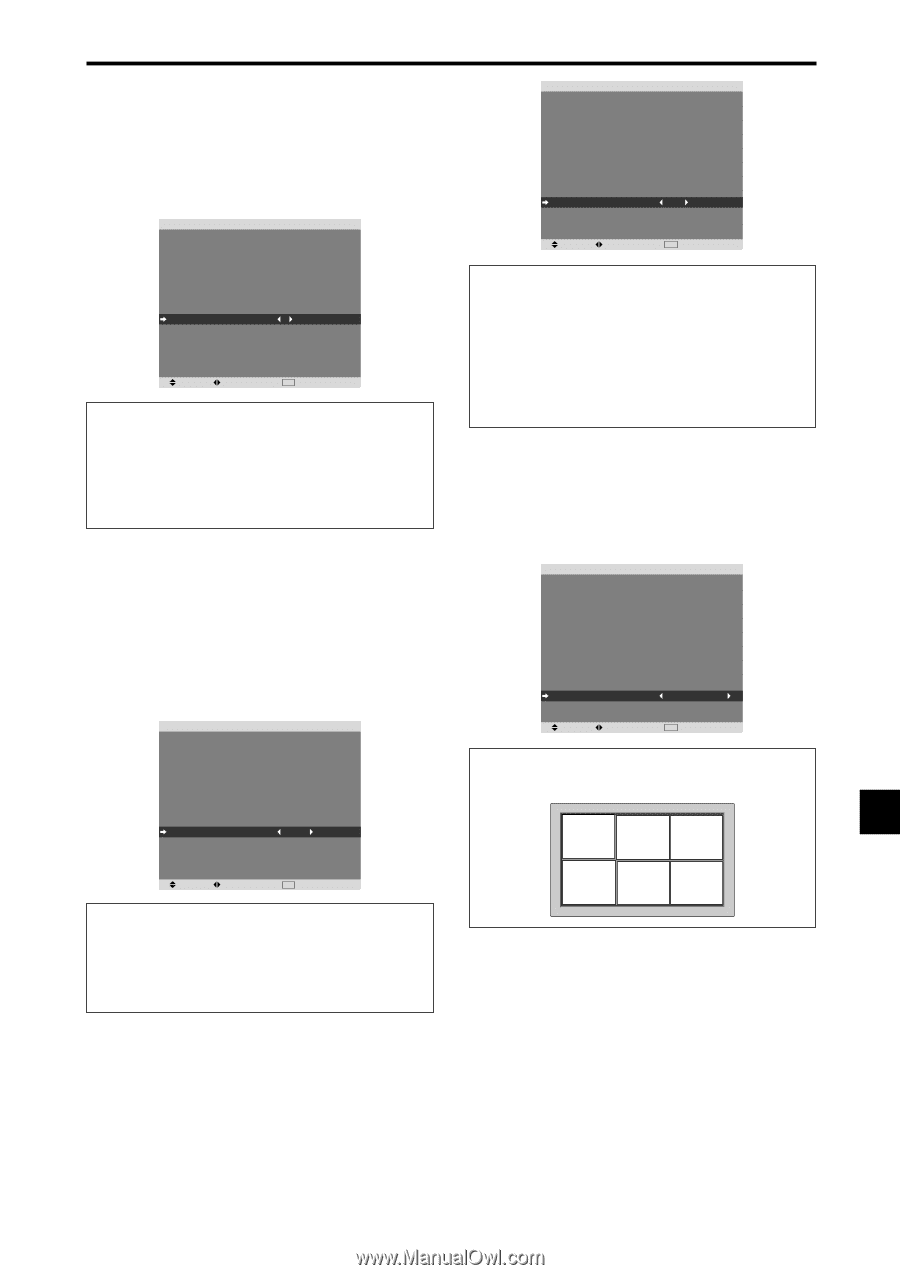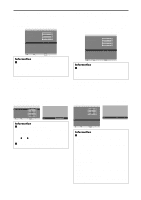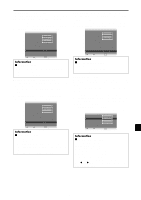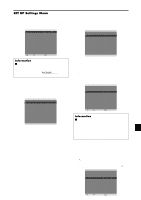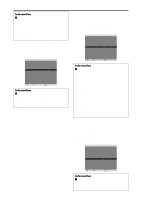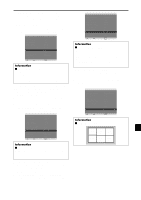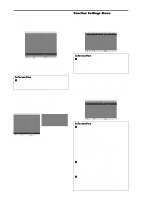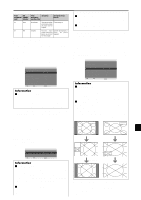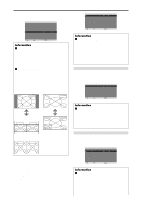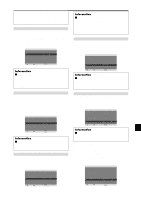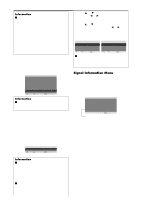NEC PX-50XR5A 42XR4/50XR5/61XR4 UM - Page 27
Example: Setting S1/S2 to AUTO, Example: Setting GRAY LEVEL to 5, Example: Turning the DISPLAY
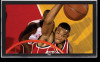 |
View all NEC PX-50XR5A manuals
Add to My Manuals
Save this manual to your list of manuals |
Page 27 highlights
Setting the gray level for the sides of the screen Use this procedure to set the gray level for the parts on the screen on which nothing is displayed when the screen is set to the 4:3 size. Example: Setting "GRAY LEVEL" to "5" Set "ADVANCED OSM" to "ON" in the FUNCTION menu. On "GRAY LEVEL" of "SET UP" menu, select "5". SET UP LANGUAGE : ENGLISH DVD/HD1 INPUT : COMPONENT D-SUB INPUT : RGB HD SELECT : 1080I RGB SELECT : AUTO HDMI SET UP : HIGH COLOR SYSTEM : AUTO BACK GROUND : GRAY GRAY LEVEL : 5 S1/S2 : OFF DISPLAY OSM : ON OSM ADJ. : TOP LEFT REMOTE ID : ALL ALL RESET : OFF SEL. ADJ. EXIT RETURN Information Ⅵ GRAY LEVEL settings This adjusts the brightness of the black (the gray level) for the sides of the screen. The standard is 0 (black). The level can be adjusted from 0 to 15. The factory setting is 3 (dark gray). Setting the screen size for S1/S2 video input If the S-video signal contains screen size information, the image will be automatically adjusted to fit the screen when this S1/S2 is set to AUTO. This feature is available only when an S-video signal is input via the VIDEO2 terminal. Example: Setting "S1/S2" to "AUTO" Set "ADVANCED OSM" to "ON" in the FUNCTION menu. On "S1/S2" of "SET UP" menu, select "AUTO". SET UP LANGUAGE : ENGLISH DVD/HD1 INPUT : COMPONENT D-SUB INPUT : RGB HD SELECT : 1080I RGB SELECT : AUTO HDMI SET UP : HIGH COLOR SYSTEM : AUTO BACK GROUND : GRAY GRAY LEVEL : 3 S1/S2 : AUTO DISPLAY OSM : ON OSM ADJ. : TOP LEFT REMOTE ID : ALL ALL RESET : OFF SEL. ADJ. EXIT RETURN Information Ⅵ S1/S2 settings AUTO: Adjusts the screen size automatically according to the S1/S2 video signal. OFF: Turns the S1/S2 function off. Turning on/off the menu display When this is set to OFF, the menu will not displayed even if you press the MENU/ENTER button. Example: Turning the DISPLAY OSM off Set "ADVANCED OSM" to "ON" in the FUNCTION menu. On "DISPLAY OSM" of "SET UP" menu, select "OFF". SET UP LANGUAGE : ENGLISH DVD/HD1 INPUT : COMPONENT D-SUB INPUT : RGB HD SELECT : 1080I RGB SELECT : AUTO HDMI SET UP : HIGH COLOR SYSTEM : AUTO BACK GROUND : GRAY GRAY LEVEL : 3 S1/S2 : OFF DISPLAY OSM : OFF OSM ADJ. : TOP LEFT REMOTE ID : ALL ALL RESET : OFF SEL. ADJ. EXIT RETURN Information Ⅵ DISPLAY OSM settings ON: The informations on screen size, volume control, etc. will be shown. OFF: The informations on screen size, volume control, etc. will not be shown. The DISPLAY button on the remote control will not function either. Setting the position of the menu Adjusts the position of the menu when it appears on the screen. Example: Set the position to "TOP CENTER" Set "ADVANCED OSM" to "ON" in the FUNCTION menu. On "OSM ADJ." of "SET UP" menu, select "TOP CENTER". SET UP LANGUAGE : ENGLISH DVD/HD1 INPUT : COMPONENT D-SUB INPUT : RGB HD SELECT : 1080I RGB SELECT : AUTO HDMI SET UP : HIGH COLOR SYSTEM : AUTO BACK GROUND : GRAY GRAY LEVEL : 3 S1/S2 : OFF DISPLAY OSM : ON OSM ADJ. : TOP CENTER REMOTE ID : ALL ALL RESET : OFF SEL. ADJ. EXIT RETURN Information Ⅵ OSM ADJ. settings TOP LEFT TOP TOP CENTER RIGHT BTM LEFT BTM BTM CENTER RIGHT En-25