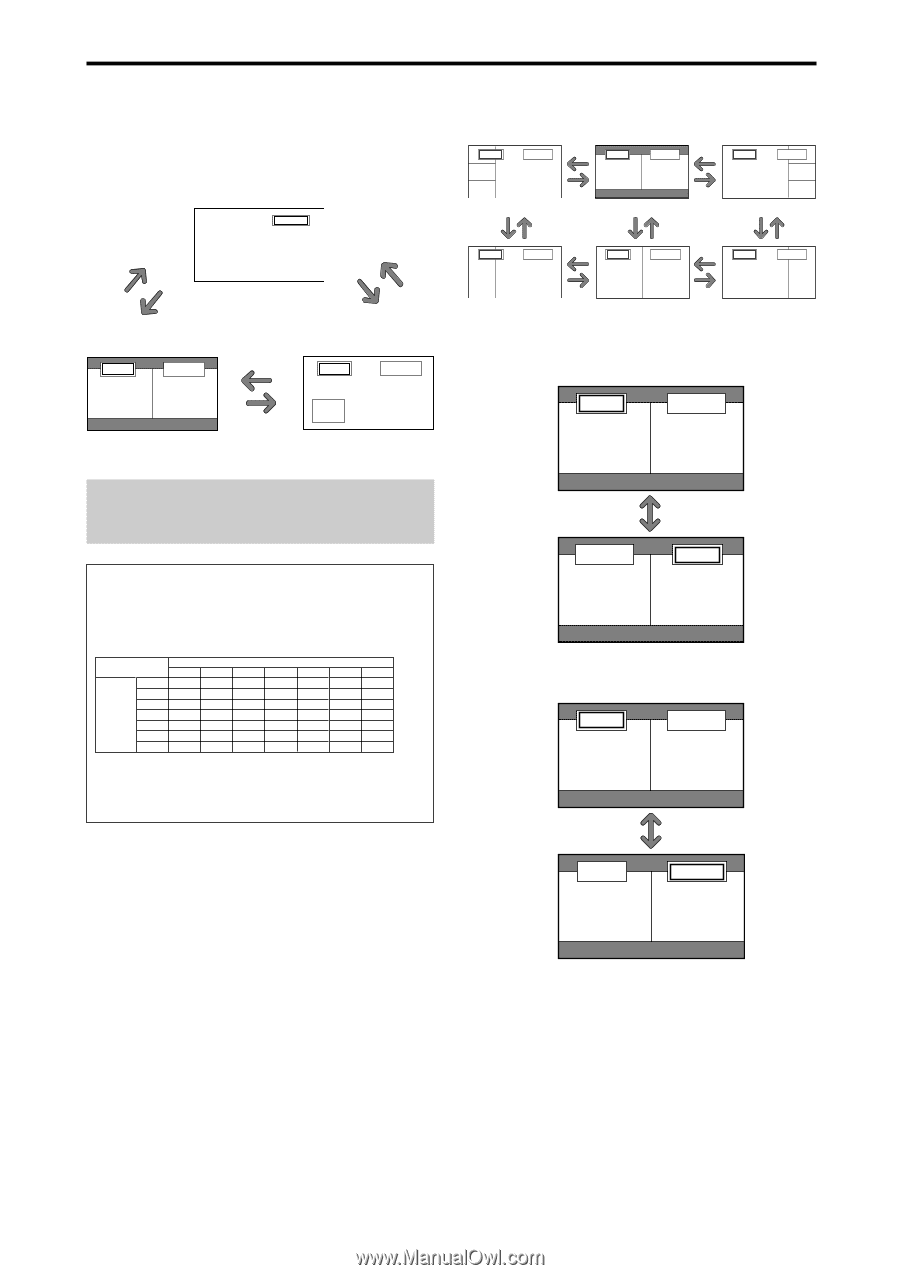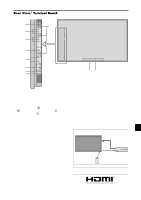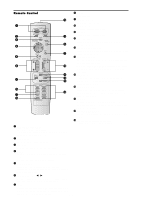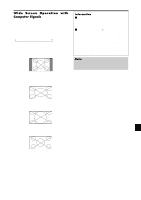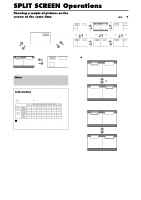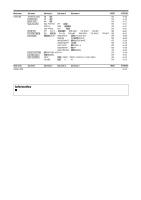NEC PX-50XR5A 42XR4/50XR5/61XR4 UM - Page 16
SPLIT SCREEN Operations
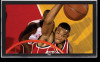 |
View all NEC PX-50XR5A manuals
Add to My Manuals
Save this manual to your list of manuals |
Page 16 highlights
SPLIT SCREEN Operations Showing a couple of pictures on the screen at the same time * There may be some RGB-input signals that may not be displayed as not all signals are supported. 1. Press the button to select a screen mode from among single mode, side-by-side, and picture-in-picture. SINGLE button VIDEO1 A SINGLE button SIDE BY SIDE button PICTURE IN PICTURE button Operations in the Side-by-side mode To change the picture size, press the cursor ᮤ ᮣ or ᮢ button. VIDEO1 RGB/PC ᮤ button VIDEO1 RGB/PC ᮤ button VIDEO1 RGB/PC A B A B A B ᮣ ᮣ Side-by-Side2-R button Side-by-Side1 button Side-by-Side2-L ᮢ button VIDEO1 ᮢ button ᮤ RGB/PC button ᮢ button VIDEO1 ᮢ ᮢ button button ᮤ RGB/PC button VIDEO1 ᮢ button RGB/PC A B A B A B ᮣ ᮣ Side-by-Side4-R button Side-by-Side3 button Side-by-Side4-L VIDEO1 A RGB/PC B SIDE BY SIDE button PICTURE IN PICTURE button VIDEO1 RGB/PC Sub screen Main screen To swap the picture on the right and the left, press the cursor ᮡ button. VIDEO1 A RGB/PC B Note: Picture A and B on the above screen are not always of the same height. Information Split screen operations may not function depending on the combination of input signals. In the table below, "ࠗ" means Yes means No. Pictures VIDEO1 displayed on VIDEO2 the left/sub DVD/HD1 screen DVD/HD2 (Select2) HDMI1 HDMI2 RGB/PC VIDEO1 Pictures displayed on the right/main screen (Select1) VIDEO2 DVD/HD1 DVD/HD2 HDMI1 HDMI2 ן ࠗ ࠗ ࠗ ࠗ ן ࠗ ࠗ ࠗ ࠗ ࠗ ן ࠗ ࠗ ࠗ ࠗ ࠗ ן ࠗ ࠗ ࠗ ࠗ ࠗ ן ן ࠗ ࠗ ࠗ ן ן ࠗ ࠗ ࠗ ࠗ ࠗ RGB/PC Ⅵ Split screen operations may not function depending on the frequency of the RGB signals. RGB/PC B ᮡ button VIDEO1 A To make the desired picture active, press the ACTIVE SELECT button. VIDEO1 A RGB/PC B VIDEO1 A ACTIVE SELECT button RGB/PC B En-14