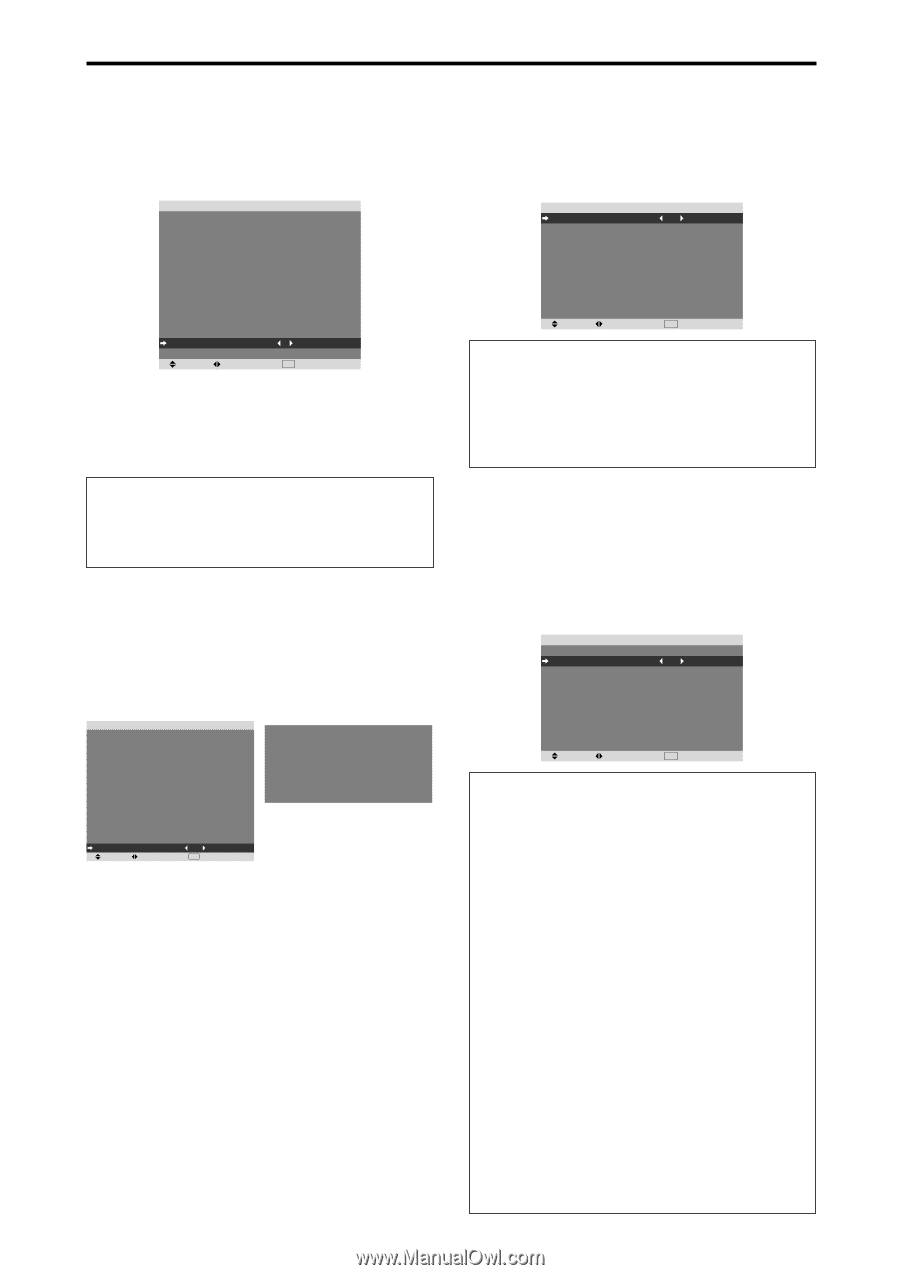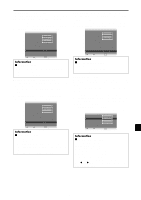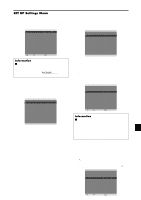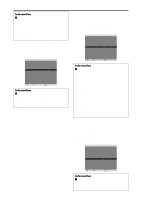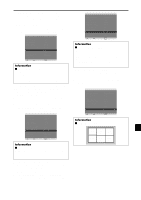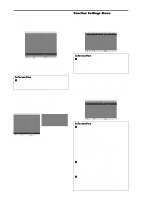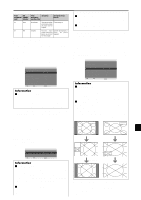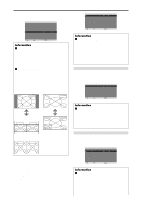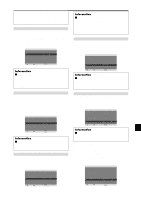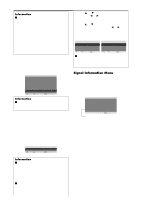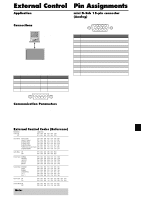NEC PX-50XR5A 42XR4/50XR5/61XR4 UM - Page 28
Function Settings Menu - user manual
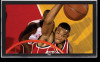 |
View all NEC PX-50XR5A manuals
Add to My Manuals
Save this manual to your list of manuals |
Page 28 highlights
Remote ID Set the remote code to adapt the plasma monitor to the remote control. Example: Setting to "1" Set "ADVANCED OSM" to "ON" in the FUNCTION menu. On "REMOTE ID" of "SET UP" menu, select "1". SET UP LANGUAGE : ENGLISH DVD/HD1 INPUT : COMPONENT D-SUB INPUT : RGB HD SELECT : 1080I RGB SELECT : AUTO HDMI SET UP : HIGH COLOR SYSTEM : AUTO BACK GROUND : GRAY GRAY LEVEL : 3 S1/S2 : OFF DISPLAY OSM : ON OSM ADJ. : TOP LEFT REMOTE ID : 1 ALL RESET : OFF SEL. ADJ. EXIT RETURN • Press and hold the POWER ON button, and release the button when the indication saying that the code is set is displayed. Or, press and hold the POWER STANDBY button, and release the button when the power is turned off. Information Ⅵ REMOTE ID setting ALL: The remote code is not set. 1 to 4: The specified remote code is applied. Resetting to the default values Use these operations to restore all the settings (PICTURE, AUDIO, IMAGE ADJUST, SET UP, etc) to the factory default values. Refer to page En-17 for items to be reset. On "ALL RESET" of "SET UP" menu, select "ON", then press the MENU/ENTER button. SET UP LANGUAGE : ENGLISH DVD/HD1 INPUT : COMPONENT D-SUB INPUT : RGB HD SELECT : 1080I RGB SELECT : AUTO HDMI SET UP : HIGH COLOR SYSTEM : AUTO BACK GROUND : GRAY GRAY LEVEL : 3 S1/S2 : OFF DISPLAY OSM : ON OSM ADJ. : TOP LEFT REMOTE ID : ALL ALL RESET : ON SEL. ADJ. EXIT RETURN ALL RESET SETTING NOW When the "SETTING NOW" screen disappears, then all the settings are restored to the default values. Function Settings Menu Setting the menu mode This allows you to access the complete menu. Example: Setting "ON" On "ADVANCED OSM " of "FUNCTION" menu, select "ON ". FUNCTION ADVANCED OSM : ON POWER MGT. : OFF INPUT SKIP : OFF SUB. PICTURE ZOOM NAV : BTM LEFT PICTURE FREEZE : S BY S1 PDP SAVER : MANUAL CLOSED CAPTION : OFF CAPTION CONT. : LOW PWR. ON MODE SEL. ADJ. EXIT RETURN Information Ⅵ ADVANCED OSM settings ON: All of the menu items are available for advanced users. OFF: Some of the menu items are not available (e.g.FUNCTION). Setting the power management for computer images This energy-saving (power management) function automatically reduces the monitor's power consumption if no operation is performed for a certain amount of time. Example: Turning the power management function on Set "ADVANCED OSM" to "ON" in the FUNCTION menu. On "POWER MGT." of "FUNCTION" menu, select "ON". FUNCTION ADVANCED OSM : OFF POWER MGT. : ON INPUT SKIP : OFF SUB. PICTURE ZOOM NAV : BTM LEFT PICTURE FREEZE : S BY S1 PDP SAVER : MANUAL CLOSED CAPTION : OFF CAPTION CONT. : LOW PWR. ON MODE SEL. ADJ. EXIT RETURN Information Ⅵ Power management function * The power management function automatically reduces the monitor's power consumption if the computer's keyboard or mouse is not operated for a certain amount of time. This function can be used when using the monitor with a computer. * If the computer's power is not turned on or if the computer and selector tuner are not properly connected, the system is set to the off state. * For instructions on using the computer's power management function, refer to the computer's operating instructions. Ⅵ Power management settings ON: In this mode the power management function is turned on. OFF: In this mode the power management function is turned off. Ⅵ Power management function and ON/ STANDBY indicator The ON/STANDBY indicator indicates the status of the power management function. See En-27 for indicator status and description. En-26