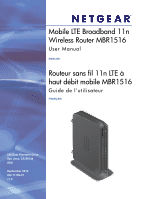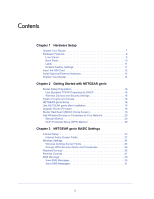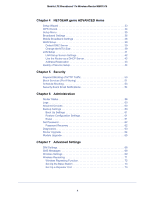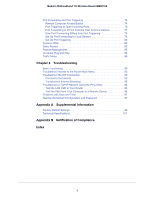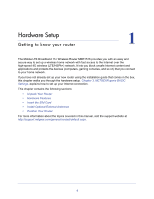Netgear MBR1516 User Manual
Netgear MBR1516 Manual
 |
View all Netgear MBR1516 manuals
Add to My Manuals
Save this manual to your list of manuals |
Netgear MBR1516 manual content summary:
- Netgear MBR1516 | User Manual - Page 1
Mobile LTE Broadband 11n Wireless Router MBR1516 User Manual ENGLISH Routeur sans fil 11n LTE à haut débit mobile MBR1516 Guide de l'utilisateur FRANÇAIS 350 East Plumeria Drive San Jose, CA 95134 USA September 2012 202-11159-01 v1.0 - Netgear MBR1516 | User Manual - Page 2
your product, get the latest product updates, or get support online, visit us at http://support.netgear.com/general/contact/default.aspx. Phone (US & Canada only): 1-888-NETGEAR Phone (Other Countries): See support information card. Trademarks NETGEAR, the NETGEAR logo, and Connect with Innovation - Netgear MBR1516 | User Manual - Page 3
Devices and Security Settings 16 Types of Logins and Access 16 NETGEAR genie Setup 16 Use NETGEAR genie after Installation 18 Upgrade Router Firmware 18 Router Dashboard (BASIC Home Screen 19 Add Wireless Devices or Computers to Your Network 20 Manual Method 20 Wi-Fi Protected Setup (WPS - Netgear MBR1516 | User Manual - Page 4
LTE Broadband 11n Wireless Router MBR1516 Chapter 4 NETGEAR genie ADVANCED Home Setup Wizard 33 WPS Wizard 34 Setup Menu 35 Broadband Settings 36 Mobile Broadband Settings 36 WAN Setup 38 Default DMZ Server 39 Change the MTU Size 39 LAN Setup 41 LAN Setup Screen Settings 42 Use the Router - Netgear MBR1516 | User Manual - Page 5
Mobile LTE Broadband 11n Wireless Router MBR1516 Port Forwarding and Port Triggering 74 Remote Computer Access Basics 74 Port Triggering to Open Incoming Ports 76 Port Forwarding to Permit External Host Communications 77 How Port Forwarding Differs from Port Triggering 78 Set Up Port Forwarding - Netgear MBR1516 | User Manual - Page 6
the following sections: • Unpack Your Router • Hardware Features • Insert the SIM Card • Install Optional External Antennas • Position Your Router For more information about the topics covered in this manual, visit the support website at http://support.netgear.com/general/contact/default.aspx. 6 - Netgear MBR1516 | User Manual - Page 7
following items: • Mobile LTE Broadband 11n Wireless Router MBR1516 • AC power adapter (plug varies by region) • Category 5 (Cat 5) Ethernet cable • Installation guide with cabling and router setup instructions If any parts are incorrect, missing, or damaged, contact your service provider. Keep the - Netgear MBR1516 | User Manual - Page 8
to the LEDs on the front panel. Front Panel The router front panel contains control buttons and status LEDs. Use the LEDs to verify status and connections. WPS Mobile Broadband/Wi-Fi On/Off Power Internet Port WiFi LAN Ports WAN Port SMS Signal Quality Figure 2. Router, front view Hardware Setup 8 - Netgear MBR1516 | User Manual - Page 9
WiFi radio or both the WiFi radio and mobile broadband radio. Use the router interface to select the options. The default is set for WiFi radio only. Power Internet Port WiFi LAN Ports WAN Port SMS Solid green The router is turned on and operating normally. Solid amber POST (power-on self-test - Netgear MBR1516 | User Manual - Page 10
Mobile LTE Broadband 11n Wireless Router MBR1516 Table 1. LED descriptions (continued) LED Activity Signal panel of the router contains port connections. Connector for optional main (primary) antenna WAN port Ethernet LAN ports Connector for optional auxiliary (secondary) antenna Slot for SIM - Netgear MBR1516 | User Manual - Page 11
Router MBR1516 Label The label on the side of the router shows the router's MAC address, serial number, security PIN, IMEI or ESN number, and factory default login information. It also contains the SSID and passphrase that are unique to each router. Default access address, user name, and password - Netgear MBR1516 | User Manual - Page 12
external antenna to the main (primary) antenna port. For best 4G LTE performance, connect two external antennas to provide diversity. ¾ To install the optional external antennas: 1. To improve signal strength, purchase optional external antennas and install them on the back of the router. Hardware - Netgear MBR1516 | User Manual - Page 13
Mobile LTE Broadband 11n Wireless Router MBR1516 2. Position the antennas so that they are at right angles to each other. 3. After you log in to the router (see NETGEAR genie Setup on page 16 for more information), clear the Use Internal Antennas check box on the Broadband Setting screen and click - Netgear MBR1516 | User Manual - Page 14
LTE Broadband 11n Wireless Router MBR1516 Position Your Router The router router: • On an upper floor of a multi-floor home or office. • Close to a window but avoiding direct sunlight. A window location gives the best conditions for receiving a strong 4G points use different radio frequency channels - Netgear MBR1516 | User Manual - Page 15
as described in the installation guide and in the previous chapter in this book. This chapter contains the following sections: • Router Setup Preparation • Types of Logins and Access • NETGEAR genie Setup • Use NETGEAR genie after Installation • Upgrade Router Firmware • Router Dashboard (BASIC Home - Netgear MBR1516 | User Manual - Page 16
that you understand the difference so that you know which login to use when. • Router login logs you in to the router interface from NETGEAR genie. See Use NETGEAR genie after Installation on page 18 for details about this login. • Wireless network key or password. Your router is preset with - Netgear MBR1516 | User Manual - Page 17
Router MBR1516 • If you already used the NETGEAR genie, type http://192.168.0.1 in the address field for your browser to display the NETGEAR genie screen. See Use NETGEAR genie after Installation on page 18. 4. Follow the onscreen instructions to complete NETGEAR genie setup. NETGEAR genie guides - Netgear MBR1516 | User Manual - Page 18
router user name and password for the router password, both in lowercase letters. Note: The router user name and password are different from the user name and password for logging in to your Internet connection. See Types of Logins and Access on page 16 for more information. Upgrade Router Firmware - Netgear MBR1516 | User Manual - Page 19
is needed. See Chapter 7, Advanced Settings. Using this tab requires a solid understanding of networking concepts. • Help & Support. Go to the NETGEAR support site to get information, help, and product documentation. These links work once you have an Internet connection. Getting Started with - Netgear MBR1516 | User Manual - Page 20
Mobile LTE Broadband 11n Wireless Router MBR1516 Add Wireless Devices or Computers to Your Network Choose either the manual or the WPS method to add wireless devices and other equipment to your wireless network. Manual Method ¾ To connect manually: 1. Open the software that manages your wireless - Netgear MBR1516 | User Manual - Page 21
genie BASIC Settings 3 Your Internet connection and net work This chapter explains the features available from the NETGEAR genie BASIC Home screen, shown in the following figure: This chapter contains the following sections: • Internet Setup • Wireless Settings • Attached Devices • Parental - Netgear MBR1516 | User Manual - Page 22
server. The default settings usually work fine. If you have problems with your connection, check the ISP settings. 3. Click Apply to save your settings. 4. Click Test to test your Internet connection. If the NETGEAR website does not display within 1 minute, see Chapter 8, Troubleshooting. Internet - Netgear MBR1516 | User Manual - Page 23
Mobile LTE Broadband 11n Wireless Router MBR1516 • Internet Service Provider Encapsulation. ISP types. The choices are PPPoE, PPTP, or L2TP. • Login. The login name provided by your ISP. This is often an email address. • Password. The password that you use to log in to your ISP. • Idle Timeout (In - Netgear MBR1516 | User Manual - Page 24
Mobile LTE Broadband 11n Wireless Router MBR1516 Wireless Settings The Wireless Settings screen lets you view or configure the wireless network setup. The Mobile LTE Broadband 11n Wireless Router comes with preset security. This means that the WiFi network name (SSID), network key (password), and - Netgear MBR1516 | User Manual - Page 25
Mobile LTE Broadband 11n Wireless Router MBR1516 • Is your wireless device or computer connected Mode. Up to 217 Mbps is the default and allows 802.11n and 802.11g wireless devices to join the network. g & b supports up to 54 Mbps. The 450 Mbps setting allows 802.11n devices to connect at this speed - Netgear MBR1516 | User Manual - Page 26
Mobile LTE Broadband 11n Wireless Router MBR1516 Change WPA Security Option and Passphrase 1. Under Security Options, select the WPA option you want. 2. In the change. The MAC address is typically shown on the product label. You can click Refresh to update this screen. NETGEAR genie BASIC Settings 26 - Netgear MBR1516 | User Manual - Page 27
Controls: 1. Select Parental Controls on the dashboard screen. 2. Click either the Windows Users or Mac Users button. 3. Follow the onscreen instructions to download and install the NETGEAR Live Parental Controls Management utility. After installation, Live Parental Controls automatically starts - Netgear MBR1516 | User Manual - Page 28
Mobile LTE Broadband 11n Wireless Router MBR1516 4. Click Next, read the note, and click Next again to proceed. Because Live Parental Controls uses free OpenDNS in the fields and click Next. After you log on or create your account, the filtering level screen displays: NETGEAR genie BASIC Settings 28 - Netgear MBR1516 | User Manual - Page 29
Mobile LTE Broadband 11n Wireless Router MBR1516 6. Select the radio button for the filtering level that you want and click Next. 7. Click the Take me to the status screen button. Parental controls are now set up for the router. The dashboard shows Parental Controls as Enabled. NETGEAR genie BASIC - Netgear MBR1516 | User Manual - Page 30
Mobile LTE Broadband 11n Wireless Router MBR1516 SMS Message Short Message Service (SMS) is a text messaging service for communication systems. The SMS screens enable you to perform the tasks that a new message. See Send SMS Messages on page 31 for more information. NETGEAR genie BASIC Settings 30 - Netgear MBR1516 | User Manual - Page 31
Mobile LTE Broadband 11n Wireless Router MBR1516 Send SMS Messages You can create a new SMS message or send an SMS message over email. ¾ To send SMS messages: Click Save to save a draft of the message. • Click Cancel to return to the Inbox without sending the message. NETGEAR genie BASIC Settings 31 - Netgear MBR1516 | User Manual - Page 32
features available from the NETGEAR genie ADVANCED Home screen, shown in the following figure: This chapter contains the following sections: • Setup Wizard • WPS Wizard • Setup Menu • Broadband Settings • Mobile Broadband Settings • WAN Setup • LAN Setup • Quality of Service Setup Some selections - Netgear MBR1516 | User Manual - Page 33
task again, you can run Setup Wizard from the ADVANCED tab of the NETGEAR genie. ¾ To run the Setup Wizard: 1. Select ADVANCED > Setup Wizard to display the following screen: 2. Click Upgrade to update the firmware (see Router Upgrade on page 64). Otherwise, click Next to continue. 3. Select your - Netgear MBR1516 | User Manual - Page 34
Mobile LTE Broadband 11n Wireless Router MBR1516 WPS Wizard The WPS Wizard helps you add a WPS- the WPS button located on the side of the router. Within 2 minutes, go to the wireless client and press its WPS button to join the network without entering a password. • To use the PIN method, select - Netgear MBR1516 | User Manual - Page 35
connection mode of your Mobile LTE Broadband 11n Wireless Router MBR1516. See WAN Setup. Internet (WAN) setup. See WAN Setup on page 38. • LAN Setup. Local area network (LAN) setup. See LAN Setup on page 41. • QoS Setup.Quality of Service (QoS) setup. See Quality of Service Setup on page 44. NETGEAR - Netgear MBR1516 | User Manual - Page 36
screen lets you select the Internet connection mode of your Mobile LTE Broadband 11n Wireless Router MBR1516. ¾ To select your Internet connection mode: 1. Select ADVANCED > Setup > Connecting to the mobile broadband network requires an active broadband service account. NETGEAR genie ADVANCED Home 36 - Netgear MBR1516 | User Manual - Page 37
11n Wireless Router MBR1516 uses internal antennas unless you choose to boost reception with external antennas. • Wireless Button Configuration. Choose whether you want the WPS button to control WiFi only or both WiFi and wireless broadband. • Connection Status. The status of the current WAN port - Netgear MBR1516 | User Manual - Page 38
Mobile LTE Broadband 11n Wireless Router MBR1516 WAN Setup The WAN Setup screen lets you configure a DMZ (demilitarized zone) server, change the maximum transmit unit (MTU) size, and enable the router to respond to a ping on the WAN (Internet) port. Select ADVANCED > Setup > WAN Setup to view the - Netgear MBR1516 | User Manual - Page 39
MTU setting for NETGEAR equipment is often just the default value, and changing the value might fix one problem but cause another. Leave MTU unchanged unless one of these situations occurs: • You have problems connecting to your ISP or other Internet service, and the technical support of either the - Netgear MBR1516 | User Manual - Page 40
problem goes away. The following table describes common MTU sizes and applications. Table 2. Common MTU sizes MTU Application 1500 The largest Ethernet packet size and the default value. This is the typical setting for non-PPPoE, non-VPN connections and is the default value for NETGEAR routers - Netgear MBR1516 | User Manual - Page 41
MBR1516 LAN Setup The LAN Setup screen allows configuration of LAN IP services such as Dynamic Host Configuration Protocol (DHCP) and Routing Information Protocol (RIP). The router is shipped preconfigured to use private IP addresses on the LAN side and to act as a DHCP server. The router's default - Netgear MBR1516 | User Manual - Page 42
Version. This controls the format and the broadcasting method of the RIP packets that the router sends. It recognizes both formats when receiving. By default, the RIP function is disabled. RIP-1 is universally supported. It is adequate for most networks, unless you have an unusual network setup. RIP - Netgear MBR1516 | User Manual - Page 43
Mobile LTE Broadband 11n Wireless Router MBR1516 You can specify the pool of IP addresses to be assigned by setting the starting IP address and ending IP address. These addresses should be part of the same IP address subnet as the router's LAN IP address. Using the default addressing scheme, you - Netgear MBR1516 | User Manual - Page 44
Service Setup Quality of Service (QoS) is an advanced feature that can be used to prioritize some types of traffic ahead of others. The Mobile LTE Broadband 11n Wireless Router function correctly, wireless clients have to support WMM also. WMM QoS is enabled by default. You can disable it in the QoS - Netgear MBR1516 | User Manual - Page 45
Mobile LTE Broadband 11n Wireless Router MBR1516 Manage the QoS Priority Rules Select ADVANCED > Setup > QoS Setup and click the Setup QoS rule button to display the following screen: For applications such as online gaming, an Ethernet LAN port, or a specified MAC address that already appears in the - Netgear MBR1516 | User Manual - Page 46
Mobile LTE Broadband 11n Wireless Router MBR1516 You can also define the priority policy for each online game, application, LAN port, or the computer's MAC address by clicking Add Priority Rule. For . 2. Select the Internet application or game from one of the lists. NETGEAR genie ADVANCED Home 46 - Netgear MBR1516 | User Manual - Page 47
LTE Broadband 11n Wireless Router MBR1516 3. Select the priority level: Highest, High, Normal, or Low. 4. In the QoS Policy for field, type the name for this rule. 5. Click Apply. For an Ethernet LAN Port ¾ To set up the priority for computers connected to a LAN port . NETGEAR genie ADVANCED Home 47 - Netgear MBR1516 | User Manual - Page 48
Mobile LTE Broadband 11n Wireless Router MBR1516 2. Click Refresh to update the list of those computers already connected to the router. 3. Select the entry's Click Edit to edit the QoS policy. Follow the instructions in the preceding sections to change the policy settings. 3. Click Apply in - Netgear MBR1516 | User Manual - Page 49
the basic firewall features of the router to prevent objectionable content from reaching the computers and other devices connected to your network. This chapter includes the following sections: • Keyword Blocking of HTTP Traffic • Block Services (Port Filtering) • Schedule Blocking • Security Event - Netgear MBR1516 | User Manual - Page 50
Mobile LTE Broadband 11n Wireless Router MBR1516 Keyword Blocking of HTTP Traffic Use In the keyword field, enter a keyword or domain, click Add Keyword, and click Apply. The keyword list supports up to 32 entries. Here are some sample entries: • Specify XXX to block http://www.badstuff.com/xxx - Netgear MBR1516 | User Manual - Page 51
Mobile LTE Broadband 11n Wireless Router MBR1516 Block Services (Port Filtering) Services are functions performed by server computers at the request of client computers. For example, web servers serve web pages, time servers serve time and date - Netgear MBR1516 | User Manual - Page 52
Mobile LTE Broadband 11n Wireless Router MBR1516 3. Click Add to add a service. The Block Services Setup screen displays: 4. From the Service Type list, select the application or service to allow or block. The list already displays several common services, but you are not limited to these choices. - Netgear MBR1516 | User Manual - Page 53
Mobile LTE Broadband 11n Wireless Router MBR1516 Schedule Blocking You can specify the days and time that you want to block Internet access. ¾ To schedule blocking: 1. Select ADVANCED > Security > Schedule to display the following screen: 2. Set up the schedule for blocking keywords and services. • - Netgear MBR1516 | User Manual - Page 54
Mobile LTE Broadband 11n Wireless Router MBR1516 Security Event Email Notifications To receive logs and authentication, select the My Mail Server requires authentication check box. Fill in the User Name and Password fields for the outgoing email server. 6. You can have email alerts sent immediately - Netgear MBR1516 | User Manual - Page 55
Meter on page 88 for information about monitoring the volume of Internet traffic passing through your router's Internet port. This chapter includes the following sections: • Router Status • Logs • Attached Devices • Backup Settings • Set Password • Diagnostics • Router Upgrade • Module Upgrade 55 - Netgear MBR1516 | User Manual - Page 56
information is displayed: • Active Connection. The current WAN interface being used by the router. • Account Version. The router model. • Firmware Version. The version of the router firmware. It changes if you upgrade the router firmware. • Ethernet Port. The current settings of Ethernet broadband - Netgear MBR1516 | User Manual - Page 57
LTE Broadband 11n Wireless Router MBR1516 network. - Network mode. The mode of the current WAN) port of the router. - Domain Name Server. The Domain Name Server addresses being used by the router. A Domain Name Server translates human-language URLs such as www.netgear.com into IP addresses. • LAN Port - Netgear MBR1516 | User Manual - Page 58
Mobile LTE Broadband 11n Wireless Router MBR1516 2. Click Show Statistics to see router performance statistics such as the number of packets sent and number of packets received for each port. • System Up Time. The time elapsed since the router was last restarted. • Port. The statistics for the WAN ( - Netgear MBR1516 | User Manual - Page 59
for the default gateway that the router communicates with. - DHCP Server. The IP address for the Dynamic Host Configuration Protocol server that provides the TCP/IP configuration for all the computers that are connected to the router. - DNS Server. The IP address of the Domain Name Service server - Netgear MBR1516 | User Manual - Page 60
Mobile LTE Broadband 11n Wireless Router MBR1516 To stop the polling entirely, click Stop. The Close Devices on page 26. Backup Settings The configuration settings of the Mobile LTE Broadband 11n Wireless Router are stored within the router in a configuration file. You can back up (save) this file - Netgear MBR1516 | User Manual - Page 61
Mobile LTE Broadband 11n Wireless Router MBR1516 Back Up Settings ¾ To back up the router's configuration settings: 1. Select ADVANCED > Administration the router to a different network or if you have forgotten the password), you might want to erase the configuration and restore the factory default - Netgear MBR1516 | User Manual - Page 62
Mobile LTE Broadband 11n Wireless Router MBR1516 Erase sets the user name to admin, the password to password, and the LAN IP address to 192.168.1.1, and enables the router's DHCP. Set Password This feature allows you to change the default password that is used to log in to the router with the user - Netgear MBR1516 | User Manual - Page 63
LTE Broadband 11n Wireless Router MBR1516 3. Click Apply to save your changes. When you use your browser to access the router, the login screen displays. If password recovery is enabled, when you click Cancel, the password the Internet name (for example, www.netgear.com) to an IP address. If - Netgear MBR1516 | User Manual - Page 64
. ¾ To check for new firmware and update your router: 1. Select ADVANCED > Administration > Router Update to display the following screen: 2. Click Check. The router finds new firmware information if any is available. 3. Click Yes to update and locate the firmware you downloaded (the file ends in - Netgear MBR1516 | User Manual - Page 65
. ¾ To check for new firmware and update your router: 1. Select ADVANCED > Administration > Module Upgrade to display the following screen: 2. Click Check. The router finds new firmware information if any is available. 3. Click Yes to update and locate the firmware you downloaded (the file ends in - Netgear MBR1516 | User Manual - Page 66
Mobile LTE Broadband 11n Wireless Router MBR1516 WARNING: When uploading firmware to the router, do not interrupt the web browser by closing the window, clicking a link, or loading a new page. If the browser is interrupted, it could corrupt the firmware. When the upload is complete, your router - Netgear MBR1516 | User Manual - Page 67
who want to set the router up for unique situations such as when remote access from the Internet by IP or domain name is needed. This chapter includes the following sections: • SIM Settings • SMS Messages • Wireless Settings • Wireless Repeating • Port Forwarding and Port Triggering • Dynamic DNS - Netgear MBR1516 | User Manual - Page 68
Mobile LTE Broadband 11n Wireless Router MBR1516 SIM Settings Your ISP provides you with a SIM card so that you can access mobile broadband. Use this screen to change your SIM card settings. ¾ - Netgear MBR1516 | User Manual - Page 69
Mobile LTE Broadband 11n Wireless Router MBR1516 Wireless Settings Note: The wireless router is already configured with the optimum settings. Do not alter these settings unless directed by NETGEAR support. Incorrect settings disable the wireless router. Select ADVANCED > Advanced > Wireless Settings - Netgear MBR1516 | User Manual - Page 70
option is selected, some external registrars (for example, Network Explorer on Vista Windows) might not see the router. Configuring the basic wireless settings from the router's web management interface selects this option automatically. Wireless Card Access List. By default, any wireless computer - Netgear MBR1516 | User Manual - Page 71
in the Wireless Settings screen. The WEP option displays only if you select the wireless mode Up to 54 Mbps in the Wireless Settings screen. Wireless base station. The router acts as the parent access point, bridging traffic to and from the child repeater access point, as well as handling wireless - Netgear MBR1516 | User Manual - Page 72
Mobile LTE Broadband 11n Wireless Router MBR1516 Wireless repeater. The router sends all traffic from its local wireless or wired computers to a remote access point. To configure this mode, you have to know the MAC address of the remote parent access point. The MBR1516 router is always in dual band - Netgear MBR1516 | User Manual - Page 73
LTE Broadband 11n Wireless Router MBR1516 Repeater IP Address. If your router is the repeater, enter the IP address of the other access point. Disable Wireless Client Association. If your router Base Station The wireless repeating function works only in hub and spoke mode. The units cannot be daisy- - Netgear MBR1516 | User Manual - Page 74
are not recognized by your router. Your router provides two features for creating these exceptions: port forwarding and port triggering. The next sections provide background information to help you understand how port forwarding and port triggering work, and the differences between the two. Remote - Netgear MBR1516 | User Manual - Page 75
Mobile LTE Broadband 11n Wireless Router MBR1516 1. You open a browser, and your operating system assigns port number 5678 to this browser session. 2. You type http://www.example.com into the URL field, and your computer creates a web page request message with the following address and port - Netgear MBR1516 | User Manual - Page 76
are sent to a remote computer by your router from a particular service port number, and replies from the remote computer to your router are directed to that port number. If the remote server sends a reply back to a different port number, your router does not recognize it and discards it. However - Netgear MBR1516 | User Manual - Page 77
usually determine this information by contacting the publisher of the application or user groups or newsgroups. Note: Only one computer at a time can use the triggered application. Port Forwarding to Permit External Host Communications In both of the preceding examples, your computer initiates an - Netgear MBR1516 | User Manual - Page 78
by contacting the publisher of the application or the relevant user groups and newsgroups. How Port Forwarding Differs from Port Triggering The following points summarize the differences between port forwarding and port triggering: • Port triggering can be used by any computer on your network - Netgear MBR1516 | User Manual - Page 79
LTE Broadband 11n Wireless Router MBR1516 1. Select ADVANCED > Advanced > Port Forwarding/Port Triggering to display the following screen: Port Forwarding is selected as the service type. 2. From the Service Name list, select the service or game that you will host on your network. If the service - Netgear MBR1516 | User Manual - Page 80
: • More than one local computer needs port forwarding for the same application (but not simultaneously). • An application needs to open incoming ports that are different from the outgoing port. When port triggering is enabled, the router monitors outbound traffic looking for a specified outbound - Netgear MBR1516 | User Manual - Page 81
Mobile LTE Broadband 11n Wireless Router MBR1516 While port forwarding creates a static mapping of a port number or range to a single local computer, port triggering can dynamically open ports to any computer that needs them and can close the ports when they are no longer needed. Note: If you use - Netgear MBR1516 | User Manual - Page 82
Mobile LTE Broadband 11n Wireless Router MBR1516 This value controls the inactivity timer for the designated inbound ports. The inbound ports close when the inactivity time expires. This is required because the router cannot be sure when the application has terminated. 5. Click Add Service to - Netgear MBR1516 | User Manual - Page 83
Mobile LTE Broadband 11n Wireless Router MBR1516 On the ADVANCED tab, select Advanced > Dynamic DNS to display the following screen: Figure 7. Forward traffic to a changing IP address ¾ To set up Dynamic DNS: 1. Register for an account with one of the Dynamic DNS service providers whose names appear - Netgear MBR1516 | User Manual - Page 84
LTE Broadband 11n Wireless Router MBR1516 • Your company's network address is 134.177.0.0. When you first configured your router, two implicit static routes were created. A default should be forwarded to the ISDN router at 192.168.1.100. • A metric value of 1 will work since the ISDN router is on - Netgear MBR1516 | User Manual - Page 85
the status of your Mobile LTE Broadband 11n Wireless Router over the Internet. ¾ To set up remote management: 1. Select ADVANCED > Advanced > Remote Management. Note: Be sure to change the router's default login password to a very secure password. The ideal password should contain no dictionary - Netgear MBR1516 | User Manual - Page 86
65535, but do not use the number of any common service port. The default is 8080, which is a common alternate for HTTP. 5. Click Apply to have your changes take effect. 6. When accessing your router from the Internet, type your router's WAN IP address into your browser's address or location field - Netgear MBR1516 | User Manual - Page 87
to automatically control the resources, such as port forwarding (mapping) of the router. Advertisement Period. The advertisement period is how often the router broadcasts its UPnP information. This value can range from 1 to 1440 minutes. The default period is 30 minutes. Shorter durations ensure - Netgear MBR1516 | User Manual - Page 88
LTE Broadband 11n Wireless Router MBR1516 Traffic Meter Traffic metering allows you to monitor the volume of Internet traffic passing through your router's Internet port. With the traffic meter utility, you can set limits for traffic volume, set a monthly limit, and get a live update . Download only - Netgear MBR1516 | User Manual - Page 89
8 This chapter gives information about troubleshooting your Mobile LTE Broadband 11n Wireless Router. After each problem description, instructions are provided to help you diagnose and solve the problem. For the common problems listed, go to the section indicated. • Is the router on? Go to Basic - Netgear MBR1516 | User Manual - Page 90
's configuration to factory defaults. This sets the router's IP address to www.routerlogin.net. This procedure is explained in Restore the Default Configuration and Password on page 97. If the error persists, you might have a hardware problem and should contact technical support. Troubleshooting 90 - Netgear MBR1516 | User Manual - Page 91
made, check the following: • Make sure that the Ethernet cable connections are secure at the router and at the hub or workstation. • Make sure that power is turned on to the connected hub or workstation. WAN Port WAN Port LED is off. If this LED does not light when an Ethernet connection is made - Netgear MBR1516 | User Manual - Page 92
LTE Broadband 11n Wireless Router MBR1516 Troubleshoot Access to the Router Main Menu If you are unable to access the router main login information. The factory default login name is admin, and the password is password. Make sure that Caps Lock is off when entering this information. If the router - Netgear MBR1516 | User Manual - Page 93
Mobile LTE Broadband 11n Wireless Router MBR1516 Troubleshoot the ISP Connection Check these possible sources of trouble if you are having difficulty connecting to or browsing the Internet. Connect to the Internet If unable to connect to Internet, check the following: 1. The - Netgear MBR1516 | User Manual - Page 94
Mobile LTE Broadband 11n Wireless Router MBR1516 5. Use external antennas for improved signal strength. Connectors on back panel for optional external antennas a. Install external antennas. (The external antennas are an optional accessory that you can purchase.) b. Clear the Use internal antenna - Netgear MBR1516 | User Manual - Page 95
Mobile LTE Broadband 11n Wireless Router MBR1516 Troubleshoot Internet Browsing If your router can obtain an IP address but a DNS address during the router's configuration, reboot your computer and verify the DNS address. Alternatively, you can configure your computer manually with DNS addresses, as - Netgear MBR1516 | User Manual - Page 96
Mobile LTE Broadband 11n Wireless Router MBR1516 Request timed out If the path is not working correctly, you could have one of the following problems: • Wrong physical connections - Make sure that the LAN Ports LED is on. If the LED is off, follow the instructions in Connect to the Internet on page - Netgear MBR1516 | User Manual - Page 97
(see Erase on page 61). • Press the Restore Factory Settings button on the bottom of the router for 6 seconds. Use this method for cases when the administration password or IP address is not known. The factory default settings are shown in Factory Default Settings on page 99. Troubleshooting 97 - Netgear MBR1516 | User Manual - Page 98
A. Supplemental Information This appendix provides the following information: • Factory Default Settings • Technical Specifications A 98 - Netgear MBR1516 | User Manual - Page 99
factory configuration settings that are shown in the following table. Feature Router login User login URL User name (case-sensitive) Login password (case-sensitive) Internet WAN MAC address connection WAN MTU size Port speed Local network (LAN) LAN IP Subnet mask RIP direction RIP version - Netgear MBR1516 | User Manual - Page 100
Mobile LTE Broadband 11n Wireless Router MBR1516 Feature (continued) Mobile Internet service provider broadband APN Access Number PDP type User name WiFi Wireless communication SSID name Security Broadcast SSID Transmission speed Country/region RF channel Operating mode Data rate - Netgear MBR1516 | User Manual - Page 101
Mobile LTE Broadband 11n Wireless Router MBR1516 Technical Specifications Technical Specifications Network protocol and standards compatibility Power adapter Physical specifications Environmental specifications Electromagnetic emissions Interface specifications Antenna connection (optional) TCP/ - Netgear MBR1516 | User Manual - Page 102
or operating in conjunction with any other antenna or transmitter. FCC Declaration of Conformity We, NETGEAR, Inc., 350 East Plumeria Drive, San Jose, CA 95134, declare under our sole responsibility that the Mobile LTE Broadband 11n Wireless Router MBR1516 complies with Part 15 Subpart B of FCC - Netgear MBR1516 | User Manual - Page 103
must not be co-located or operation in conjunction with any other antenna or transmitter. Canadian Department of Communications Radio Interference Regulations This digital apparatus (Mobile LTE Broadband 11n Wireless Router MBR1516) does not exceed the Class B limits for radio-noise emissions from - Netgear MBR1516 | User Manual - Page 104
Mobile LTE Broadband 11n Wireless Router MBR1516 Interference Reduction Table The table below shows the recommended minimum distance between NETGEAR equipment and household appliances to reduce interference (in feet and meters). Household Appliance Microwave ovens Baby Monitor - Analog Baby - Netgear MBR1516 | User Manual - Page 105
38 port forwarding 78 port triggering 80 repeater unit 74 user-defined services 51 connecting wirelessly 14 control buttons 8 country setting 33 CTS/RTS Threshold 69 custom service (port forwarding) 79 D dashboard 19 data packets, fragmented 39 date and time 97 daylight savings time 97 default DMZ - Netgear MBR1516 | User Manual - Page 106
passphrases, changing 26 password recovery, admin 62 password, restoring 97 poll interval 58 port filtering 51 port forwarding 74, 77, 78 port numbers 51 port status 58 port triggering 74, 76, 78, 80 ports, LAN and WAN 9, 91 positioning the router 14 Power LED 9, 90 Preamble mode 69 preset security - Netgear MBR1516 | User Manual - Page 107
trademarks 2 traffic metering 88 traffic, prioritizing 44 troubleshooting 89 trusted host 50 U Universal Plug and Play (UPnP) 86 up time, system 58 upgrading firmware 18, 64, 65 user-defined services 51 V viewing logs 60 router status 56 W WAN Port LED 9, 91 WAN setup 38 WiFi button 9, 91 WiFi LED - Netgear MBR1516 | User Manual - Page 108
Routeur sans fil 11n LTE à haut débit mobile MBR1516 © NETGEAR, Inc., 2012. Tous droits réservés. Aucune partie de cette , rendez-vous sur le site http://support.netgear.com/general/contact/default.aspx. Téléphone (Canada et États-Unis seulement) : 1-888-NETGEAR Téléphone (autres pays) : reportez- - Netgear MBR1516 | User Manual - Page 109
Installer des antennes externes en option 118 Placer votre Routeur 120 Chapitre 2 Pour démarrer avec NETGEAR Genie Préparation de accès 122 Configuration de NETGEAR Genie 122 Utilisation de NETGEAR Genie après l'installation 124 Mise à niveau du micrologiciel (firmware) du Routeur 124 Tableau - Netgear MBR1516 | User Manual - Page 110
Routeur sans fil 11n LTE à haut débit mobile MBR1516 Chapitre 4 Écran d'accueil AVANCÉ de NETGEAR Genie Assistant de configuration 139 Assistant WPS 140 Menu Configuration 141 Paramètres haut débit 142 Paramètres haut débit mobile 142 Paramètres WAN 144 Serveur DMZ par défaut 145 Modification - Netgear MBR1516 | User Manual - Page 111
11n LTE à haut débit mobile MBR1516 Ouverture de port et déclenchement de port 181 Les bases de l'accès à un ordinateur distant 182 Du port de déclenchement aux ports entrants ouverts 183 Ouverture de port pour permettre des communications d'accueil externes 185 En quoi l'ouverture de port diff - Netgear MBR1516 | User Manual - Page 112
• Caractéristiques matérielles • Insérer la carte SIM • Installer des antennes externes en option • Placer votre Routeur Pour plus d'information à propos des sujets traités dans ce manuel, visitez le site web du soutien à l'adresse http://support.netgear.com/general/contact/default.aspx. 112 - Netgear MBR1516 | User Manual - Page 113
emballage devrait contenir les éléments suivants : • Routeur sans fil 11n LTE à haut débit mobile MBR1516 • Adaptateur secteur CA (la prise varie selon les régions) • Câble Ethernet catégorie 5 (Cat 5) • Guide d'installation et instructions de câblage et de configuration du routeur Si des pièces - Netgear MBR1516 | User Manual - Page 114
Routeur sans fil 11n LTE à haut débit mobile MBR1516 Caractéristiques matérielles Avant d'installer le câ . WPS Haut débit mobile / Wi-Fi activé/désactivé Alimentation Port Internet Wi-Fi Ports de réseau local Port WAN SMS Qualité du signal Figure 2. Router, vue avant Configuration matérielle 114 - Netgear MBR1516 | User Manual - Page 115
Routeur sans fil 11n LTE à haut débit mobile MBR1516 Le Tableau 1 présente une description de tous les de réception. Éteint Aucune liaison n'a été détectée sur ces ports. Port WAN Vert continu Liaison active détectée sur le port Ethernet de réseau étendu. Clignotant Les données sont en cours - Netgear MBR1516 | User Manual - Page 116
Routeur sans fil 11n LTE à haut débit mobile MBR1516 Tableau 1. Description des voyants (suite) Voyant SMS Le panneau arrière du routeur comporte des ports de connexion. Prise pour antenne principale (primaire) en option Port WAN Ports Ethernet de réseau local Prise pour antenne auxiliaire - Netgear MBR1516 | User Manual - Page 117
Routeur sans fil 11n LTE à haut débit mobile MBR1516 Étiquette L'étiquette située sur le côté du routeur mentionne son adresse MAC, son numéro de série, le code PIN de sécurité, le numéro IMEI - Netgear MBR1516 | User Manual - Page 118
option Pour améliorer le rendement, connectez une antenne externe au port de l'antenne principale (primaire). Pour le meilleur rendement du 4G LTE, connectez deux antennes externes pour assurer une diversité. ¾ Pour installer des antennes externes en option : 1. Pour améliorer la puissance du signal - Netgear MBR1516 | User Manual - Page 119
Routeur sans fil 11n LTE à haut débit mobile MBR1516 2. Placez les antennes pour qu'elles soient à angle droit l'une par rapport à l'autre. 3. Après vous être connecté au routeur (voir la section Configuration de NETGEAR Genie à la page 122 pour plus d'informations), décochez la case Utiliser l' - Netgear MBR1516 | User Manual - Page 120
LTE à haut débit mobile MBR1516 Placer votre Routeur Le routeur permet d'accéder au réseau depuis n'importe où dans le champ de fonctionnement du réseau sans fil. Toutefois, la distance de fonctionnement ou la port meilleures conditions pour recevoir un puissant signal 4G. • Près du centre de la - Netgear MBR1516 | User Manual - Page 121
dent du présent guide. Ce chapitre comprend les sections suivantes : • Préparation de la configuration du Routeur • Types de connexions et d'accès • Configuration de NETGEAR Genie • Utilisation de NETGEAR Genie après l'installation • Mise à niveau du micrologiciel (firmware) du Routeur • Tableau de - Netgear MBR1516 | User Manual - Page 122
Routeur sans fil 11n LTE à haut débit mobile MBR1516 Préparation de la configuration du Routeur Vous pouvez configurer automatiquement votre routeur au moyen de NETGEAR Genie ou utiliser les menus et écrans de NETGEAR Genie pour une configuration manuelle. Cependant, avant de commencer le processus - Netgear MBR1516 | User Manual - Page 123
votre navigateur, afin d'accéder à l'écran de NETGEAR Genie. Consultez la section Utilisation de NETGEAR Genie après l'installation à la page 124. 4. Suivez les instructions à l'écran pour effectuer la configuration au moyen de NETGEAR Genie. NETGEAR Genie vous guide lors de la connexion du routeur - Netgear MBR1516 | User Manual - Page 124
LTE à haut débit mobile MBR1516 Utilisation de NETGEAR Genie après l'installation Lorsque vous configurez votre routeur pour la première fois, NETGEAR Genie démarre automatiquement au lancement d'un navigateur Web sur un ordinateur connecté au routeur. Vous pouvez utiliser NETGEAR (password), firmware - Netgear MBR1516 | User Manual - Page 125
Routeur sans fil 11n LTE à haut débit mobile MBR1516 Tableau de bord du Routeur (écran d'accueil DE BASE) L'écran d'accueil DE BASE du routeur est doté d' Paramètres avancés. L'utilisation de cet onglet requiert une bonne compréhension des concepts du réseautage. Pour démarrer avec NETGEAR Genie 125 - Netgear MBR1516 | User Manual - Page 126
sans fil 11n LTE à haut débit mobile MBR1516 • Aide et soutien. Accédez au site de soutien de NETGEAR pour obtenir de , appuyez sur le bouton WPS sur votre périphérique sans fil ou suivez les instructions de l'utilitaire WPS incluses avec votre appareil. Le périphérique est maintenant connecté - Netgear MBR1516 | User Manual - Page 127
Genie Votre connexion Internet et votre réseau Ce chapitre explique les fonctionnalités disponibles depuis l'écran d'accueil DE BASE de NETGEAR Genie, tel qu'illustré dans la figure suivante : Ce chapitre comprend les sections suivantes : • Configuration Internet • Paramètres sans fil • Dispositifs - Netgear MBR1516 | User Manual - Page 128
Routeur sans fil 11n LTE à haut débit mobile MBR1516 Configuration Internet L'écran de configuration Internet est l'endroit où vous pouvez 4. Cliquez sur Test pour vérifier votre connexion Internet. Si le site Web de NETGEAR ne s'affiche pas en moins de 1 minute, voir le Chapitre 8, Dépannage. - Netgear MBR1516 | User Manual - Page 129
Routeur sans fil 11n LTE à haut débit mobile MBR1516 • Nom de domaine (si requis). Entrez adresse MAC). L'adresse MAC Ethernet utilisé par le routeur sur le port Internet. Certains fournisseurs d'accès Internet enregistrent l'adresse MAC de la carte utiliser. Paramètres DE BASE de NETGEAR Genie 129 - Netgear MBR1516 | User Manual - Page 130
LTE à haut débit mobile MBR1516 Paramètres sans fil L'écran des paramètres du réseau sans fil vous permet d'afficher ou de configurer le réseau sans fil. Le Routeur sans fil 11n LTE afficher ou modifier les paramètres sans fil de base : NETGEAR vous recommande de ne pas modifier les paramètres sans - Netgear MBR1516 | User Manual - Page 131
11n LTE à haut débit mobile MBR1516 2. Le SSID par défaut est généré de manière aléatoire, et NETGEAR conseille fortement de ne pas modifier ce paramètre. Sélection de , essayez avec différents canaux pour voir lequel est le meilleur. Mode. Jusqu'à 217 Mbits/s est la valeur par défaut et permet - Netgear MBR1516 | User Manual - Page 132
Routeur sans fil 11n LTE à haut débit mobile MBR1516 Options de sécurité La section Options de sécurité de l'écran Paramètres du réseau sans fil vous permet de modifier les options de sécurité et le mot de passe. Veuillez noter que NETGEAR vous recommande de ne pas modifier l'option de sécurité ou - Netgear MBR1516 | User Manual - Page 133
Routeur sans fil 11n LTE à haut débit mobile MBR1516 • # (numéro). L'ordre dans lequel le périphérique a joint le ré Windows ou Utilisateurs MAC. 3. Suivez les instructions à l'écran pour télécharger et installer l'utilitaire de gestion Live Parental Controls de NETGEAR. Paramètres DE BASE de - Netgear MBR1516 | User Manual - Page 134
Routeur sans fil 11n LTE à haut débit mobile MBR1516 Après l'installation, le logiciel Live Parental Controls démarre automatiquement. 4. Cliquez sur Suivant, lisez la note, puis , l'écran suivant s'affiche : • Remplissez les champs et cliquez sur Suivant. Paramètres DE BASE de NETGEAR Genie 134 - Netgear MBR1516 | User Manual - Page 135
Routeur sans fil 11n LTE à haut débit mobile MBR1516 Une fois que vous êtes connecté ou que vous avez créé un compte, l'écran affiche le niveau de filtrage : 6. Sélectionnez pour le routeur. Le tableau de bord indique que les contrôles parentaux sont activés. Paramètres DE BASE de NETGEAR Genie 135 - Netgear MBR1516 | User Manual - Page 136
Routeur sans fil 11n LTE à haut débit mobile MBR1516 Message SMS Le Short Message Service (SMS) est un service de messagerie texte pour les systèmes de communication. Les écrans SMS vous permettent d'effectuer SMS à la page 137 pour obtenir plus d'information. Paramètres DE BASE de NETGEAR Genie 136 - Netgear MBR1516 | User Manual - Page 137
Routeur sans fil 11n LTE à haut débit mobile MBR1516 Envoi de messages SMS Vous pouvez créer un nouveau message SMS ou envoyer un message SMS par courriel. ¾ Pour envoyer des . • Cliquez sur Annuler pour revenir à la boîte de réception sans envoyer le message. Paramètres DE BASE de NETGEAR Genie 137 - Netgear MBR1516 | User Manual - Page 138
explique les fonctionnalités disponibles depuis l'écran d'accueil AVANCÉ de NETGEAR Genie, tel qu'illustré dans la figure suivante : Ce Paramètres haut débit mobile • Paramètres WAN • Paramétrage LAN • Paramétrage QoS (Qualité de service) Certaines sélections de l'écran d'accueil AVANCÉ sont - Netgear MBR1516 | User Manual - Page 139
Routeur sans fil 11n LTE à haut débit mobile MBR1516 Assistant de configuration Le processus d'installation de NETGEAR Genie est lancé la cran suivant : 2. Cliquez sur Mettre à niveau pour mettre à jour le micrologiciel (firmware) (consultez la section Mise à niveau du routeur à la page 171). Sinon, - Netgear MBR1516 | User Manual - Page 140
Routeur sans fil 11n LTE à haut débit mobile MBR1516 Remarque : Si vous exécutez l'assistant de configuration à partir d'une connexion Wi-Fi, vous serez déconnecté lorsque le routeur son bouton WPS pour vous connecter au réseau sans entrer de mot de passe. Écran d'accueil AVANCÉ de NETGEAR Genie 140 - Netgear MBR1516 | User Manual - Page 141
de configurer le mode de connexion Internet de votre Routeur sans fil 11n LTE à haut débit mobile MBR1516. Consultez la section service). Configuration de la fonction QoS (Qualité de service). Consultez la section Paramétrage QoS (Qualité de service) à la page 151. Écran d'accueil AVANCÉ de NETGEAR - Netgear MBR1516 | User Manual - Page 142
vous permet de sélectionner le mode de connexion Internet de votre Routeur sans fil 11n LTE à haut débit mobile MBR1516. ¾ Pour sélectionner votre mode de connexion Internet : 1. Sé réseau haut débit mobile requiert un compte de services haut débit actif. Écran d'accueil AVANCÉ de NETGEAR Genie 142 - Netgear MBR1516 | User Manual - Page 143
de données. • Utiliser l'antenne interne. Le Routeur sans fil 11n LTE à haut débit mobile MBR1516 utilise des antennes internes, à moins que vous ne choisissiez d'amplifier la réception du signal au moyen d'antennes externes. • Configuration du bouton sans fil. Indiquez si vous préférez que le - Netgear MBR1516 | User Manual - Page 144
sans fil 11n LTE à haut débit mobile MBR1516 Paramètres WAN L'écran Paramètres WAN vous permet de configurer un serveur DMZ (zone démilitarisée), de modifier la taille maximale des unités de transmission (MTU) et de permettre au routeur de répondre à un ping sur le port WAN (Internet). Sélectionnez - Netgear MBR1516 | User Manual - Page 145
LTE à haut débit mobile MBR1516 local ou si vous avez configuré un service dans l'écran Ouverture de port / Déclenchement de port. Plutôt que d'ignorer le trafic, meilleur paramètre de MTU pour les périphériques associés au NETGEAR correspond dans bien des cas à la valeur par défaut. La modification - Netgear MBR1516 | User Manual - Page 146
LTE à haut débit mobile MBR1516 - Un site Web sécurisé qui ne se charge pas ou qui n'affiche qu'une partie d'une page Web - Yahoo! Mail - Le portail MSN - Le service et les commutateurs de NETGEAR. Valeur utilisée dans lectionnez AVANCÉ > Configuration > Paramètres WAN. 2. Dans le champ Taille de - Netgear MBR1516 | User Manual - Page 147
Routeur sans fil 11n LTE à haut débit mobile MBR1516 Paramétrage LAN L'écran Paramétrage LAN permet de configurer des services IP en réseau, tel que DHCP (Dynamic Host Configuration Protocol) et sur Appliquer pour enregistrer les modifications apportées. Écran d'accueil AVANCÉ de NETGEAR Genie 147 - Netgear MBR1516 | User Manual - Page 148
Routeur sans fil 11n LTE à haut débit mobile MBR1516 Paramètres de l'écran Paramétrage aide d'une passerelle ou du routeur. • Direction RIP. Le protocole RIP (Router Information Protocol) permet à un routeur d'échanger des informations sur le routage avec . Écran d'accueil AVANCÉ de NETGEAR Genie 148 - Netgear MBR1516 | User Manual - Page 149
Routeur sans fil 11n LTE à haut débit mobile MBR1516 Utilisation du Routeur comme serveur DHCP Par défaut, routeur comme serveur DHCP, puis cliquez sur Appliquer. Sinon, laissez cette case cochée. Si ce service n'est pas activé et qu'aucun autre serveur DHCP n'est disponible sur votre réseau, vous - Netgear MBR1516 | User Manual - Page 150
Routeur sans fil 11n LTE à haut débit mobile MBR1516 Réservation d'adresses Lorsque vous définissez une adresse IP réservée pour un ordinateur dans votre réseau réservée que vous désirez modifier ou supprimer. Ensuite, cliquez sur Modifier ou Supprimer. Écran d'accueil AVANCÉ de NETGEAR Genie 150 - Netgear MBR1516 | User Manual - Page 151
LTE à haut débit mobile MBR1516 Paramétrage QoS (Qualité de service) La qualité du service (QoS) est une fonctionnalité avancée qui peut servir à prioriser certains types de trafic par rapport aux autres. Le Routeur sans fil 11n LTE étrage QoS (Qualité de service) en décochant la case Activer les param - Netgear MBR1516 | User Manual - Page 152
Routeur sans fil 11n LTE à haut débit mobile MBR1516 Activer la QoS de l'accès Internet Activez cette accéder à l'écran suivant : Dans le cas d'applications telles que le jeu en ligne, d'un port réseau LAN ou d'une adresse MAC spécifiée qui se trouve déjà dans la liste, modifiez le niveau - Netgear MBR1516 | User Manual - Page 153
Routeur sans fil 11n LTE à haut débit mobile MBR1516 Vous pouvez également définir la politique de priorité pour chaque jeu en ligne, application, port LAN ou adresse MAC de l'ordinateur en cliquant sur Ajouter é : La plus élevée, Élevée, Normale ou Basse. Écran d'accueil AVANCÉ de NETGEAR Genie 153 - Netgear MBR1516 | User Manual - Page 154
LTE à haut débit mobile MBR1516 4. Dans le champ Politique QoS pour, entrez le nom de cette règle. 5. Cliquez sur Appliquer. Pour un port LAN Ethernet ¾ Pour configurer la priorité des ordinateurs connectés à un port LAN : 1. Sélectionnez Port de priorité. Écran d'accueil AVANCÉ de NETGEAR Genie 154 - Netgear MBR1516 | User Manual - Page 155
sans fil 11n LTE à haut débit mobile MBR1516 2. Cliquez sur instructions dans les sections précédentes pour modifier les paramètres de la politique. 3. Cliquez sur Appliquer dans l'écran Paramétrage QoS (Qualité du service) pour enregistrer vos modifications. Écran d'accueil AVANCÉ de NETGEAR - Netgear MBR1516 | User Manual - Page 156
é sur votre ordinateur et autres périphériques connectés à votre réseau. Ce chapitre comprend les sections suivantes : • Blocage par mot clef du trafic HTTP • Blocage de services (filtrage de port) • Calendrier de blocage • Notifications d'événements de sécurité par courriel 156 - Netgear MBR1516 | User Manual - Page 157
Routeur sans fil 11n LTE à haut débit mobile MBR1516 Blocage par mot clef du trafic HTTP Utilisez le blocage par mot clef afin d'empêcher l'accès de certains types de trafic HTTP à votre réseau. - Netgear MBR1516 | User Manual - Page 158
Routeur sans fil 11n LTE à haut débit mobile MBR1516 Blocage de services (filtrage de port) Les services sont des fonctions effectuées par des serveurs à la demande des ordinateurs clients. Par exemple, les serveurs Web fournissent des pages Web, les serveurs temporels - Netgear MBR1516 | User Manual - Page 159
LTE à haut débit mobile MBR1516 3. Cliquez sur Ajouter pour ajouter un service. L'écran Paramétrage du blocage de services s'affiche : 4. À partir de la liste Type de service, sélectionnez l'application ou le service de port de début et de fin. Si l'application utilise un seul numéro de port, entrez - Netgear MBR1516 | User Manual - Page 160
MBR1516 Calendrier de blocage Vous pouvez spécifier les jours et à l'heure auxquels vous désirez bloquer l'accès Internet. ¾ Pour programmer le blocage : 1. Sélectionnez AVANCÉ > Sécurité > Planning pour accéder à l'écran suivant : 2. Définissez le planning de blocage de mots clefs et de services - Netgear MBR1516 | User Manual - Page 161
Routeur sans fil 11n LTE à haut débit mobile MBR1516 Notifications d'événements de sécurité par courriel Pour recevoir des journaux et alertes par courriel, fournissez votre adresse de courriel à l'écran E-mail, puis spécifiez quelles - Netgear MBR1516 | User Manual - Page 162
la section Mesure de trafic à la page 196 pour des informations sur la surveillance du volume du trafic Internet passant par le port Internet de votre routeur. Ce chapitre comprend les sections suivantes : • Statut du Routeur • Journaux • Dispositifs connectés • Paramètres de sauvegarde • Définition - Netgear MBR1516 | User Manual - Page 163
Routeur sans fil 11n LTE à haut débit mobile MBR1516 Statut du Routeur Utilisez firmware) du routeur. • Port Ethernet. Les paramètres actuels du port Ethernet haut débit. - Adresse MAC. L'adresse de commande d'accès au support. Il s'agit de l'unique adresse physique utilisée par le port Internet (WAN - Netgear MBR1516 | User Manual - Page 164
LTE à haut débit mobile MBR1516 utilise une adresse IP fixe sur le réseau WAN. Si la valeur est Client DHCP, le netgear.com en adresses IP. • LAN Port (Port LAN). Ce sont les paramètres courants, tels que définis dans l'écran Paramétrage LAN. - Adresse MAC. L'adresse de commande d'accès au support - Netgear MBR1516 | User Manual - Page 165
Routeur sans fil 11n LTE à haut débit mobile MBR1516 2. Cliquez sur Afficher les statistiques pour afficher les statistiques de performance du routeur, par exemple le nombre de paquets envoyés et le nombre de paquets reçus pour chaque port. • Temps de disponibilité du système. Le temps écoulé depuis - Netgear MBR1516 | User Manual - Page 166
Routeur sans fil 11n LTE à haut débit mobile MBR1516 3. Cliquez sur Statut de la connexion pour voir des informations sur votre connexion courante. • Statut de la connexion haut débit mobile. - Statut de la connexion. - Netgear MBR1516 | User Manual - Page 167
Routeur sans fil 11n LTE à haut débit mobile MBR1516 Journaux Le journal est un compte rendu détaillé des sites Web page 132. Paramètres de sauvegarde Les paramètres de configuration du Routeur sans fil 11n LTE à haut débit mobile sont conservés dans un fichier de configuration dans le routeur. Vous - Netgear MBR1516 | User Manual - Page 168
Routeur sans fil 11n LTE à haut débit mobile MBR1516 Paramètres de sauvegarde ¾ Pour sauvegarder les paramètres de configuration du routeur : 1. Sélectionnez Avancé > Administration > Paramètres de sauvegarde pour afficher l'écran suivant : 2. Cliquez - Netgear MBR1516 | User Manual - Page 169
11n LTE à haut débit mobile MBR1516 Vous Effacer règle le nom d'utilisateur à admin, le mot de passe à password et l'adresse IP du LAN à 192.168.1.1, et active le DHCP pour instaurer vos modifications. Récupération du mot de passe NETGEAR vous recommande d'activer la récupération du mot de passe si - Netgear MBR1516 | User Manual - Page 170
sans fil 11n LTE à haut débit mobile MBR1516 ¾ Pour configurer serveur de nom de domaine (DNS) convertit un nom Internet (par exemple www.netgear.com) en une adresse IP. Si vous avez besoin de l'adresse IP d' utilisée par le service de soutien technique et d'autres employés qui comprennent les - Netgear MBR1516 | User Manual - Page 171
Routeur sans fil 11n LTE à haut débit mobile MBR1516 Redémarrer le routeur. Utilisez ce bouton pour onglet AVANCÉ. Vous pouvez voir un message en haut des écrans de NETGEAR Genie lorsque le nouveau micrologiciel (firmware) est disponible pour votre produit. Vous pouvez utiliser le bouton Vérifier sur - Netgear MBR1516 | User Manual - Page 172
LTE à haut débit mobile MBR1516 2. Cliquez sur Vérifier. Le routeur trouve les informations du nouveau micrologiciel (firmware), le cas échéant. 3. Cliquez sur Oui pour mettre à jour et localisez le micrologiciel (firmware crans de NETGEAR Genie lorsque le nouveau micrologiciel (firmware) est - Netgear MBR1516 | User Manual - Page 173
Routeur sans fil 11n LTE à haut débit mobile MBR1516 ¾ Pour vérifier l'existence d'un nouveau micrologiciel (firmware) et mettre à jour votre routeur : 1. Sélectionnez Avancé > Administration > Mise à jour du module pour afficher l'écran suivant : 2. Cliquez sur Vérifier. Le routeur trouve les - Netgear MBR1516 | User Manual - Page 174
Internet est requis. Ce chapitre comprend les sections suivantes : • Paramètres de carte SIM • Messages SMS • Paramètres sans fil • Répéteur sans fil • Ouverture de port et déclenchement de port • DNS dynamique • Routes statiques • Gestion à distance • Service UPnP • Mesure de trafic 174 - Netgear MBR1516 | User Manual - Page 175
Routeur sans fil 11n LTE à haut débit mobile MBR1516 Paramètres de carte SIM Votre FAI vous fournit une carte SIM qui vous permet d'accéder à la connexion haut débit mobile. Utilisez cet écran - Netgear MBR1516 | User Manual - Page 176
LTE à haut débit mobile MBR1516 Paramètres sans fil Remarque : Le routeur sans fil est déjà configuré avec les paramètres optimaux. Ne modifiez pas ces paramètres, sauf si le soutien technique de NETGEAR CTS/RTS et de mode de préambule sont portée du Wi-Fi et réduit le rayonnement du Wi-Fi. - Netgear MBR1516 | User Manual - Page 177
Routeur sans fil 11n LTE à haut débit mobile MBR1516 Paramètres WPS. Vous pouvez ajouter des dispositifs WPS à et une clé de sécurité. En outre, lorsque cette option est sélectionnée, certains registraires externes (par exemple, le Réseau Explorer sur Windows Vista) pourraient ne pas voir le routeur. - Netgear MBR1516 | User Manual - Page 178
Routeur sans fil 11n LTE à haut débit mobile MBR1516 Répéteur sans fil Vous pouvez configurer le Routeur sans fil 11n LTE à haut débit mobile pour être utilisé WEP ne s'affiche que si vous sélectionnez le mode sans fil jusqu'à 54 Mbits/s dans l'écran Paramètres du réseau sans fil. Paramètres - Netgear MBR1516 | User Manual - Page 179
Routeur sans fil 11n LTE à haut débit mobile MBR1516 Station de réseau sans fil. Le routeur agit comme le point d'accès parent, en faisant le pont entre le point d'accès répéteur enfant et en prenant en charge des ordinateurs sans fil et câblés locaux. Pour configurer ce mode, vous devez connaître - Netgear MBR1516 | User Manual - Page 180
Routeur sans fil 11n LTE à haut débit mobile MBR1516 • Activer la fonction Répéteur de réseau sans fil. Cochez la Configurer la station du réseau La fonction répéteur de réseau sans fil ne fonctionne que dans le mode en étoile. Les unités ne peuvent pas être connectées en série. Vous devez connaître - Netgear MBR1516 | User Manual - Page 181
fil 11n LTE à haut débit mobile MBR1516 4. Entrez Si vous utilisez la station du réseau MBR1516 avec un Routeur qui n'est pas de NETGEAR comme répéteur, vous devrez peut-être blé connecté au point d'accès. Ouverture de port et déclenchement de port Par défaut, le routeur bloque le trafic entrant - Netgear MBR1516 | User Manual - Page 182
Routeur sans fil 11n LTE à haut débit mobile MBR1516 Les bases de l'accès à un ordinateur distant Quand un trouve en demandant à un serveur DNS. Numéro de port de destination. 80, qui est le numéro de port standard pour un processus de services Web. 3. Votre routeur crée une entrée dans son - Netgear MBR1516 | User Manual - Page 183
Routeur sans fil 11n LTE à haut débit mobile MBR1516 Numéro de port de destination. 33 333. 5. Dès réception du message entrant, votre routeur vérifie son tableau de session pour déterminer s'il y a une session active pour le numéro de port 33 333. Lorsqu'il trouve une session active, le routeur - Netgear MBR1516 | User Manual - Page 184
11n LTE à haut débit mobile MBR1516 3. Votre routeur crée une entrée dans son tableau de session interne décrivant cette session de communication entre votre ordinateur et le serveur IRC. Votre routeur stocke les informations d'origine, effectue la traduction d'adresses réseau (NAT) sur le port et - Netgear MBR1516 | User Manual - Page 185
mobile MBR1516 d'un ordinateur distant doit accéder à un serveur Web fonctionnant sur un ordinateur de votre réseau local. En utilisant l'ouverture de port, vous pouvez dire au routeur : « Quand tu reçois du trafic entrant sur le port 80 (le numéro de port standard pour un processus de service Web - Netgear MBR1516 | User Manual - Page 186
utilisez la fonction de réservation d'adresse IP de votre Routeur sans fil 11n LTE à haut débit mobile. 1. Sélectionnez AVANCÉ > Avancé > Ouverture de port, déclenchement de port pour afficher l'écran suivant : Le bouton Ouverture de port est sélectionné comme type de service. Paramètres avancés 186 - Netgear MBR1516 | User Manual - Page 187
Routeur sans fil 11n LTE à haut débit mobile MBR1516 2. Dans la liste Nom du service, sélectionnez le service ou le jeu que vous hébergerez sur votre réseau. Si le service ne figure pas dans la liste, consultez la section Ajouter un service personnalisé à la page 187. 3. Dans le champ Adresse IP du - Netgear MBR1516 | User Manual - Page 188
LTE à haut débit mobile MBR1516 Exemple d'application : Rendre public un serveur Web local Si vous hébergez un serveur Web sur votre réseau local, vous pouvez utiliser l'ouverture de port and Play (UPnP) selon les instructions indiquées à la section Service UPnP à la page 195. Paramètres avancés 188 - Netgear MBR1516 | User Manual - Page 189
Routeur sans fil 11n LTE à haut débit mobile MBR1516 Pour configurer le déclenchement de port, vous devez connaître les ports entrants requis par l'application. De plus, vous devez connaître le numéro du port sortant qui déclenchera l'ouverture des ports entrants. Vous pouvez généralement obtenir ce - Netgear MBR1516 | User Manual - Page 190
fil 11n LTE à haut débit mobile MBR1516 5. Cliquez sur Ajout de service pour afficher l'écran suivant : 6. Dans le champ Nom du service, entrez un nom descriptif de service. 7. Dans la liste des utilisateurs de services, sélectionnez Tous (valeur par défaut) pour permettre à ce service d'être utilis - Netgear MBR1516 | User Manual - Page 191
Routeur sans fil 11n LTE à haut débit mobile MBR1516 Dans l'onglet AVANCÉ, sélectionnez Avancé > DNS Dynamique pour afficher l'écran suivant : Figure 7. Trafic envoyé à une adresse IP qui change ¾ Pour configurer le service DNS dynamique : 1. Inscrivez-vous pour obtenir un compte avec l'un des - Netgear MBR1516 | User Manual - Page 192
Routeur sans fil 11n LTE à haut débit mobile MBR1516 • Votre accès Internet principal se fait à l'aide d'un modem pour toutes les adresses 192.168.1.x. Avec cette configuration, si vous tentez d'accéder à un service sur le réseau 134.177.0.0, votre routeur achemine votre requête à votre FAI. Le FAI - Netgear MBR1516 | User Manual - Page 193
Routeur sans fil 11n LTE à haut débit mobile MBR1516 2. Cliquez sur Ajouter pour afficher l'écran suivant : 3. Dans qui doit être un routeur sur le même segment de réseau local que le Routeur sans fil 11n LTE à haut débit mobile. 9. Entrez un nombre compris entre 1 et 15 comme valeur métrique. Cette - Netgear MBR1516 | User Manual - Page 194
sans fil 11n LTE à haut débit mobile MBR1516 ¾ Pour l'accès à distance pour, sélectionnez l'étendue des adresses IP externes qui doivent être autorisées à accéder à la gestion Web utilise le port 80 du service HTTP standard. Pour plus de sécurité, entrez un numéro de port personnalisé pour l' - Netgear MBR1516 | User Manual - Page 195
sans fil 11n LTE à haut débit mobile MBR1516 port de service commun. La valeur par défaut est 8 080. Il s'agit d'un substitut courant pour HTTP. 5. Cliquez sur Appliquer pour instaurer vos modifications. 6. Lorsque vous accédez à votre routeur depuis Internet, entrez l'adresse IP WAN de votre - Netgear MBR1516 | User Manual - Page 196
Routeur sans fil 11n LTE à haut débit mobile MBR1516 cochée, le routeur ne permettra à aucun périphérique de commander automatiquement les ressources, comme l'ouverture de port (mappage), du routeur. Intervalle de diffusion. L'intervalle de diffusion représente la fréquence à laquelle le routeur - Netgear MBR1516 | User Manual - Page 197
Routeur sans fil 11n LTE à haut débit mobile MBR1516 ¾ Pour surveiller le trafic Internet : 1. Cliquez sur AVANCÉ > Avancé > Mesure de trafic pour afficher l'écran suivant : 2. Pour activer le compteur de trafic, cochez la case - Netgear MBR1516 | User Manual - Page 198
8. Dépannage 8 Ce chapitre contient des renseignements sur le dépannage de votre Routeur sans fil 11n LTE à haut débit mobile. Après la description de chaque problème, des instructions sont fournies pour vous aider à établir un diagnostic et à corriger la situation. Pour les problèmes courants pré - Netgear MBR1516 | User Manual - Page 199
11n LTE à haut débit mobile MBR1516 vert. S'il s'agit d'un port de 10 Mbit/s, le voyant doit être orange. e. Le voyant de port de réseau étendu (WAN) est allumé lorsque le routeur est Assurez-vous d'utiliser l'adaptateur secteur fourni par NETGEAR avec ce produit. Si l'erreur persiste, - Netgear MBR1516 | User Manual - Page 200
Routeur sans fil 11n LTE à haut débit mobile MBR1516 Voyant Action Port Internet Le voyant de port Internet est éteint. Assurez . • Pour l'option de connexion Ethernet, vérifiez le voyant du port de réseau étendu (WAN). Le voyant de port La fonction de mesure du trafic est activée et la limite é - Netgear MBR1516 | User Manual - Page 201
Routeur sans fil 11n LTE à haut débit mobile MBR1516 Dépannage de l'accès au menu principal du routeur Si vous ne Le nom de connexion par défaut est admin et le mot de passe par défaut est password. Assurez-vous que le verrouillage des majuscules n'est pas activé. Si le routeur n'enregistre pas les - Netgear MBR1516 | User Manual - Page 202
Routeur sans fil 11n LTE à haut débit mobile MBR1516 Dépannage de la connexion au FAI Si vous éprouvez des difficultés à a aucune couverture. b. Maintenez les distances minimum recommandées entre l'équipement NETGEAR et les appareils électroménagers afin de réduire les interférences. Dépannage 202 - Netgear MBR1516 | User Manual - Page 203
Routeur sans fil 11n LTE à haut débit mobile MBR1516 5. Utilisez des antennes externes pour augmenter la puissance du signal. Connecteurs du panneau arrière pour antennes externes facultatives a. Installez des antennes externes. (Les antennes externes sont des accessoires optionnels que vous pouvez - Netgear MBR1516 | User Manual - Page 204
Routeur sans fil 11n LTE à haut débit mobile MBR1516 Dépannage de la navigation Internet Si votre routeur obtient une adresse IP mais que votre ordinateur ne parvient pas à charger de pages Web depuis Internet : • - Netgear MBR1516 | User Manual - Page 205
Routeur sans fil 11n LTE à haut débit mobile MBR1516 3. Cliquez sur OK. Un message comme celui-ci • Mauvaises connexions physiques - Assurez-vous que le voyant des ports de réseau local est allumé. Si le voyant est éteint, suivez les instructions de la section Connexion à Internet à la page 202. - Netgear MBR1516 | User Manual - Page 206
Routeur sans fil 11n LTE à haut débit mobile MBR1516 • Assurez-vous que l'adresse réseau de votre ordinateur configuration par défaut du routeur, afin de rétablir le mot de passe d'administrateur password et l'adresse IP www.routerlogin.net. Vous pouvez effacer les paramètres de configuration - Netgear MBR1516 | User Manual - Page 207
A. Informations complémentaires La présente annexe fournit les renseignements suivants : • Paramètres par défaut d'usine • Caractéristiques techniques A 207 - Netgear MBR1516 | User Manual - Page 208
Routeur sans fil 11n LTE à haut débit mobile MBR1516 Paramètres par défaut d'usine Appuyez sur le à password la casse) Connexion Internet Adresse MAC (réseau étendu) Unité de transfert maximale (MTU) de réseau étendu (WAN) Utilise l'adresse par défaut 1 500 Vitesse de port Compatible - Netgear MBR1516 | User Manual - Page 209
Routeur sans fil 11n LTE à haut débit mobile MBR1516 Fonction (suite) Modem haut débit mobile Fournisseur d'acc cartes sans fil Valeur par défaut (suite) Bell Mobilité inet.bell.ca *99# IP Aucun requis Activées Voir l'étiquette au bas du routeur Mode mixte WPA-PSK/WPA2-PSK Activée Auto (Vitesse - Netgear MBR1516 | User Manual - Page 210
11n LTE à haut débit mobile MBR1516 Caracté x 128 mm x 33 mm) • Poids : 0,65 lb (0,29 kg) sans support Spécifications environnementales • Températures de fonctionnement : de 0 °C à 40 °C (de : 10BASE-T ou 100BASE-Tx, RJ-45 • WAN : 10BASE-T ou 100BASE-Tx, RJ-45 Connexion de l'antenne ( - Netgear MBR1516 | User Manual - Page 211
du micrologiciel (firmware) de ce crites dans le présent guide pourraient ne pas être NETGEAR, Inc., 350 East Plumeria Drive, San Jose, CA 95134, déclarons sous notre responsabilité exclusive que le Routeur sans fil 11n LTE à haut débit mobile MBR1516 conformément aux instructions, il peut provoquer - Netgear MBR1516 | User Manual - Page 212
metteur. Règlement sur le brouillage radioélectrique du ministère des Communications du Canada Cet appareil numérique (Routeur sans fil 11n LTE à haut débit mobile MBR1516) ne dépasse pas les limitations de la classe B en matière de transmission de bruit radioélectrique des appareils numériques, qui - Netgear MBR1516 | User Manual - Page 213
Routeur sans fil 11n LTE à haut débit mobile MBR1516 Tableau de réduction du brouillage Le tableau ci-dessous montre la distance minimale recommandée entre l'appareil NETGEAR et les appareils électroménagers afin de réduire les interférences (indiquée en mètres et en pieds). Appareil électromé - Netgear MBR1516 | User Manual - Page 214
canal sans fil 131 carte SIM 118 code PIN de sécurité 141 configuration déclenchement de port 188 DNS dynamique 191 NAT 144 ouverture de port 186 répéteurs 181 serveur DMZ 145 services définis par l'utilisateur 158 conformité 211 connexion 122, 124 connexion Internet, configuration 128 connexion - Netgear MBR1516 | User Manual - Page 215
Routeur sans fil 11n LTE à haut débit mobile MBR1516 F fichier de configuration 167, 168 filtrage de port 158 fournisseur d'accès Internet (FAI) écran Internet Setup (Configuration Internet) 128 G Genie, NETGEAR 122 gestion à distance 194 gestion à distance du routeur 194 H heure 206 heure avancée - Netgear MBR1516 | User Manual - Page 216
, priorité 151 U Universal Plug and Play (service UPnP) 195 V valeur des mesures 193 vérification automatique du micrologiciel (firmware) 171, 172 version du micrologiciel (firmware) 163 voyant d'alimentation 115, 199 voyant de port Internet 115, 200 voyant de port WAN 115, 200 voyant SMS 116 voyant
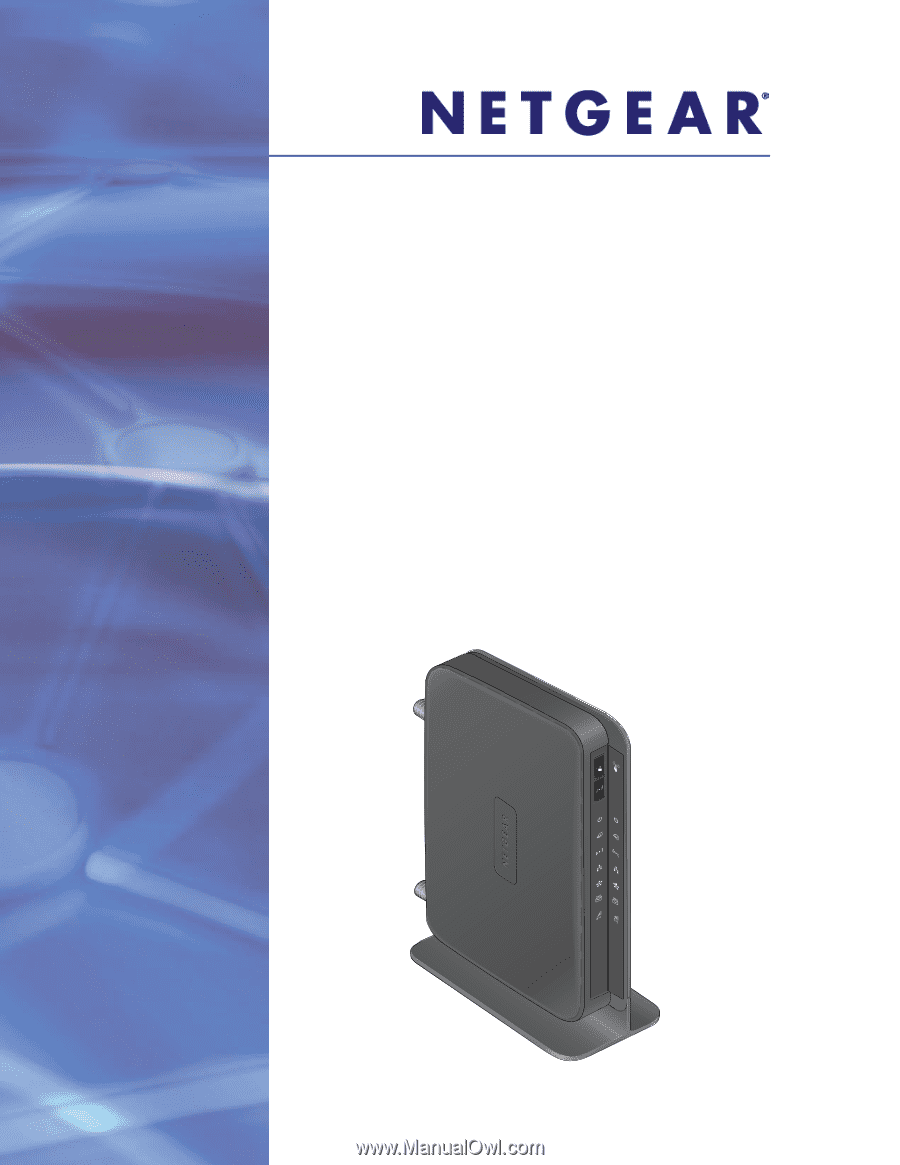
350 East Plumeria Drive
San Jose, CA 95134
USA
September 2012
202-11159-01
v1.0
Mobile LTE Broadband 11n
Wireless Router MBR1516
User Manual
ENGLISH
Routeur sans fil 11n LTE à
haut débit mobile MBR1516
Guide de l'utilisateur
FRANÇAIS