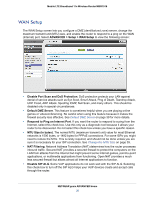Netgear MBR1516 User Manual - Page 41
LAN Setup
 |
View all Netgear MBR1516 manuals
Add to My Manuals
Save this manual to your list of manuals |
Page 41 highlights
Mobile LTE Broadband 11n Wireless Router MBR1516 LAN Setup The LAN Setup screen allows configuration of LAN IP services such as Dynamic Host Configuration Protocol (DHCP) and Routing Information Protocol (RIP). The router is shipped preconfigured to use private IP addresses on the LAN side and to act as a DHCP server. The router's default LAN IP configuration is: • LAN IP address. 192.168.0.1 • Subnet mask. 255.255.255.0 These addresses are part of the designated private address range for use in private networks and should be suitable for most applications. If your network has a requirement to use a different IP addressing scheme, you can make those changes in the LAN Setup screen. Note: If you change the LAN IP address of the router while connected through the browser, you will be disconnected. You will have to open a new connection to the new IP address and log in again. ¾ To change the LAN settings: 1. Select ADVANCED > Setup > LAN Setup to display the following screen: 2. Enter the settings that you want to customize. These settings are described in LAN Setup Screen Settings on page 42. 3. Click Apply to save your changes. NETGEAR genie ADVANCED Home 41