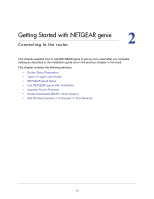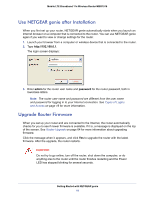Netgear MBR1516 User Manual - Page 17
If the browser cannot display the web If the router does not connect to the Internet - review
 |
View all Netgear MBR1516 manuals
Add to My Manuals
Save this manual to your list of manuals |
Page 17 highlights
Mobile LTE Broadband 11n Wireless Router MBR1516 • If you already used the NETGEAR genie, type http://192.168.0.1 in the address field for your browser to display the NETGEAR genie screen. See Use NETGEAR genie after Installation on page 18. 4. Follow the onscreen instructions to complete NETGEAR genie setup. NETGEAR genie guides you through connecting the router to the Internet. If the browser cannot display the web page: • Make sure that the computer is connected to one of the four LAN Ethernet ports, or wirelessly to the router. • Make sure that the router is ready to use. Its Power LED should turn on. • Close and reopen the browser to make sure the browser does not cache the previous page. • Browse to http://192.168.0.1. • If the computer is set to a static or fixed IP address (this is uncommon), change it to obtain an IP address automatically from the router. If the router does not connect to the Internet: 1. Review your settings to be sure that you have selected the correct options and typed everything correctly. 2. Contact your ISP to verify that you have the correct configuration information. 3. Read Chapter 8, Troubleshooting. If problems persist, register your NETGEAR product and contact NETGEAR technical support. Getting Started with NETGEAR genie 17