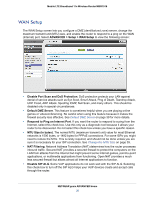Netgear MBR1516 User Manual - Page 35
Setup Menu, ADVANCED > Setup, Broadband Settings, Wireless Setup, WAN Setup, QoS Setup
 |
View all Netgear MBR1516 manuals
Add to My Manuals
Save this manual to your list of manuals |
Page 35 highlights
Mobile LTE Broadband 11n Wireless Router MBR1516 Within 2 minutes, go to the client device and use its WPS software to join the network without entering a password. The router attempts to add the WPS-capable device. The WPS LED on the front of the router blinks green. When the router establishes a WPS connection, the LED is solid green, and the router WPS screen displays a confirmation message. 4. Repeat Step 2 and Step 3 to add another WPS client to your network. Setup Menu Select ADVANCED > Setup to display the Setup menu. The following selections are available: • Broadband Settings. Configure the Internet connection mode of your Mobile LTE Broadband 11n Wireless Router MBR1516. See Broadband Settings on page 36. • Mobile Broadband Settings. Configure the access to your mobile broadband account. See Mobile Broadband Settings on page 36. • Ethernet Broadband Settings. This is a shortcut to the same Internet Setup screen that you can access from the dashboard on the BASIC Home screen. See Internet Setup on page 22. • Wireless Setup. This is a shortcut to the same Wireless Settings screen that you can access from the dashboard on the BASIC Home screen. See Wireless Settings on page 24. • WAN Setup. Internet (WAN) setup. See WAN Setup on page 38. • LAN Setup. Local area network (LAN) setup. See LAN Setup on page 41. • QoS Setup.Quality of Service (QoS) setup. See Quality of Service Setup on page 44. NETGEAR genie ADVANCED Home 35