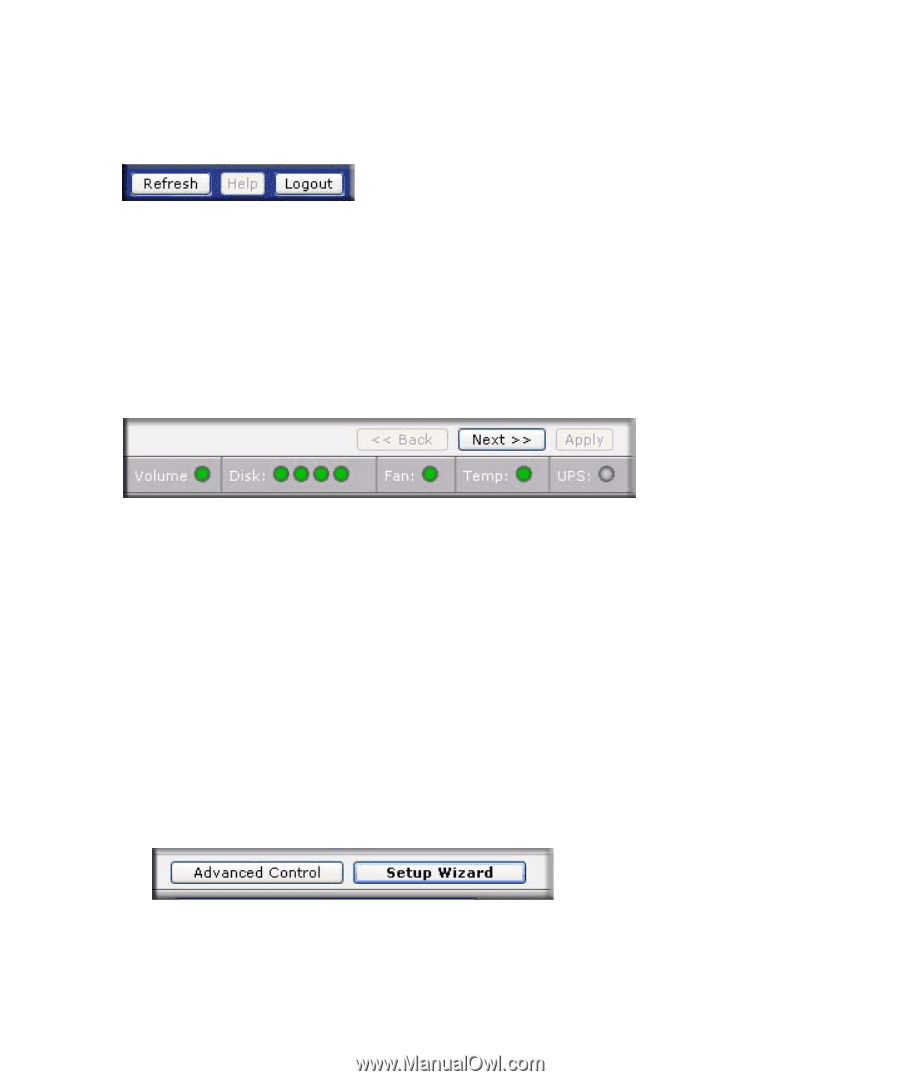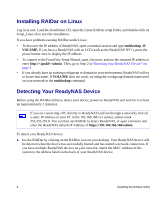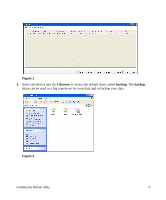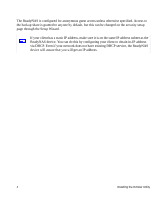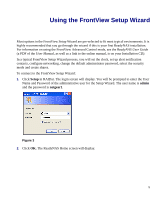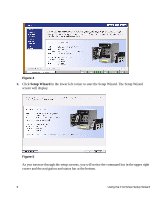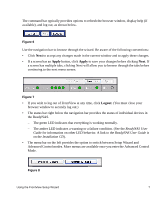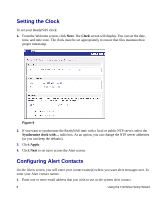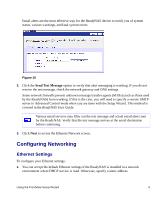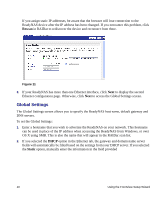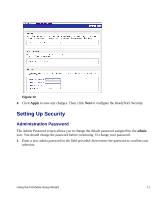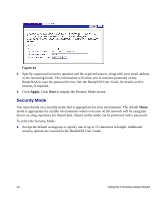Netgear RND4000 RND4000 Setup Manual - Page 11
Apply, Logout, ReadyNAS User, Guide, ReadyNAS User Guide, Installation CD
 |
UPC - 606449053272
View all Netgear RND4000 manuals
Add to My Manuals
Save this manual to your list of manuals |
Page 11 highlights
The command bar typically provides options to refresh the browser window, display help (if available), and log out, as shown below. Figure 6 Use the navigation bar to browse through the wizard. Be aware of the following conventions: • Click Next to accept any changes made in the current window and to apply these changes. • If a screen has an Apply button, click Apply to save your changes before clicking Next. If a screen has multiple tabs, clicking Next will allow you to browse through the tabs before continuing to the next menu screen. Figure 7 • If you wish to log out of FrontView at any time, click Logout. (You must close your browser window to securely log out.) • The status bar right below the navigation bar provides the status of individual devices in the ReadyNAS. - The green LED indicates that everything is working normally. - The amber LED indicates a warning or a failure condition. (See the ReadyNAS User Guide for information on other LED behavior. A link to the ReadyNAS User Guide is on the Installation CD). • The menu bar on the left provides the option to switch between Setup Wizard and Advanced Control modes. More menus are available once you enter the Advanced Control Mode. Figure 8 Using the FrontView Setup Wizard 7