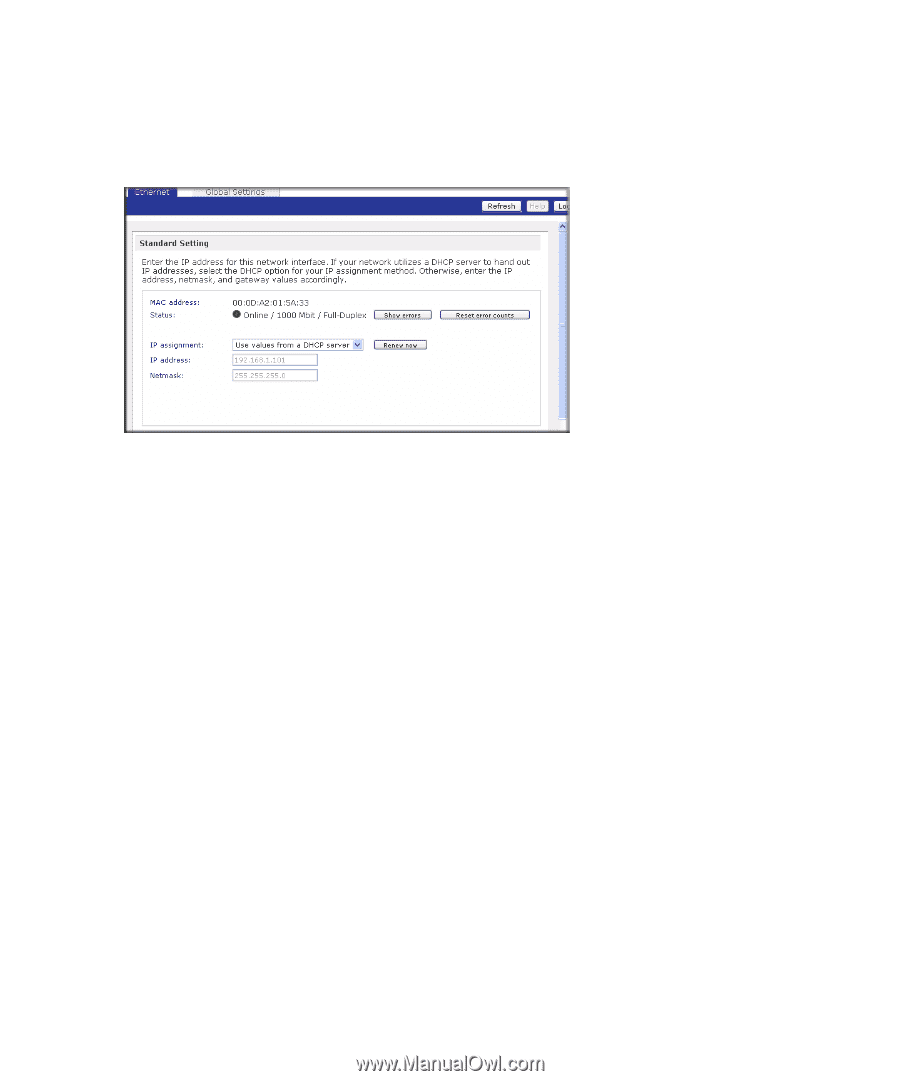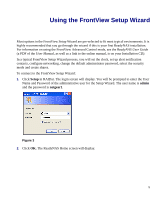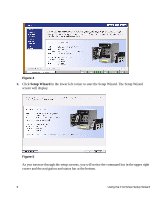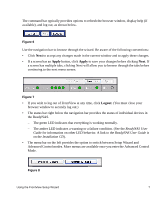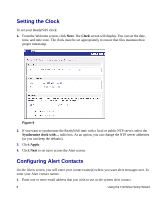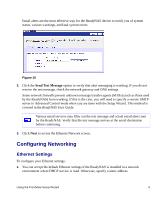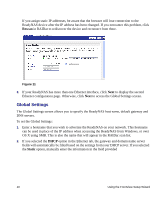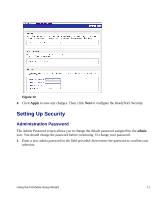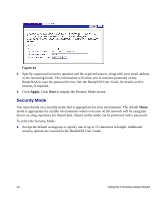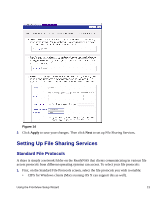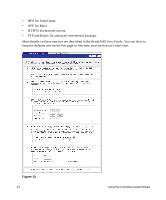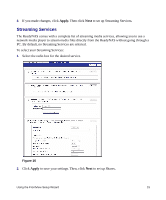Netgear RND4000 RND4000 Setup Manual - Page 14
Global Settings, Rescan, Static
 |
UPC - 606449053272
View all Netgear RND4000 manuals
Add to My Manuals
Save this manual to your list of manuals |
Page 14 highlights
If you assign static IP addresses, be aware that the browser will lose connection to the ReadyNAS device after the IP address has been changed. If you encounter this problem, click Rescan in RAIDar to rediscover the device and reconnect from there. Figure 11 2. If your ReadyNAS has more than one Ethernet interface, click Next to display the second Ethernet configuration page. Otherwise, click Next to access the Global Settings screen. Global Settings The Global Settings screen allows you to specify the ReadyNAS host name, default gateway and DNS servers. To set the Global Settings: 1. Enter a hostname that you wish to advertise the ReadyNAS on your network. This hostname can be used in place of the IP address when accessing the ReadyNAS from Windows, or over OS X using SMB. This is also the name that will appear in the RAIDar scan list. 2. If you selected the DHCP option in the Ethernet tab, the gateway and domain name server fields will automatically be filled based on the settings from your DHCP server. If you selected the Static option, manually enter the information in the field provided 10 Using the FrontView Setup Wizard