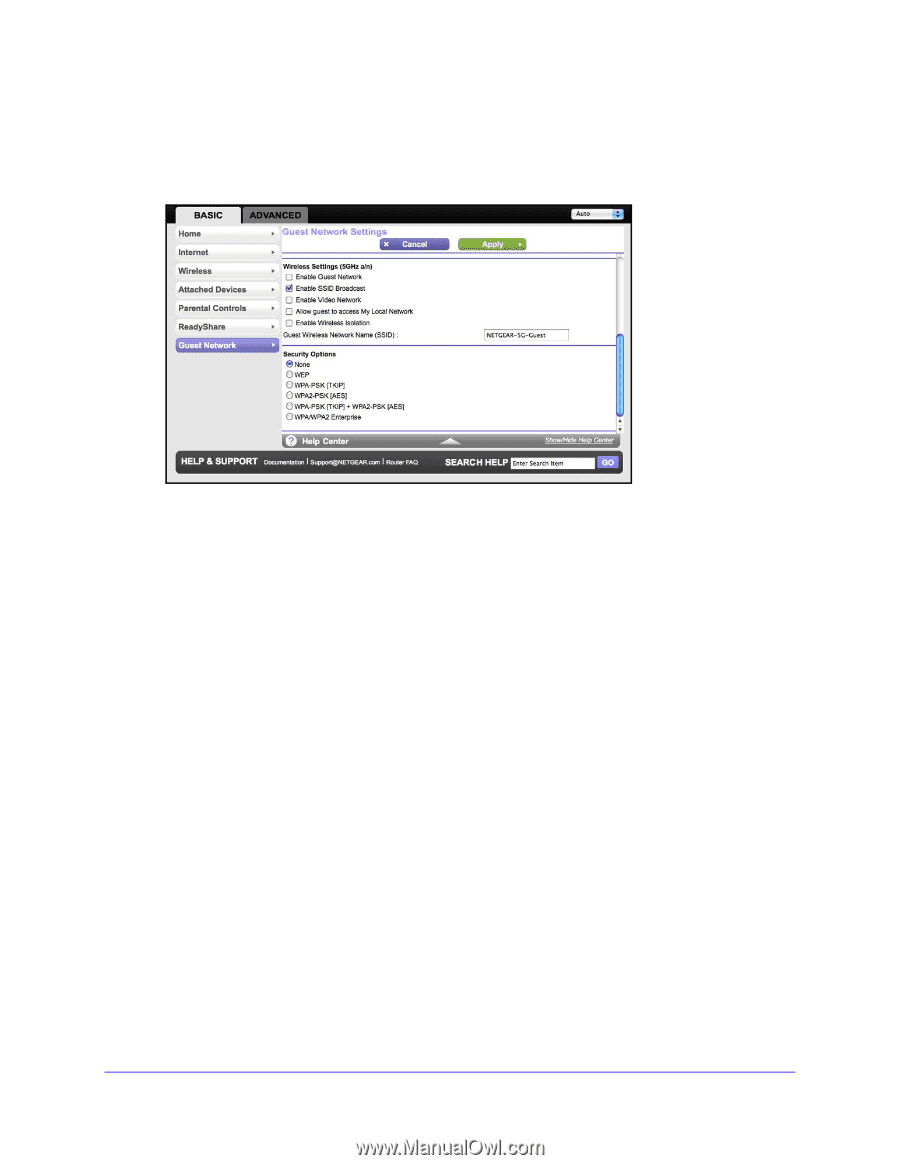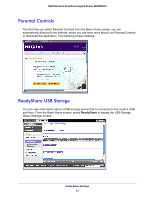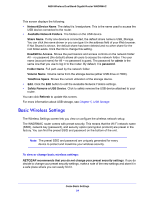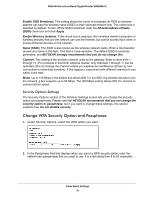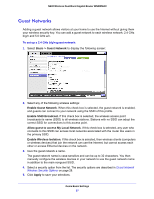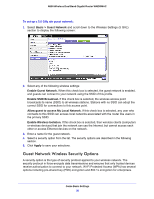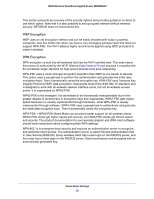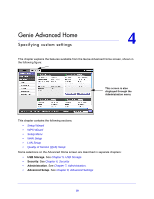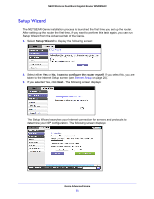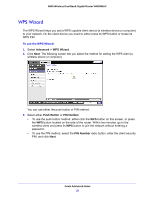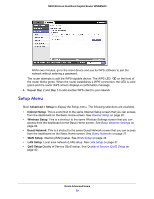Netgear WNDRMAC WNDRMAC User Manual - Page 28
Guest Network Wireless Security Options, Basic > Guest Network, Enable Guest Network.
 |
View all Netgear WNDRMAC manuals
Add to My Manuals
Save this manual to your list of manuals |
Page 28 highlights
N600 Wireless Dual Band Gigabit Router WNDRMAC To set up a 5.0 GHz a/n guest network: 1. Select Basic > Guest Network and scroll down to the Wireless Settings (5 GHz) section to display the following screen: 2. Select any of the following wireless settings: Enable Guest Network. When this check box is selected, the guest network is enabled, and guests can connect to your network using the SSID of this profile. Enable SSID Broadcast. If this check box is selected, the wireless access point broadcasts its name (SSID) to all wireless stations. Stations with no SSID can adopt the correct SSID for connections to this access point. Allow guest to access My Local Network. If this check box is selected, any user who connects to this SSID can access local networks associated with the router like users in the primary SSID. Enable Wireless Isolation. If this check box is selected, then wireless clients (computers or wireless devices) that join the network can use the Internet, but cannot access each other or access Ethernet devices on the network. 3. Enter a name for the guest network. 4. Select a security option from the list. The security options are described in the following section. 5. Click Apply to save your selections. Guest Network Wireless Security Options A security option is the type of security protocol applied to your wireless network. The security protocol in force encrypts data transmissions and ensures that only trusted devices receive authorization to connect to your network. Wi-Fi Protected Access (WPA) has several options including pre-shared key (PSK) encryption and 802.1x encryption for enterprises. Genie Basic Settings 28