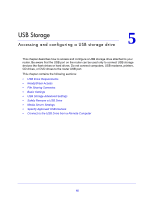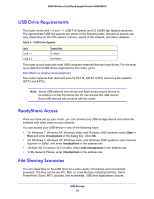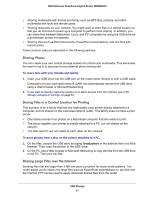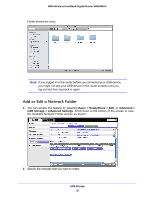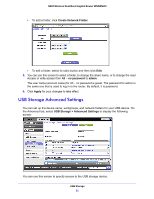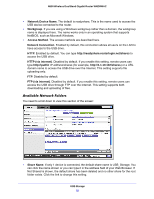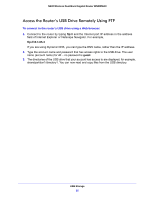Netgear WNDRMAC WNDRMAC User Manual - Page 50
Add or Edit a Network Folder, Basic > ReadyShare > Edit, Advanced >
 |
View all Netgear WNDRMAC manuals
Add to My Manuals
Save this manual to your list of manuals |
Page 50 highlights
N600 Wireless Dual Band Gigabit Router WNDRMAC Finder shows the drive. Note: If you logged in to the router before you connected your USB device, you might not see your USB device in the router screens until you log out and then log back in again. Add or Edit a Network Folder 1. You can access this feature by selecting Basic > ReadyShare > Edit, or Advanced > USB Storage > Advanced Settings. Scroll down to the bottom of the screen to view the Available Network Folder section as shown: 2. Specify the changes that you want to make: USB Storage 50
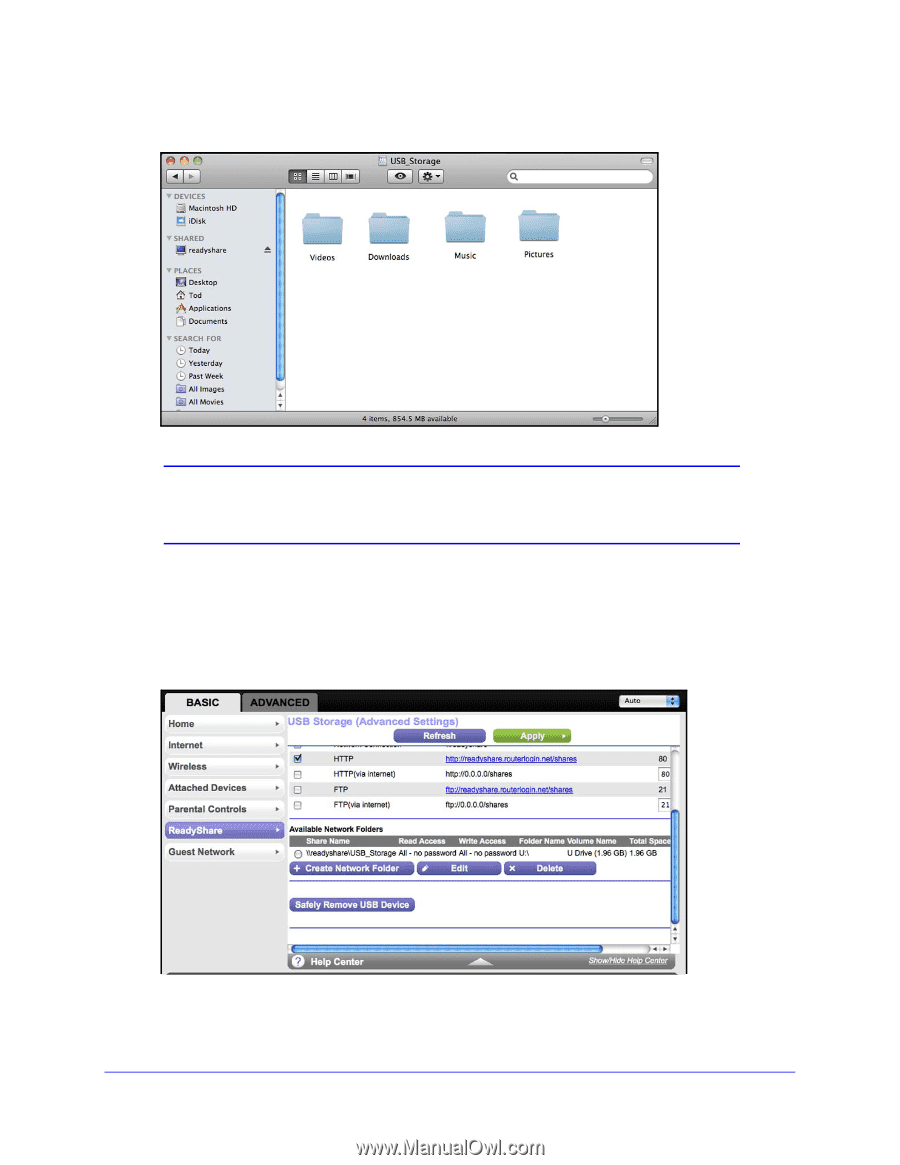
USB Storage
50
N600 Wireless Dual Band Gigabit Router WNDRMAC
Finder shows the drive.
Note:
If you logged in to the router before you connected your USB device,
you might not see your USB device in the router screens until you
log out and then log back in again.
Add or Edit a Network Folder
1.
You can access this feature by selecting
Basic > ReadyShare > Edit
, or
Advanced >
USB Storage > Advanced Settings
. Scroll down to the bottom of the screen to view
the Available Network Folder section as shown:
2.
Specify the changes that you want to make: