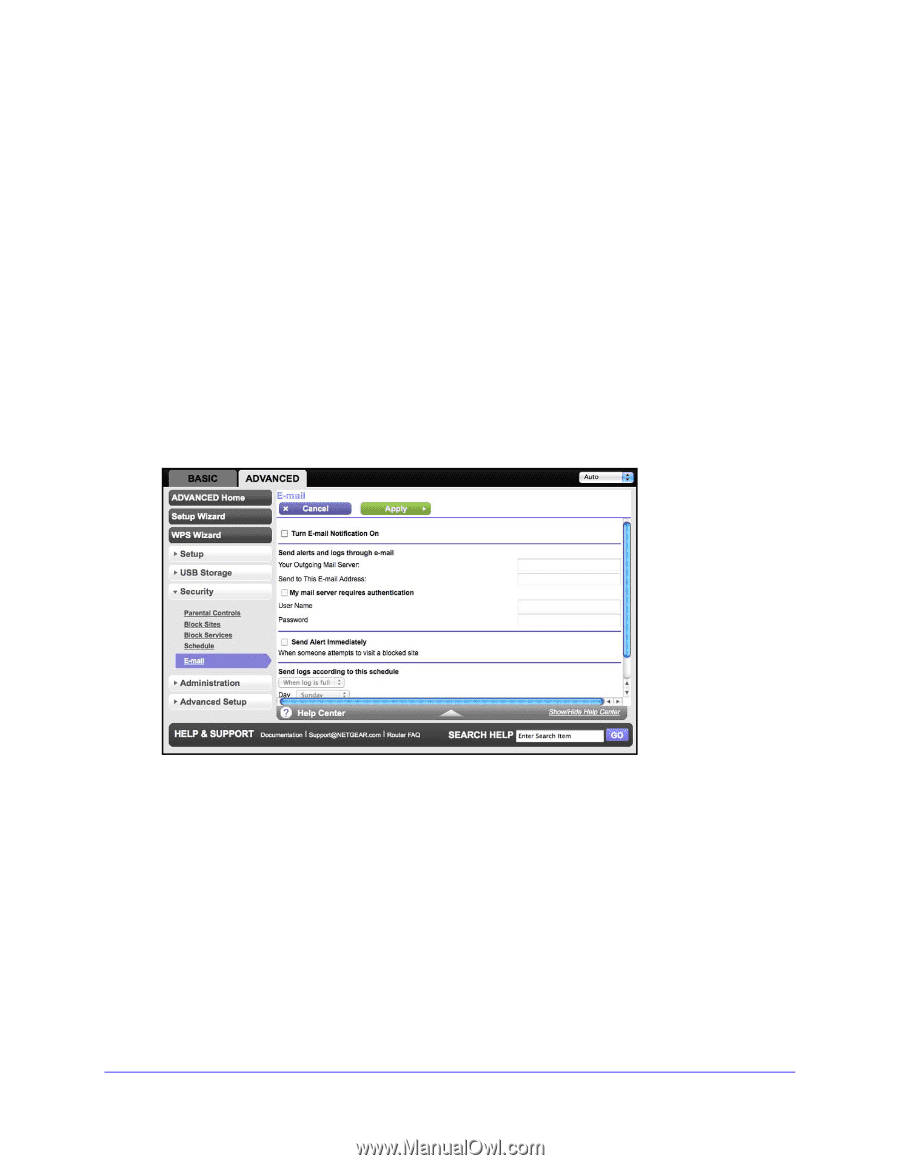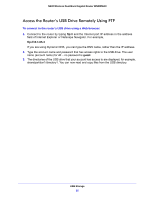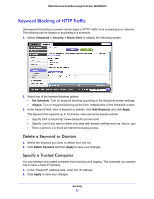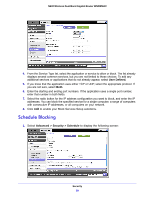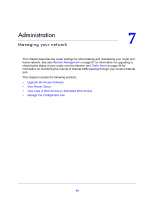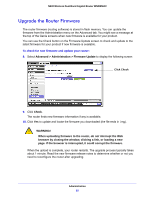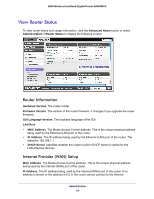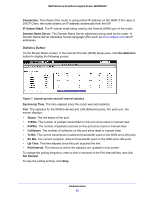Netgear WNDRMAC WNDRMAC User Manual - Page 60
Security Event Email Notifications, Turn Email Notification
 |
View all Netgear WNDRMAC manuals
Add to My Manuals
Save this manual to your list of manuals |
Page 60 highlights
N600 Wireless Dual Band Gigabit Router WNDRMAC 2. Set up the schedule for blocking keywords and services. a. Days to Block. Select days on which you want to apply blocking by selecting the appropriate check boxes, or select Every Day and select the check boxes for all days. b. Time of Day to Block. Select a start and end time in 24-hour format, or select All Day for 24-hour blocking. 3. Select your time zone from the list. If you use daylight savings time, select the Automatically adjust for daylight savings time check box. 4. Click Apply to save your settings. Security Event Email Notifications To receive logs and alerts by email, provide your email information in the Email screen and specify which alerts you want to receive and how often. 1. Select Advanced > Security > Email to display the following screen: 2. To receive email logs and alerts from the router, select the Turn Email Notification On check box. 3. In the Your Outgoing Mail Server field, enter the name of your ISP's outgoing (SMTP) mail server (such as mail.myISP.com). You might be able to find this information in the configuration screen of your email program. If you leave this field blank, log and alert messages are not sent by email. 4. Enter the email address to which logs and alerts are sent in the Send to This Email Address field. This email address is also used for the From address. If you leave this field blank, log and alert messages are not sent by email. 5. If your outgoing email server requires authentication, select the My Mail Server requires authentication check box. Fill in the User Name and Password fields for the outgoing email server. Security 60