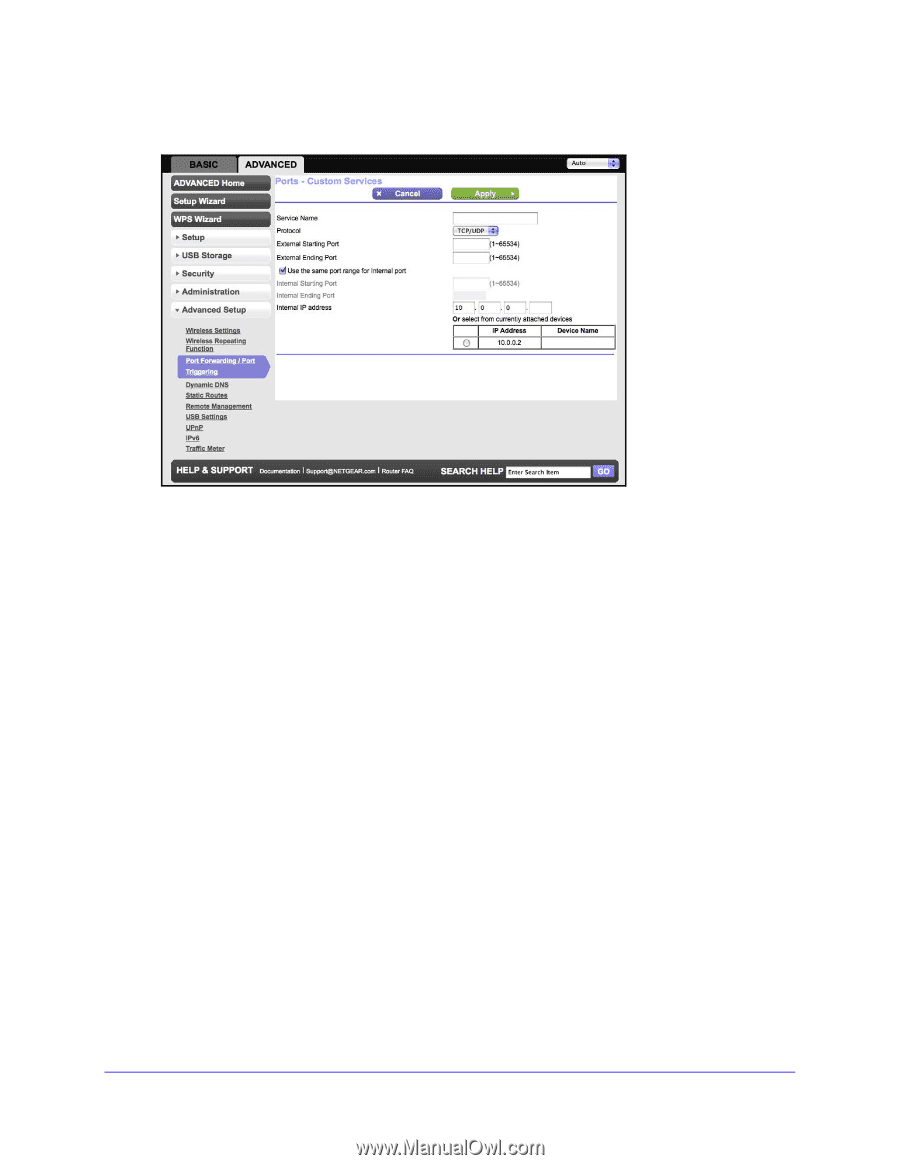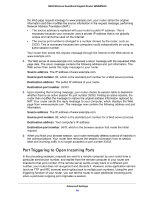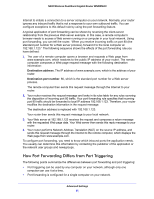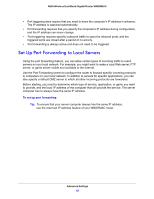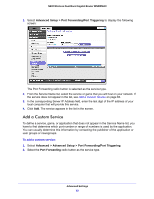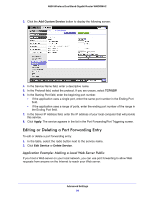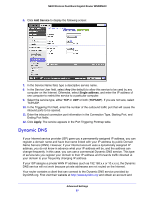Netgear WNDRMAC WNDRMAC User Manual - Page 84
Editing or Deleting a Port Forwarding Entry, Application Example: Making a Local Web Server Public
 |
View all Netgear WNDRMAC manuals
Add to My Manuals
Save this manual to your list of manuals |
Page 84 highlights
N600 Wireless Dual Band Gigabit Router WNDRMAC 3. Click the Add Custom Service button to display the following screen: 4. In the Service Name field, enter a descriptive name. 5. In the Protocol field, select the protocol. If you are unsure, select TCP/UDP. 6. In the Starting Port field, enter the beginning port number. • If the application uses a single port, enter the same port number in the Ending Port field. • If the application uses a range of ports, enter the ending port number of the range in the Ending Port field. 7. In the Server IP Address field, enter the IP address of your local computer that will provide this service. 8. Click Apply. The service appears in the list in the Port Forwarding/Port Triggering screen. Editing or Deleting a Port Forwarding Entry To edit or delete a port forwarding entry: 1. In the table, select the radio button next to the service name. 2. Click Edit Service or Delete Service. Application Example: Making a Local Web Server Public If you host a Web server on your local network, you can use port forwarding to allow Web requests from anyone on the Internet to reach your Web server. Advanced Settings 84