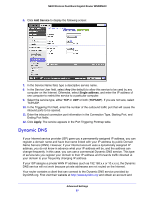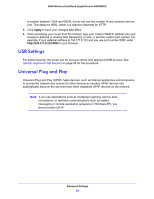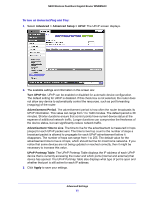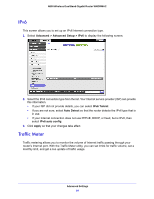Netgear WNDRMAC WNDRMAC User Manual - Page 90
Advanced > Advanced Setup > Static Routes, Private, Active, Apply, To set up a static route
 |
View all Netgear WNDRMAC manuals
Add to My Manuals
Save this manual to your list of manuals |
Page 90 highlights
N600 Wireless Dual Band Gigabit Router WNDRMAC To set up a static route: 1. Select Advanced > Advanced Setup > Static Routes to display the following screen: 2. In the Route Name field, type a name for this static route (for identification purposes only.) 3. Select the Private check box if you want to limit access to the LAN only. If Private is selected, the static route is not reported in RIP. 4. Select the Active check box to make this route effective. 5. Type the destination IP address of the final destination. 6. Type the IP subnet mask for this destination. If the destination is a single host, type 255.255.255.255. 7. Type the gateway IP address, which has to be a router on the same LAN segment as the WNDRMAC router. 8. Type a number between 1 and 15 as the metric value. This value represents the number of routers between your network and the destination. Usually, a setting of 2 or 3 works, but if this is a direct connection, set it to 1. 9. Click Apply to add the static route. Advanced Settings 90