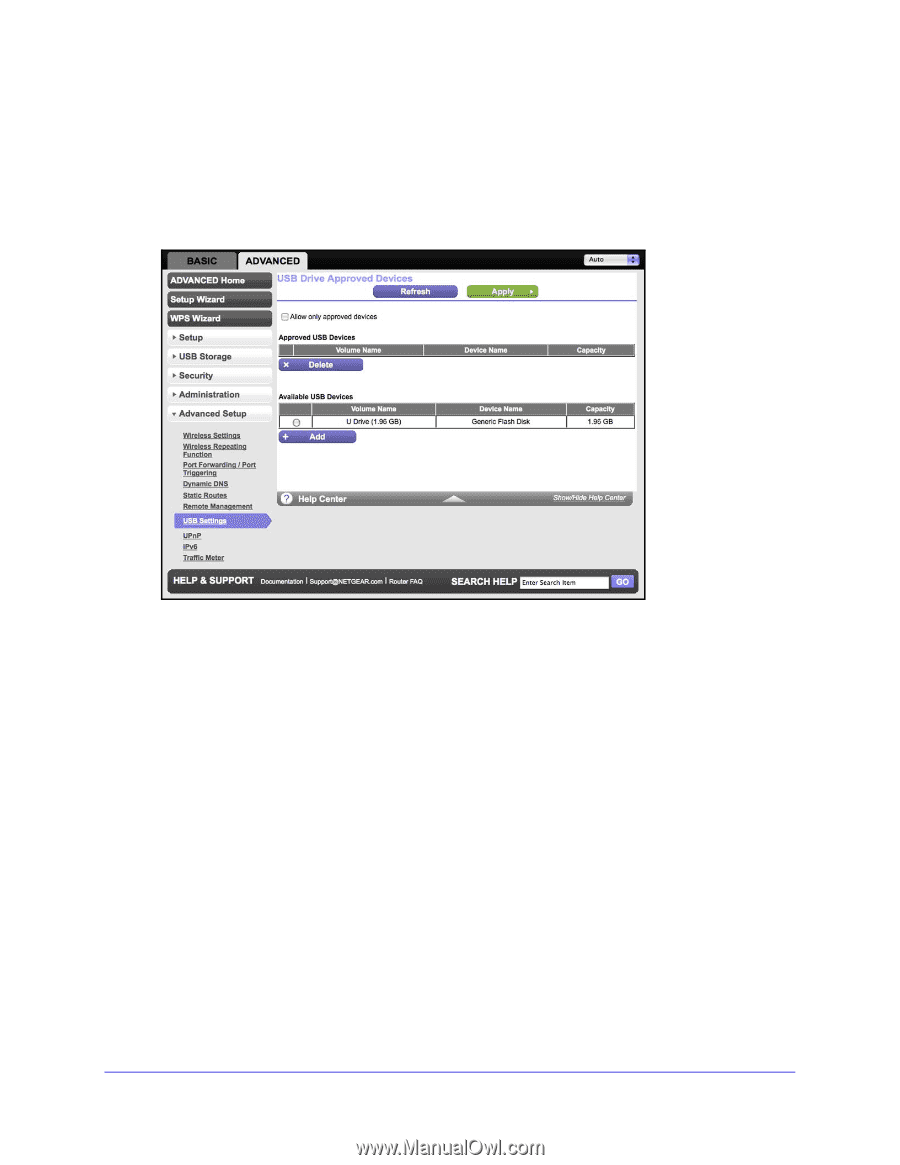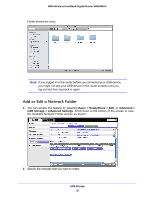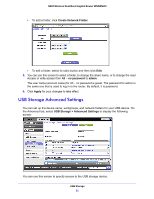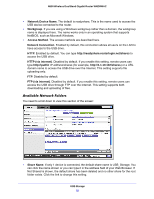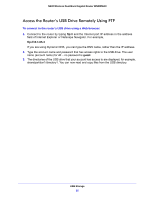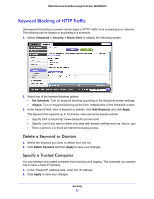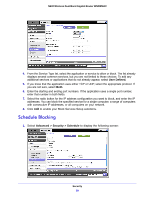Netgear WNDRMAC WNDRMAC User Manual - Page 54
Specify Approved USB Devices, Connect to the USB Drive from a Remote Computer
 |
View all Netgear WNDRMAC manuals
Add to My Manuals
Save this manual to your list of manuals |
Page 54 highlights
N600 Wireless Dual Band Gigabit Router WNDRMAC Specify Approved USB Devices For more security, you can set up the router to share approved USB devices only. 1. Select Advanced > Advanced Setup and click the Approved Devices button. The USB Drive Approved Devices screen displays: 2. Select the USB device from the Available USB Devices list. 3. Click Add. 4. Select the Allow only approved devices check box. 5. Click Apply so that your change takes effect. If you want to approve another USB device, you have to first click the Safely Remove USB Device button for the currently connected USB device. Connect the other USB device, and repeat this process. Connect to the USB Drive from a Remote Computer To connect to the USB drive from remote computers with a Web browser, you have to use the router's Internet port IP address. If you are using Dynamic DNS, you can type the DNS name, rather than the IP address. You can view the router's Internet IP address from the dashboard on the Basic Home screen or the Advanced Home screen. USB Storage 54