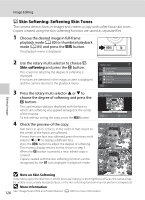Nikon COOLPIX S8100 S8100 User's Manual - Page 136
Image Editing, Quick Retouch: Enhancing Contrast and Saturation
 |
View all Nikon COOLPIX S8100 manuals
Add to My Manuals
Save this manual to your list of manuals |
Page 136 highlights
Image Editing k Quick Retouch: Enhancing Contrast and Saturation Quick retouch can be used to easily create retouched copies in which contrast and saturation have been enhanced. Copies created with the quick retouch function are saved as separate files. 1 Choose the desired image in full-frame playback mode (A 80) or thumbnail playback mode (A 85) and press the d button. The playback menu is displayed. 2 Use the rotary multi selector to choose k Quick retouch and press the k button. The original version is displayed on the left and the edited version is displayed on the right. Playback menu Quick retouch D-Lighting Skin softening Print set Slide show Protect Exit 3 Press the rotary multi selector H or I to choose the degree of enhancement performed and press the k button. A new, edited copy is created. To exit without saving the copy, press the d button. Quick retouch Normal Exit Amount Copies created with the quick retouch function can be identified by the s icon displayed in playback mode. 15/11/2010 15:30 0004.JPG 4/ 4 Editing Images D More Information 124 See "Image/Sound File and Folder Names" (A 185) for more information.