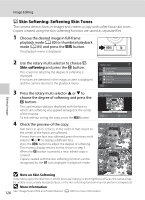Nikon COOLPIX S8100 S8100 User's Manual - Page 138
Skin Softening: Softening Skin Tones, Note on Skin Softening, More Information
 |
View all Nikon COOLPIX S8100 manuals
Add to My Manuals
Save this manual to your list of manuals |
Page 138 highlights
Image Editing e Skin Softening: Softening Skin Tones The camera detects faces in images and creates a copy with softer facial skin tones. Copies created using the skin softening function are saved as separate files. 1 Choose the desired image in full-frame playback mode (A 80) or thumbnail playback mode (A 85) and press the d button. The playback menu is displayed. Editing Images 2 Use the rotary multi selector to choose e Skin softening and press the k button. The screen for selecting the degree of softening is displayed. If no faces are detected in the image, an alert is displayed and the camera returns to the playback menu. 3 Press the rotary multi selector H or I to choose the degree of softening and press the k button. The confirmation dialog is displayed with the face to which skin softening was applied enlarged at the center of the monitor. To exit without saving the copy, press the d button. 4 Check the preview of the copy. Skin tones in up to 12 faces, in the order of that closest to the center of the frame, are softened. If more than one face was softened, press the rotary multi selector J or K to display a different face. Press the d button to adjust the degree of softening. The monitor display returns to that shown in step 3. When the k button is pressed, a new, edited copy is created. Copies created with the skin softening function can be recognized by the E icon displayed in playback mode. Playback menu Quick retouch D-Lighting Skin softening Print set Slide show Protect Exit Skin softening Normal Exit Amount Preview Back Save 15/11/2010 15:30 0004.JPG B Note on Skin Softening 4/ 4 Depending upon the direction in which faces are looking, or the brightness of faces, the camera may be unable to accurately recognize faces, or the skin softening function may not perform as expected. D More Information 126 See "Image/Sound File and Folder Names" (A 185) for more information.