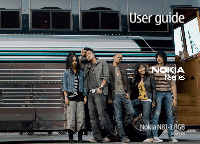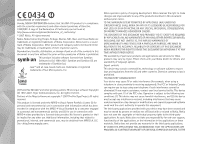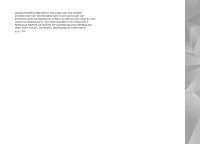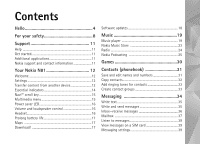Nokia 002B9M3 User Guide
Nokia 002B9M3 - N81 Smartphone - WCDMA Manual
 |
UPC - 758478010891
View all Nokia 002B9M3 manuals
Add to My Manuals
Save this manual to your list of manuals |
Nokia 002B9M3 manual content summary:
- Nokia 002B9M3 | User Guide - Page 1
User guide Nokia N81-1 8GB Issue 1 EN - Nokia 002B9M3 | User Guide - Page 2
nokia.com/phones/declaration_of_conformity/. © 2007 Nokia. All rights reserved. Nokia, Nokia your local service facility. This Nokia. Nokia does not own the copyrights or intellectual property rights to the third-party applications. As such, Nokia does not take any responsibility for end-user support - Nokia 002B9M3 | User Guide - Page 3
MAXIMUM EXTENT PERMITTED BY APPLICABLE LAW. YOU FURTHER ACKNOWLEDGE THAT NEITHER NOKIA NOR ITS AFFILIATES MAKE ANY REPRESENTATIONS OR WARRANTIES, EXPRESS OR IMPLIED, INCLUDING BUT NOT LIMITED TO WARRANTIES OF TITLE, MERCHANTABILITY OR FITNESS FOR A PARTICULAR PURPOSE, - Nokia 002B9M3 | User Guide - Page 4
with a brilliant 2.4-inch display, dedicated media and game keys, outstanding audio quality, and 8 GB of memory. With your Nokia N81 8GB you can enjoy your favorite music on the go. The Nokia Music Store* offers you over one million songs to browse and purchase-over the air using your N81 8GB and - Nokia 002B9M3 | User Guide - Page 5
11 Help 11 Get started 11 Additional applications 11 Nokia support and contact information 11 Your Nokia N81 12 Welcome 12 Settings 12 Transfer content from another device 12 Essential indicators 14 Navi™ scroll key 15 Multimedia menu 15 Power saver LED - Nokia 002B9M3 | User Guide - Page 6
Gallery 44 View and browse files 44 Print Basket 45 Albums 46 Edit images 46 Edit video clips 47 Slide show 49 Presentations 49 Image print 49 Print online 50 Share online 51 Home network with Gallery 51 Camera 53 Take pictures 53 Take pictures in a sequence 57 You in the picture-self - Nokia 002B9M3 | User Guide - Page 7
109 Adobe Reader 110 Converter 111 Settings 112 General 112 Phone 117 Connection 120 Applications 124 Troubleshooting: Q&A 125 Battery information 128 Charging and discharging 128 Nokia battery authentication guidelines 128 Care and maintenance 130 Additional safety information - Nokia 002B9M3 | User Guide - Page 8
illegal. Read the complete user guide for further information. SWITCH ON SAFELY Do not switch the device on when wireless phone use is prohibited or when it documentation. Do not touch the antenna areas unnecessarily. QUALIFIED SERVICE Only qualified personnel may install or repair this product. - Nokia 002B9M3 | User Guide - Page 9
guide for detailed safety instructions. Do not connect incompatible products. EMERGENCY CALLS Ensure the phone function of the device is switched on and in service guide is approved for use on the (E)GSM 850, 900, 1800, and 1900 and UMTS 2100 networks. Contact your service supports support service - Nokia 002B9M3 | User Guide - Page 10
sites, you should take precautions for security or content. The images in this guide may differ from your device display. Network services To use the phone you must have service from a network service provider. Many of the features require special network features. These features are not available - Nokia 002B9M3 | User Guide - Page 11
Get started See the get started guide for keys and parts information, instructions for setting up the device and for other essential information. available on the Nokia N81 product support pages on www.nseries.com/support or your local Nokia website. Nokia support and contact information Check www - Nokia 002B9M3 | User Guide - Page 12
to transfer content, such as contacts and calendar entries, from a compatible Nokia device. See 'Transfer content from another device', p. 12. Demo- service providers as a special message. To change the general settings in your device, such as language, standby mode, and display settings, see 'Phone - Nokia 002B9M3 | User Guide - Page 13
instructions on the display. 4 Select the device from which you want to transfer content from the list. You are asked to enter a code on your Nokia your Nokia N81 and the other device, if the other device supports synchronization. from your Nokia N81 to your other device If Phone switch cannot - Nokia 002B9M3 | User Guide - Page 14
, or Priority to other phone to solve the conflict. For further instructions, select Options > Help. Essential indicators The device is being used in a GSM network. The device is being used in a UMTS network (network service). You have one or more unread messages in the Inbox folder in Messaging - Nokia 002B9M3 | User Guide - Page 15
Your Nokia N81 You have set the device to scan for wireless LANs, and a wireless LAN is available. See 'Wireless LAN', p. 70. A wireless LAN connection is active - Nokia 002B9M3 | User Guide - Page 16
handset. You can connect a compatible headset or compatible headphones to the Nokia AV Connector (3.5 mm) of your device. You may need to select a headset or headphones with a compatible remote control unit, for example, the Nokia Audio Adapter AD-54, connect the unit to the connector in the device, - Nokia 002B9M3 | User Guide - Page 17
to another. You can also purchase extra services, such as city guides and a navigation service with voice guidance. For more information on the application, see www.nseries.com/support or your local Nokia website. Download! Download! (network service) is a mobile content shop available on your - Nokia 002B9M3 | User Guide - Page 18
connect your device to the PC. To get more information and to download the Nokia Software Updater application, visit www.nokia.com/ softwareupdate or your local Nokia website. If software updates over the air are supported by your network, you may also be able to request updates through the device - Nokia 002B9M3 | User Guide - Page 19
files formats such as .aac, .aac+, .eaac+, .mp3, .wav, and .wma. Music player does not necessarily support all features of a file format or all the variations of file formats. You can also use Music player to listen to podcast episodes. Podcasting is - Nokia 002B9M3 | User Guide - Page 20
Music If you play podcasts, shuffle and repeat are automatically switched off. To adjust the volume, use the volume key. To modify the tone of the music playback, select Options > Equaliser. To modify the balance and stereo image or to enhance bass, select Options > Audio settings. To view a - Nokia 002B9M3 | User Guide - Page 21
can create a home network of compatible devices. Home network enables you to play content stored in your Nokia N81 remotely on a compatible device. You can also copy files from your Nokia N81 to a compatible UPnP enabled device. For more information, see 'Home network', p. 77 and 'Home network with - Nokia 002B9M3 | User Guide - Page 22
the Nokia Nseries PC Suite user guide. Music transfer with Windows Media Player Music synchronization functions may vary between different versions of the Windows Media Player application. For more information, see the corresponding Windows Media Player guides and help. Manual synchronization After - Nokia 002B9M3 | User Guide - Page 23
synchronized with the Windows Media Player playlists. Nokia Music Store In the Nokia Music Store (network service) you can search, browse, and 121. To open the Nokia Music Store, press , and select Music > Music store. In the main page, select Help for further instructions. Tip! To find more - Nokia 002B9M3 | User Guide - Page 24
nokia.com. In the main page, select Help for further instructions service, the operators and radio stations in your area may not support Visual Radio. To check availability and costs, and to subscribe to the service, contact your service the frequency manually, select Options > Manual tuning. If - Nokia 002B9M3 | User Guide - Page 25
stations based on location, select Options > Station directory (network service). To save the current tuned station to your station list, select only if there was no network coverage when the application was started. Nokia Podcasting To open the list of your saved stations, select Options > - Nokia 002B9M3 | User Guide - Page 26
, press , and select Music > Podcasting. Settings Before using Nokia Podcasting, set your connection and download settings. The recommended connection method is wireless LAN (WLAN). Check with your service provider for terms and data service fees before using other connections. For example, a flat - Nokia 002B9M3 | User Guide - Page 27
Directories change. Select the desired directory folder to update it (network service). When the color of the folder changes, press the scroll key again to open it. Directories can include top podcasts listed by popularity or themed folders. To open the desired folder topic, press the scroll key. A - Nokia 002B9M3 | User Guide - Page 28
Music To edit the selected folder, web link, or web directory, select Options > Edit. To import an .opml file stored on your device, select Options > Import OPML file. Select the location of the file, and import it. To send a directory folder as a multimedia message or by Bluetooth connectivity, - Nokia 002B9M3 | User Guide - Page 29
do not have an access point defined or if during packet data connection you are asked to enter a user name and password, contact your service provider. To edit the URL of the selected podcast, select Options > Edit. To delete a downloaded podcast or marked podcasts from your device, select Options - Nokia 002B9M3 | User Guide - Page 30
Games Games Your Nokia N81 is compatible with the N-Gage™ gaming experience. With N-Gage, you can download access on your device, either through the cellular network or wireless LAN. Contact your service provider for more information on data services. For more information, visit www.n-gage.com. 30 - Nokia 002B9M3 | User Guide - Page 31
list of the contacts starting with the letters appear on the display. Tip! To add and edit contact cards, you can also use Nokia Contacts Editor available in Nokia Nseries PC Suite. To attach a small thumbnail image to a contact card, open the contact card, and select Options > Edit > Options > Add - Nokia 002B9M3 | User Guide - Page 32
directory. Only the contact card fields supported by your SIM card are copied. Tip! You can synchronize your contacts to a compatible PC with Nokia Nseries PC Suite. SIM directory and other SIM services For availability and information on using SIM card services, contact your SIM card vendor. This - Nokia 002B9M3 | User Guide - Page 33
Contacts (phonebook) When fixed dialing is activated, calls may be possible to the official emergency number programmed into your device. Add ringing tones for contacts To define a ringing tone for a contact or a contact group, do the following: 1 Press to open a contact card or go to the groups - Nokia 002B9M3 | User Guide - Page 34
requests (also known as USSD commands), such as activation commands for network services, to your service provider, select Options > Service command in the main view of Messaging. Cell broadcast (network service) allows you to receive messages on various topics, such as weather or traffic conditions - Nokia 002B9M3 | User Guide - Page 35
includes one sound clip) E-mail-to send an e-mail 2 In the To field, press to select recipients or groups from contacts, or enter the recipient's phone number or e-mail address. To add a semicolon (;) that separates the recipients, press . You can also copy and paste the number or address from the - Nokia 002B9M3 | User Guide - Page 36
intended destination. For more details about messaging services, contact your service provider. Your device supports the sending of text messages beyond the . The option is shown only if MMS creation mode is set to Guided or Free. See 'Multimedia messages', p. 40. Inbox-receive messages In - Nokia 002B9M3 | User Guide - Page 37
to do so. To start creating the e-mail settings with the mailbox guide, select Start. See also 'E-mail', p. 41. You must have a separate e-mail account. Follow the instructions given by your remote mailbox and internet service provider (ISP). When you create a new mailbox, the name you give to - Nokia 002B9M3 | User Guide - Page 38
's network. Contact your service provider for information about data transmission charges. Delete e-mail messages To delete the contents of an e-mail message from the device while still retaining it in the remote mailbox, select Options > Delete. In Delete message from:, select Phone only. 38 - Nokia 002B9M3 | User Guide - Page 39
the remote mailbox, select Options > Delete. In Delete message from:, select Phone and server. To cancel deleting an e-mail from the server, scroll to red asterisk. Follow the instructions given by your service provider. You may also obtain settings from your service provider in a configuration - Nokia 002B9M3 | User Guide - Page 40
message to be sent using the same text message center number (network service). Multimedia messages Press , and select Messaging > Options > Settings > MMS creation mode-If you select Guided, the device informs you if you try to send a message that may not be supported by the recipient. If you select - Nokia 002B9M3 | User Guide - Page 41
following: User name-Enter your user name, given to you by your service provider. Password-Enter your password. If you leave this field blank, mailbox. Mailbox type-Defines the e-mail protocol that your remote mailbox service provider recommends. The options are POP3 and IMAP4. This setting cannot - Nokia 002B9M3 | User Guide - Page 42
may only be able to use the outgoing server of your service provider. Contact your service provider for more information. The settings for User name, Password, e-mail address in the recipient's device when the recipient's device supports this function. Send message-Define how e-mail is sent from - Nokia 002B9M3 | User Guide - Page 43
numbers with your service provider. Press , and select Messaging > Options > Settings > Cell broadcast and from the following: Reception-Select whether you want to receive cell broadcast messages. Language in use-Select the memory where you want to save your messages: Phone memory or Mass memory. 43 - Nokia 002B9M3 | User Guide - Page 44
Gallery Gallery To store and organize your images, video clips, sound clips, playlists, and streaming links, or share your files with other compatible UPnP devices through wireless LAN, press , and select Gallery. Tip! To open the image tile of the multimedia menu, press . See 'Multimedia menu', - Nokia 002B9M3 | User Guide - Page 45
Gallery To create custom video clips, select a video clip in the gallery, and select Options > Edit. See 'Edit video clips', p. 47. To print your images on a compatible printer, or to store them for printing, select Options > Print. See 'Image print', p. 49. You can also tag images for later - Nokia 002B9M3 | User Guide - Page 46
to the picture. Crop image To crop an image, select Options > Apply effect > Crop. To crop the image size manually, select Manual or a predefined aspect ratio from the list. If you select Manual, a cross is displayed in the upper left corner of the image. Use the scroll key to select the area to - Nokia 002B9M3 | User Guide - Page 47
, Add text, or Cut. See 'Gallery', p. 44. The video editor supports video file formats 3gp and .mp4, and sound file formats .aac, .amr, .mp3 and .wav . It does not necessarily support all features of a file format or all the variations of file formats. - Nokia 002B9M3 | User Guide - Page 48
. Edit video clips to send To send a video clip, select Options > Send > Via multimedia, Via e-mail, Via Bluetooth, or Post to web. Contact your network service provider for details of the maximum multimedia message size that you can send. If you want to send a video clip that is over the maximum - Nokia 002B9M3 | User Guide - Page 49
Gallery Slide show In the active toolbar, select Start slide show ( ) to view a slide show of images in full screen. The slide show starts from the selected file. Select from the following: Pause-to pause the slide show Continue-to resume the slide show, if paused End-to close the slide show To - Nokia 002B9M3 | User Guide - Page 50
the service provider. To use Print online, you must have at least one printing service configuration file installed. The files can be obtained from printing service providers that support Print online. For more information on the application, see www.nseries.com/support or your local Nokia website - Nokia 002B9M3 | User Guide - Page 51
on the web page of the service provider. Contact your service provider for details on subscribing to the service. For more information on compatible service providers, see the product support pages at www.nseries.com/support or your local Nokia website. For more information on the application - Nokia 002B9M3 | User Guide - Page 52
Gallery home network or Move to home net.. Content sharing does not have to be switched on. To copy or transfer files from the other device to your device, select a file in the other device and Options > Copy to > Phone memory or Mass memory. Content sharing does not have to be switched on. 52 - Nokia 002B9M3 | User Guide - Page 53
mode). You can use both cameras to take still pictures and record videos. Your device supports an image capture resolution of 1600x1200 pixels using the main camera. The image resolution in this guide may appear different. The images and video clips are automatically saved in the Images & vids - Nokia 002B9M3 | User Guide - Page 54
Camera To activate the front camera, select Options > Use secondary camera. To take a picture, press . To zoom in or out, press or . To leave the camera open in the background, and use other applications, press . To return to the camera, press and hold . Still image camera indicators The still - Nokia 002B9M3 | User Guide - Page 55
Camera to activate the sequence mode (images only). See 'Take pictures in a sequence', p. 57. to select a color effect to show or hide the viewfinder grid (images only) to adjust white balance to adjust the exposure compensation (images only) to adjust light sensitivity (images only) to switch - Nokia 002B9M3 | User Guide - Page 56
Camera Image quality- Print 2M - Large (1600x1200 resolution), Print 1M - Medium (1152x864 resolution) or MMS 0.3M - Small (640x480 resolution). If you want to print the image, select Print 2M - Large or Print 1M Medium. To send the image through MMS, select MMS 0.3M - Small. These resolutions are - Nokia 002B9M3 | User Guide - Page 57
Camera as snow, adjust the exposure to +1 or even +2 to compensate the background brightness. For light subjects against dark background, use -1 or -2. Flash mode-Select the desired flash mode. See 'Flash', p. 56. Colour tone-Select a color effect from the list. Light sensitivity (images only)- - Nokia 002B9M3 | User Guide - Page 58
Camera To set the camera to take six pictures or more in a sequence (if enough memory is available), in the active toolbar, select Sequence mode > Burst to take six pictures, or the time interval for taking pictures. The number of pictures taken depends on the available memory. To take six pictures - Nokia 002B9M3 | User Guide - Page 59
Camera Small setting. You can define the quality in Options > Settings. Background Use a simple background. For portraits and other pictures with people, avoid having your subject in front of a cluttered, complex background that may distract attention from the subject. Move the camera, or the - Nokia 002B9M3 | User Guide - Page 60
Camera are no keypresses within a minute. Select Continue to resume recording. To zoom in or out of the subject, press the volume key on the side of the device. In the portrait mode, to zoom in or out, press or . To make lighting and color adjustments before recording a video, use the scroll key to - Nokia 002B9M3 | User Guide - Page 61
Camera saved in the .mp4 file format in a multimedia message. You can also send the video clip to a call recipient during an active call. Select Send to caller. • To upload the video clip to a compatible online album, select Post to (available only if you have set up an account for a compatible - Nokia 002B9M3 | User Guide - Page 62
web feeds and blogs, bookmark web pages, and download content. Check the availability of services, pricing, and fees with your service provider. Service providers will also give you instructions on how to use their services. To use the Web browser, you need an access point to connect to the internet - Nokia 002B9M3 | User Guide - Page 63
of commands or actions for the currently open page, select Options > Service options (if supported by the web page). Shortcuts while browsing • Press to open You can download items such as ringing tones, images, operator logos, themes, and video clips. These items can be provided free of charge, - Nokia 002B9M3 | User Guide - Page 64
Web Important: Only install and use applications and other software from trusted sources, such as applications that are Symbian Signed or have passed the Java VerifiedTM testing. 1 To download the item, select the link. 2 Select the appropriate option to purchase the item (for example, "Buy"). 3 - Nokia 002B9M3 | User Guide - Page 65
server is not authentic or if you do not have the correct security certificate in your device. For more information, contact your service provider. See also 'Certificate management', p. 116 for more information on the certificates and certificate details. Bookmarks view The bookmarks view allows you - Nokia 002B9M3 | User Guide - Page 66
: General settings Access point-Change the default access point. See 'Connection', p. 120. Some or all access points may be preset for your device by your service provider, and you may not be able to change, create, edit, or remove them. Homepage-Define the home page. Mini Map-Set Mini Map on - Nokia 002B9M3 | User Guide - Page 67
the application to retrieve web feeds automatically may involve the transmission of large amounts of data through your service provider's network. Contact your service provider for information about data transmission charges. Acc. point for auto-update (only available when Automatic updates is - Nokia 002B9M3 | User Guide - Page 68
of the mass memory, select Options > Mass memory name. To back up information from the device memory to the mass memory, select Options > Back up phone memory. To restore information from the mass memory to the device memory, select Options > Rest. from mass mem.. Format mass memory When mass memory - Nokia 002B9M3 | User Guide - Page 69
Nokia Nseries PC Suite to back up data to a compatible PC. Digital rights management technologies (DRM) may prevent some backup data from being restored. Contact your service your device. For more information about the enhanced voice commands supported by your device, see 'Voice dialing', p. 90. To - Nokia 002B9M3 | User Guide - Page 70
) with keys up to 128 bits, Wi-Fi protected access (WPA), and 802.1x encryption methods. These functions can be used only if they are supported by the network. Wireless LAN connections To use wireless LAN, you must create an internet access point (IAP) in a wireless LAN. Use the access point - Nokia 002B9M3 | User Guide - Page 71
a secured wireless LAN network, you are asked to enter the relevant passcodes. To connect to a hidden network, you must enter the correct network name (service set identifier, SSID). To create a new access point for a hidden WLAN, select New WLAN. After entering the required data, the connection is - Nokia 002B9M3 | User Guide - Page 72
compatible devices with Bluetooth connectivity. Compatible devices may include mobile phones, computers, and enhancements such as headsets and car kits. . To ensure interoperability between other devices supporting Bluetooth connectivity, use Nokia approved enhancements for this model. Check with - Nokia 002B9M3 | User Guide - Page 73
a time after which the visibility is set from shown to hidden, select Define period. To hide your device from other devices, select Hidden. My phone's name-Edit the name shown to other devices using Bluetooth wireless technology. Remote SIM mode-To enable another device, such as a compatible car kit - Nokia 002B9M3 | User Guide - Page 74
Connections Device icons: computer, phone, audio or video device, and other device. To interrupt the search, select Stop. 3 Select the device with which you want to connect. 4 If the other - Nokia 002B9M3 | User Guide - Page 75
. The connection to the wireless network is turned off, as indicated by in the signal strength indicator area, and you cannot use SIM card services or features requiring cellular network coverage. When the wireless device is in the remote SIM mode, you can only use a compatible connected enhancement - Nokia 002B9M3 | User Guide - Page 76
p. 22. PC Suite-to use Nokia PC applications such as Nokia Nseries PC Suite, Nokia Lifeblog, and Nokia Software Updater Data transfer- to transfer your device, and check the date of a possible previous update (network service). Press , and select Tools > Utilities > Device mgr.. To check whether - Nokia 002B9M3 | User Guide - Page 77
large amounts of data through your service provider's network. Contact your service provider for information about data transmission create a home network and connect compatible UPnP devices that support wireless LAN to the network, such as your Nokia N81, a compatible PC, a compatible printer, and - Nokia 002B9M3 | User Guide - Page 78
. Do not accept connection requests from an unknown device. If you use wireless LAN in a network that does not have encryption, switch off sharing Nokia N81 files with other devices, or do not share any private media files. To change sharing settings, see 'Home media settings', p. 78. Home media - Nokia 002B9M3 | User Guide - Page 79
home media settings for your device. To use the setup wizard later, in the home network main view, select Options > Run wizard, and follow the instructions on the display. To connect a compatible PC to the home network, on the PC, you must install the related software from the DVD-ROM supplied - Nokia 002B9M3 | User Guide - Page 80
p. 21. Wireless Keyboard To set up a Nokia Wireless Keyboard or other compatible wireless keyboard supporting the Bluetooth Human Interface Devices (HID) profile the operation and maintenance of your keyboard, see its user guide. Synchronization Sync enables you to synchronize your notes, calendar, - Nokia 002B9M3 | User Guide - Page 81
Connections 2 Select a synchronization profile and Options > Synchronise. To cancel synchronization before it finishes, select Cancel. 81 - Nokia 002B9M3 | User Guide - Page 82
press to open the choices. Tones stored on the mass memory are indicated with . When you choose a tone from a list, the Download sounds link (network service) opens a list of bookmarks. You can select a bookmark and start connection to a web page to download tones. 82 - Nokia 002B9M3 | User Guide - Page 83
into your device. To make calls, you must first activate the phone function by changing profiles. If the device has been locked, enter can enable three-dimensional sound effects for ringing tones. Not all ringing tones support 3-D effects. To enable the 3-D effects, select 3-D ringing tone effects > - Nokia 002B9M3 | User Guide - Page 84
by . To change the layout of the main menu, select Themes > Menu view. To open a browser connection and download more themes, in General or Menu view, select Download themes (network service). Important: Use only services that you trust and that offer adequate security and protection against - Nokia 002B9M3 | User Guide - Page 85
Personalize your device Scroll to an application or event, and press . The standard scroll key shortcuts available in the standby mode cannot be used when active standby is on. To change the default applications' shortcuts, press , and select Tools > Settings > General > Personalisation > Standby - Nokia 002B9M3 | User Guide - Page 86
and enter the country code, area code (omit the leading zero if necessary), and phone number. 2 Press the call key to call the number. 3 Press the end Press the call key to send the file to a compatible device (network service). To send DTMF tone strings (for example, a password), select Options > - Nokia 002B9M3 | User Guide - Page 87
. For information on conference calls and voice dialling, see the extended user guide at www.nokia.com/support or your local Nokia web site. Internet calls With the internet call service (network service), you can make and receive calls over the internet. To make or receive an internet call, your - Nokia 002B9M3 | User Guide - Page 88
, you can register manually, if an internet call service and access point are available. If you are already connected to an internet call service, the device asks if you want to disconnect from the service. To make an internet call in the standby mode, enter the phone number or internet address - Nokia 002B9M3 | User Guide - Page 89
you have cellular network coverage available, make sure that your cellular phone is switched on and ready to make calls before you attempt an service. When a known network is found, the device connects to the internet call service automatically. Manual-To manually log in to the internet call service. - Nokia 002B9M3 | User Guide - Page 90
phone number of your voice or video mailbox, press , and select Tools > Utilities > Call mailbox, a mailbox, and Options > Change number. Enter the number (obtained from your network service > Conference > Add to conference. Your device supports conference calls between a maximum of six participants, - Nokia 002B9M3 | User Guide - Page 91
a video call, you must have a USIM card and be in the coverage of a UMTS network. For availability of and subscription to video call services, contact your network service provider. A video call can only be made between two parties. The video call can be made to a compatible mobile device or an ISDN - Nokia 002B9M3 | User Guide - Page 92
a video call. Check the pricing with your service provider. 1 To start a video call, enter the phone number in the standby mode, or select Contacts . If the call is not successful (for example, video calls are not supported by the network, or the receiving device is not compatible), you are asked - Nokia 002B9M3 | User Guide - Page 93
If you do not know a SIP address for the contact, you can also use the phone number of the recipient including the country code, for example +358, to share video (if supported by the network service provider). UMTS connection settings To set up your UMTS connection, do the following: • Contact your - Nokia 002B9M3 | User Guide - Page 94
numbers including the country code, select the desired address or number. If the SIP address or phone number of the recipient is not available, enter the SIP address or the phone number of the recipient including the country code, and select OK to send the invitation. 3 Sharing begins automatically - Nokia 002B9M3 | User Guide - Page 95
. Call waiting You can answer a call while you have another call in progress if you have activated Call waiting in Tools > Settings > Phone > Call > Call waiting (network service). To answer the waiting call, press the call key. The first call is put on hold. To switch between the two calls, select - Nokia 002B9M3 | User Guide - Page 96
Log To monitor the phone numbers of missed, received, and dialed voice calls, press , and select Tools > Log > Recent calls. The device registers missed and received calls only if the network supports these functions, the device is switched on, and within the network service area. To clear all - Nokia 002B9M3 | User Guide - Page 97
No log, all the log contents, recent calls register, and messaging delivery reports are permanently deleted. Tip! In the details view, you can copy a phone number to the clipboard, and paste it to a text message, for example. Select Options > Copy number. To view from the packet data counter how - Nokia 002B9M3 | User Guide - Page 98
, or the alarm tone. In Workdays select weekdays for repetition options. To allow the mobile phone network to update the time, date, and time zone information to your device (network service), select Applications > Clock > Options > Settings >Network operator time > Auto-update. World clock To open - Nokia 002B9M3 | User Guide - Page 99
browsing, or sent to you in a multimedia message, as an e-mail attachment, or using Bluetooth connectivity. You can use Nokia Application Installer in Nokia Nseries PC Suite to install an application to your device. Install applications and software indicates a .sis application, a Java application - Nokia 002B9M3 | User Guide - Page 100
select Options > View log. Important: Your device can only support one antivirus application. Having more than one application with antivirus and prevent you from storing other files. To maintain sufficient memory, use Nokia Nseries PC Suite to back up installation files to a compatible PC, then - Nokia 002B9M3 | User Guide - Page 101
screen. To end the calendar alarm, select Stop. To set the alarm to snooze, select Snooze. You can synchronize your calendar with a compatible PC using Nokia Nseries PC Suite. When creating a calendar entry, set the desired Synchronisation option. 101 - Nokia 002B9M3 | User Guide - Page 102
the air without saving them to the device first or play video clips saved in the device. RealPlayer supports files with extensions such as .3gp, .mp4, or .rm. However, RealPlayer does not necessarily support all file formats or all the variations of file formats. In the landscape view, use the media - Nokia 002B9M3 | User Guide - Page 103
repeat video clips after they finish playing. Streaming-Contact your service provider for the correct settings. Adobe Flash Player To view, can log in to after you register to an IM service. Service providers may differ in their support of features. Select Conversations to start or continue a - Nokia 002B9M3 | User Guide - Page 104
the network operator or service provider that offers the IM service. See 'Data and settings', p. 37. You can also enter the settings manually. See 'Chat server the following: Use screen name (shown only if IM groups are supported by the server)-To enter a nickname, select Yes. Show my availability - Nokia 002B9M3 | User Guide - Page 105
To search for users, in the IM contacts view, select Options > New IM contact > Search from server. You can search by User's name, User ID, Phone number, and E-mail address. Join IM groups The IM groups view shows a list of the IM groups that you have saved or are currently joined - Nokia 002B9M3 | User Guide - Page 106
URL address of the IM server User ID-your user ID Password-your login password Nokia Lifeblog Select Options > Settings. You may receive the settings in a special text message from the network operator or service provider that offers the chat service. You obtain the user ID and password from your - Nokia 002B9M3 | User Guide - Page 107
to your weblog (blog). For more information on weblog services and their compatibility with Nokia Lifeblog, visit www.nokia.com/lifeblog, or press F1 in the Lifeblog PC application to open Nokia Lifeblog Help. Installation on your PC You must install Nokia Lifeblog PC (provided on the DVD-ROM) to - Nokia 002B9M3 | User Guide - Page 108
Nokia Nseries PC Suite, see the guides available at the Nokia N81 product support pages at www.nokia.com/support or your local Nokia website. For more information on Bluetooth connectivity, see the user guide to Lifeblog. The recommended weblog service for Nokia Lifeblog is TypePad from Six Apart - Nokia 002B9M3 | User Guide - Page 109
Applications 1 In Timeline or Favourites, select the items that you want to post to the web. 2 Select Options > Post to Web. 3 If you use the feature for the first time, Lifeblog retrieves a weblog list from the weblog server. 4 The weblog post dialog opens. Select the weblog you want to use from - Nokia 002B9M3 | User Guide - Page 110
both the activation keys and the content, use the backup feature of Nokia Nseries PC Suite. Other transfer methods may not transfer the activation the same content on your device again. For more information, contact your service provider. Some activation keys may be connected to a specific SIM card - Nokia 002B9M3 | User Guide - Page 111
. To share questions, suggestions, and information about the application, visit the Adobe Reader for Symbian OS user forum at http://adobe.com/support/forums/main.html. Set base currency and exchange rates Select Type > Currency > Options > Currency rates. Before you can make currency conversions - Nokia 002B9M3 | User Guide - Page 112
Phone, Connection, or Applications, and press . Scroll to a setting or setting group you want to change, and press . Some settings may be preset for the device by your service calendar, clock, and the currently active profile. Themes opens the Themes application. See 'Change the look of your device - Nokia 002B9M3 | User Guide - Page 113
Select Off if you do not want the logo to be shown. Language Phone language-Changing the language of the display texts in your device also affects the display text language, the device restarts. Changing the settings for Phone language or Writing language affects every application in your device, - Nokia 002B9M3 | User Guide - Page 114
. If you are using a Text phone or a Loopset, you must activate it on your device. To activate Text phone, select Security To edit settings related numbers from 0 to 9. If you forget any of these codes, contact your service provider. See 'Glossary of PIN and lock codes', p. 115. Avoid using - Nokia 002B9M3 | User Guide - Page 115
To lock the device manually, press . A list of commands opens. Select Lock phone. Lock if SIM version of the SIM card and is supported by UMTS mobile phones. PIN2 code-This code (4 to 8 device. If you forget the code, contact your service provider. Personal unblocking key (PUK) code and PUK2 - Nokia 002B9M3 | User Guide - Page 116
UPUK code-This code (8 digits) is required to change a blocked UPIN code. If the code is not supplied with the USIM card, contact the service provider whose USIM card is in your device. Certificate management Digital certificates do not guarantee safety; they are used to verify the origin of - Nokia 002B9M3 | User Guide - Page 117
server for secure positioning. The positioning server may be preset by your service provider, and you may not be able to edit the settings. do this, you need the lock code. See 'Phone and SIM card', p. 114. After resetting, the device Phone To edit the settings related to making and receiving - Nokia 002B9M3 | User Guide - Page 118
phone number to be displayed to (Yes) or hidden from (No) the person to whom you are calling, or the value may be set by your service provider when you make a subscription (Set by network) (network service service) is shown only if the SIM card supports two subscriber numbers, that is, two 118 - Nokia 002B9M3 | User Guide - Page 119
When line 2 is selected, is shown in the standby mode. Tip! To switch between the phone lines, press and hold in the standby mode. Line change-To prevent line selection (network service), select Disable if supported by your SIM card. To change this setting, you need the PIN2 code. Call divert Call - Nokia 002B9M3 | User Guide - Page 120
or more network service providers to enable the users of one service provider to use the services of other service providers. Cell info display-SelectOn p. 73. Data connections and access points Your device supports packet data connections (network service), such as GPRS in the GSM network. When you - Nokia 002B9M3 | User Guide - Page 121
defined or with a red asterisk. Other fields can be left empty, unless you have been instructed otherwise by your service provider. To be able to use a data connection, the network service provider must support this feature, and if necessary, activate it for your SIM card. Packet data access points - Nokia 002B9M3 | User Guide - Page 122
LAN access points Follow the instructions from the wireless LAN service provider. WLAN network name-Select Enter manually or Search for networks. WEP, 802.1x, and WPA functions can be used only if the network supports them. WLAN security settings-Enter the settings for the selected security mode: - Nokia 002B9M3 | User Guide - Page 123
from the following: IPv4 settings: Phone IP address (the IP address of DNS server. Contact your internet service provider for these addresses. IPv6 enter a channel number (1-11) manually, select User defined. Proxy server you are in a network that supports packet data, the device registers - Nokia 002B9M3 | User Guide - Page 124
allow your device to use only certain packet data access points. This setting is only available if your SIM card supports the access point control service. To set the control service on or off or to change the allowed access points, select Options and the corresponding option. To change the options - Nokia 002B9M3 | User Guide - Page 125
Troubleshooting: Q&A Troubleshooting: Q&A Access codes Q: What is my password for the lock, PIN, passwords, contact your access point provider, for example, a commercial internet service provider (ISP) or network service provider. Application not responding Q: How do I close an application that - Nokia 002B9M3 | User Guide - Page 126
Troubleshooting: Q&A some data first. or Memory low. Delete some data from phone memory., try deleting items one by one (starting from the deleting it? A: Save your data using one of the following methods: • Use Nokia Nseries PC Suite to make a backup copy of all data to a compatible computer - Nokia 002B9M3 | User Guide - Page 127
Nseries PC Suite or visit the support pages at www.nokia.com. Q: Can I use my device as a fax modem with a compatible PC? A: You cannot use your device as a fax modem. However, with call diverting (network service), you can divert incoming fax calls to another phone number. Wireless LAN Q: Why can - Nokia 002B9M3 | User Guide - Page 128
normal, replace the battery. Use only Nokia approved batteries, and recharge your battery only with Nokia approved chargers designated for this device. If when possible. Do not dispose as household waste. Do not dismantle or shred cells or batteries. In the event of a battery leak, do not allow the - Nokia 002B9M3 | User Guide - Page 129
battery, you should refrain from using it, and take it to the nearest authorized Nokia service point or dealer for assistance. Your authorized Nokia service point or dealer will inspect the battery for authenticity. If authenticity cannot be verified, return the battery to the place of purchase - Nokia 002B9M3 | User Guide - Page 130
Do not attempt to open the device other than as instructed in this guide. • Do not drop, knock, or shake the device working properly, take it to the nearest authorized service facility for service. Disposal The crossed-out wheeled-bin symbol , or your local Nokia representative. For more - Nokia 002B9M3 | User Guide - Page 131
Operation of any radio transmitting equipment, including wireless phones, may interfere with the functionality of inadequately protected medical your device in health care facilities when any regulations posted in these areas instruct you to do so. Hospitals or health care facilities may be using - Nokia 002B9M3 | User Guide - Page 132
with a potentially explosive atmosphere, and obey all signs and instructions. Potentially explosive atmospheres include areas where you would normally off the device at refueling points such as near gas pumps at service stations. Observe restrictions on the use of radio equipment in fuel depots - Nokia 002B9M3 | User Guide - Page 133
, you may need to change the profile to activate the phone function before you can make an emergency call. Consult this guide or your service provider for more information. When making an emergency call, give Additional SAR information may be provided under product information at www.nokia.com. 133 - Nokia 002B9M3 | User Guide - Page 134
57 self-timer 58 sequence mode 58 shooting video 59 still image camera settings 55 taking pictures 53 video recorder settings 61 cell broadcast 43 certificates 116 chargers 10 chat See instant messaging clock 98 codes 115 computer connections 76 conference call 90 configurations 124 connection - Nokia 002B9M3 | User Guide - Page 135
contact cards 31 inserting pictures 31 sending 31 contact information 11 converter 111 copying contacts between the SIM card and device memory 32 copyright protection See digital rights management 109 D data cable 76 data calls 123 data connections details 75 ending 75 establishing 120 indicators 14 - Nokia 002B9M3 | User Guide - Page 136
freeing memory 68 viewing memory consumption 68 menu, rearranging 82 messaging cell broadcast 43 e-mail 35 inbox 36, 39 mailbox 37 multimedia Nokia wireless keyboard 80 notes 99 O original settings 117 P packet data settings 123 PC connections 76 pdf files 110 personalization 84 phone language - Nokia 002B9M3 | User Guide - Page 137
cards, business cards 31 messages 35 video clips 48 service commands 34 settings access points 121 application 112 applications 124 lock code 115 messaging 39 multimedia messages 40 original settings 117 personalizing the phone 82 PIN code 115 positioning 117 power saver 112 sensor 117 SIP 124 - Nokia 002B9M3 | User Guide - Page 138
tone 95 recording sounds 102 speaker phone See loudspeaker speed dialing 90 standby mode 82, 113 support information 11 svg files 49 switch 35 themes 84 time 98 tones See ringing tones transfer conflicts 14 138 transferring content from another device 12 transferring music 21 troubleshooting 125 - Nokia 002B9M3 | User Guide - Page 139
during a call 86 loudspeaker 16 W wallpapers changing 84 using pictures 45, 55 web access points, See access points blogs 64 browser 62 feeds 64 service messages 37 welcome application 12 wireless LAN 70 access point settings 122 creating IAP 71, 75 scanning 123 security 78 See also Universal Plug

User guide
Issue 1 EN
Nokia N81-1 8GB