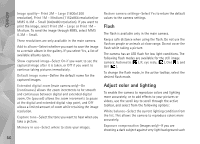Nokia 002B9M3 User Guide - Page 61
Video settings, Audio recording
 |
UPC - 758478010891
View all Nokia 002B9M3 manuals
Add to My Manuals
Save this manual to your list of manuals |
Page 61 highlights
Camera saved in the .mp4 file format in a multimedia message. You can also send the video clip to a call recipient during an active call. Select Send to caller. • To upload the video clip to a compatible online album, select Post to (available only if you have set up an account for a compatible online album. See 'Share online', p. 51). Video settings There are two kinds of settings for the video recorder: Video setup and main settings. To adjust Video setup settings, see 'Adjust color and lighting', p. 56. The setup settings return to the default settings after you close the camera, but the main settings remain the same until you change them again. To change the main settings, select Options > Settings and from the following: Video quality-Set the quality of the video clip to High (best quality for long term usage and playback on a compatible TV or PC and handset), Normal (standard quality for playback through your handset), or Sharing (limited video clip size to send using a multimedia message). If you want to view the video on a compatible TV or PC, select High, which has QVGA resolution (320x240) and the .mp4 file format. To send the video clip through MMS, select Sharing (QCIF resolution, .3gp file format). The size of the video clip recorded with Sharing is limited to 300 KB (about 20 seconds in duration) so that it can be conveniently sent as a multimedia message to a compatible device. Audio recording-Select Mute if you do not want to record sound. Add to album-Select whether you want to add the recorded video clip to a certain album in Gallery. Select Yes to open a list of available albums. Show captured video-Select whether you want the first frame of the recorded video clip to be shown on the display after the recording stops. Select Play from the active toolbar (main camera) or Options > Play (secondary camera) to view the video clip. Default video name-Define the default name for the captured video clips. Memory in use-Define the default memory store. Restore camera settings-Select Yes to return the default values to the camera settings. 61