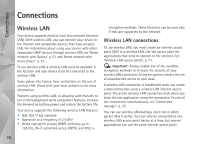Nokia 002B9M3 User Guide - Page 68
Tools, File manager, Memory low—free memory, Mass memory tool, Format mass memory
 |
UPC - 758478010891
View all Nokia 002B9M3 manuals
Add to My Manuals
Save this manual to your list of manuals |
Page 68 highlights
Tools Tools File manager To browse files and folders, press , and select Tools > File mgr.. The device memory view ( ) opens. Press to open the mass memory view ( ). To find a file, select Options > Find and the memory from which to search. Enter a search text that matches the file name. To view what types of data you have in the device and how much memory the different data types consume, select Options > Memory details. The amount of available free memory is shown in Free memory. Memory low-free memory Many features of the device use memory to store data. The device notifies you if the memory is low. To free device memory, transfer data to a compatible PC. To remove data to free memory, use File manager to delete files you no longer need, or go to the respective application. For example, you can remove the following: • Messages in the folders in Messaging and retrieved e-mail messages from the mailbox • Saved web pages • Contact information • Calendar notes • Applications shown in App. manager that you do not need Mass memory tool To monitor the amount of used and free space in the device mass memory, press , and select Tools > Utilities > Memory. To see how much disc space the different applications and data types use, select Options > Memory details. To change the name of the mass memory, select Options > Mass memory name. To back up information from the device memory to the mass memory, select Options > Back up phone memory. To restore information from the mass memory to the device memory, select Options > Rest. from mass mem.. Format mass memory When mass memory is reformatted, all data in the memory is permanently lost. Back up data you want to keep before 68