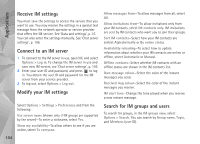Nokia 002B9M3 User Guide - Page 108
Copy items, Browse timeline and favorites, Post to the web
 |
UPC - 758478010891
View all Nokia 002B9M3 manuals
Add to My Manuals
Save this manual to your list of manuals |
Page 108 highlights
Applications To connect your device and a compatible PC using Bluetooth wireless technology: 1 Ensure that you have installed Nokia Nseries PC Suite on your PC. 2 Ensure that you have paired your device and the PC through Bluetooth wireless technology with Get Connected in Nokia Nseries PC Suite (available on the DVD-ROM). For more information on Nokia Nseries PC Suite, see the guides available at the Nokia N81 product support pages at www.nokia.com/support or your local Nokia website. For more information on Bluetooth connectivity, see the user guide for your device. 3 Activate Bluetooth connectivity on your device and on your PC. Copy items To copy new or edited items from your device to your PC, and copy the selected items from your PC to your device: 1 Connect your device to the PC. 2 Start the Lifeblog application on your PC. 3 In the Lifeblog PC application, select File > Copy from phone and to Phone. The new items from your device are copied to your PC. The items on the To phone view on your PC are copied to your device. Browse timeline and favorites When you start Lifeblog on your device, the Timeline view opens and shows your multimedia items. To open your saved favorites, select Options > View favourites. When you start Lifeblog on your PC, you have several ways to move around in the Timeline and Favourites views. The fastest way is to move the slider handle forward or backward, fast or slow. Alternatively, click the time bar to select a date, use the Go to date feature, or use the arrow keys. Post to the web To share your best Lifeblog items, send them to your weblog on the internet for others to see. You must first create an account with a compatible weblog service, create one or more weblogs that you use as the destination of your posts, and add the weblog account to Lifeblog. The recommended weblog service for Nokia Lifeblog is TypePad from Six Apart, www.typepad.com. On your device, to add the weblog account in Lifeblog, select Options > Settings > Blog. On your PC, edit accounts in the Blog account manager window. To post items to the web from your device, do the following: 108