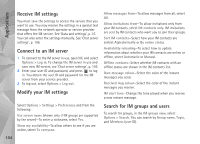Nokia 002B9M3 User Guide - Page 106
IM contacts, Chat server settings, Nokia Lifeblog
 |
UPC - 758478010891
View all Nokia 002B9M3 manuals
Add to My Manuals
Save this manual to your list of manuals |
Page 106 highlights
Applications To save a conversation participant to your IM contacts, select Options > Add to IM contacts. To send automatic replies to incoming messages, select Options > Set auto reply on. You can still receive messages. IM contacts In the IM contacts view, you can retrieve chat contact lists from the server, or add a new chat contact to a contact list. When you log in to the server, the previously used chat contact list is retrieved from the server automatically. Chat server settings To add a new server to your list of IM servers, select Servers > Options > New server. Enter the following settings: Server name-the name for the chat server Access point in use-the access point you want to use for the server Web address-the URL address of the IM server User ID-your user ID Password-your login password Nokia Lifeblog Select Options > Settings. You may receive the settings in a special text message from the network operator or service provider that offers the chat service. You obtain the user ID and password from your service provider when you register to the service. If you do not know your user ID or password, contact your service provider. Servers-View a list of all defined IM servers. Default server-Change the IM server to which you want to connect. IM login type-To log in automatically when you start IM, select On app. start-up. To start Nokia Lifeblog on your device, press , and select Applications > Media > Lifeblog > Options > Open. Lifeblog is a combination of software for mobile device and PC that keeps a multimedia diary of the items that you collect with your device. Lifeblog organizes your photos, videos, sounds, text messages, multimedia messages, and weblog posts into a chronology that you can browse, search, share, publish, and back up. Both Nokia Lifeblog PC and Nokia Lifeblog mobile let you send or blog your items for others to see. Lifeblog mobile automatically keeps track of your multimedia items. Use Lifeblog on your device to browse 106