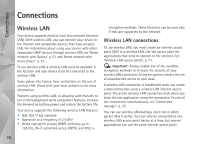Nokia 002B9M3 User Guide - Page 66
End connection, Empty the cache, Settings
 |
UPC - 758478010891
View all Nokia 002B9M3 manuals
Add to My Manuals
Save this manual to your list of manuals |
Page 66 highlights
Web End connection To end the connection and view the browser page offline, select Options > Tools > Disconnect, or to end the connection and close the browser, select Options > Exit. Pressing the end key does not end the connection but takes the browser to the background. To delete the information the network server collects about your visits to various web pages, select Options > Clear privacy data > Delete cookies. Empty the cache The information or services you have accessed are stored in the cache memory of the device. A cache is a memory location that is used to store data temporarily. If you have tried to access or have accessed confidential information requiring passwords, empty the cache after each use. The information or services you have accessed are stored in the cache. To empty the cache, select Options > Clear privacy data > Clear cache. Settings Select Options > Settings and from the following: General settings Access point-Change the default access point. See 'Connection', p. 120. Some or all access points may be preset for your device by your service provider, and you may not be able to change, create, edit, or remove them. Homepage-Define the home page. Mini Map-Set Mini Map on or off. See 'Mini Map', p. 64. History list-While browsing, to select Back to see a list of the pages you have visited during the current browsing session, set History list on. Security warnings-Hide or show security notifications. Java/ECMA script-Enable or disable the use of scripts. Page settings Load content-Select whether you want to load images and other objects while browsing. If you select Text only, to load images or objects later during browsing, select Options > Tools > Load images. Screen size-Select between the Full screen view and the normal view with the Options list. Default encoding-If text characters are not shown correctly, you can select another encoding according to language for the current page. Font size-Define the font size that is used for web pages. Block pop-ups-Allow or block automatic opening of different pop-ups while browsing. 66