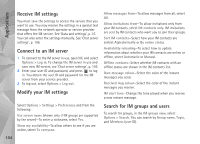Nokia 002B9M3 User Guide - Page 102
Calendar views, Manage your calendar entries, Recorder, RealPlayer, Play video clips
 |
UPC - 758478010891
View all Nokia 002B9M3 manuals
Add to My Manuals
Save this manual to your list of manuals |
Page 102 highlights
Applications Calendar views Select Options > Settings to change the starting day of the week or the view that is shown when you open the calendar. To go to a certain date, select Options > Go to date. To jump to today, press . To switch between the month view, week view, day view, and to-do view, press . To send a calendar note to a compatible device, select Options > Send. If the other device is not compatible with Coordinated Universal Time (UTC), the time information of received calendar entries may not be displayed correctly. To modify the calendar, select Options > Settings > Calendar alarm tone, Default view, Week starts on, and Week view title. Manage your calendar entries To delete more than one event at a time, go to the month view, and select Options > Delete entry > Before date or All entries. To mark a task as completed, scroll to it in the to-do view, and select Options > Mark as done. Recorder To record voice memos, press , and select Applications > Media > Recorder. To record a telephone conversation, open Recorder during a voice call. Both parties hear a tone every 5 seconds during recording. RealPlayer Press , and select Applications > Media > RealPlayer. With RealPlayer, you can stream media files over the air without saving them to the device first or play video clips saved in the device. RealPlayer supports files with extensions such as .3gp, .mp4, or .rm. However, RealPlayer does not necessarily support all file formats or all the variations of file formats. In the landscape view, use the media keys to control the player. Play video clips 1 To play a saved media file, select Options > Open and from the following: Most recent clips-to play one of the last six files played in RealPlayer. Saved clip-to play a file saved in Gallery 2 Scroll to a file, and press the scroll key to play the file. 102