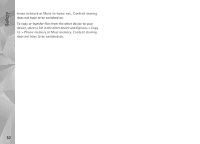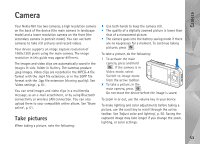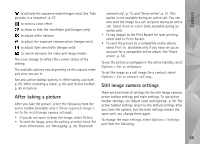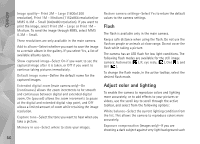Nokia 002B9M3 User Guide - Page 57
Scenes, Take pictures in a sequence
 |
UPC - 758478010891
View all Nokia 002B9M3 manuals
Add to My Manuals
Save this manual to your list of manuals |
Page 57 highlights
Camera as snow, adjust the exposure to +1 or even +2 to compensate the background brightness. For light subjects against dark background, use -1 or -2. Flash mode-Select the desired flash mode. See 'Flash', p. 56. Colour tone-Select a color effect from the list. Light sensitivity (images only)-Increase the light sensitivity in low light to decrease the risk of getting unsharp or too dark images. Higher sensitivity may increase the graininess of the images. The screen display changes to match any settings you make, so that you see how the change affects the pictures or videos. The available settings vary depending on the selected camera. The setup settings return to the default settings when you close the camera. If you select a new scene, the color and lighting settings are replaced by the selected scene. See 'Scenes', p. 57. You can change the setup settings after selecting a scene if needed. Scenes A scene helps you to find the right color and lighting settings for the current environment. The settings of each scene have been set according to a certain style or environment. Scenes are only available in the main camera. In the active toolbar, select from the following options: Video scenes Auto ( ) (default) and Night ( ) Image scenes Auto ( ) (default), User defined ( ), Portrait ( ), Landscape ( ), Night ( ), and Night portrait ( ). When you take pictures, the default scene is Auto. To make your own scene suitable for a certain environment, scroll to User defined, and select Options > Change. In the user defined scene you can adjust different lighting and color settings. To copy the settings of another scene, select Based on scene mode and the desired scene. Take pictures in a sequence The sequence mode is available only in the main camera. 57