Nokia 002L103 User Manual - Page 106
Camera, Activate the camera, Image capture, Capture and recording settings
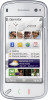 |
View all Nokia 002L103 manuals
Add to My Manuals
Save this manual to your list of manuals |
Page 106 highlights
Camera Camera Your device supports an image capture resolution of 2592x1944 pixels (5 megapixels). The image resolution in this guide may appear different. To ensure good quality photos, wipe the camera lens carefully with a cleaning cloth. Activate the camera Select from the following: - Select the scene. or - Switch between video and image mode. or - Show or hide the viewfinder grid (images only). - Activate the self-timer (images only). To activate the camera, open the lens cover. If the camera is active in the background, and the lens cover is open, press the capture key to activate the camera. - Activate sequence mode (images only). - Open Photos. Image settings: - Select a colour effect. Image capture Capture and recording settings - Adjust the white balance. Select the current lighting conditions. This allows the camera to reproduce colours more accurately. To open the capture and recording settings view - Adjust the exposure compensation (images before capturing an image or recording a video clip, only). If you are shooting a dark subject against a select Menu > Applications > Camera and . very light background, such as snow, adjust the The capture and recording settings view provides you with shortcuts to different items and settings before capturing an image or recording a video clip. exposure to +1 or +2 to compensate for the background brightness. For light subjects against a dark background, use -1 or -2. The capture and recording settings return to the 106 default settings after you close the camera. - Adjust light sensitivity (images only). Increase the light sensitivity in low light conditions to avoid















