Nokia 002L103 User Manual - Page 80
Synchronisation, Bluetooth connectivity - kit
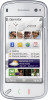 |
View all Nokia 002L103 manuals
Add to My Manuals
Save this manual to your list of manuals |
Page 80 highlights
Connectivity wireless LAN (WLAN) connections To end a connection, select Options > Disconnect. To end all open connections, select Options > Disconnect all. To manage synchronisation profiles, select Options and the desired option. To synchronise data, select Options > Synchronise. To cancel synchronisation before it finishes, select Cancel. To view the details of a connection, select Options > Details. Bluetooth connectivity Synchronisation About Bluetooth connectivity With Bluetooth connectivity, you can make a Select Menu > Settings and Connectivity > Data transfer > Sync. The Synchronisation application enables you to synchronise your notes, calendar entries, text and multimedia messages, browser bookmarks, or contacts with various compatible applications on a compatible computer or on the internet. wireless connection to other compatible devices, such as mobile phones, computers, headsets, and car kits. You can use the connection to send images, video clips, music and sound clips, and notes, transfer files from your compatible PC, and print images with a compatible printer. You may receive synchronisation settings in a special message from your service provider. A synchronisation profile contains the necessary settings for synchronisation. Since devices with Bluetooth wireless technology communicate using radio waves, they do not need to be in direct line-of-sight. However, they must be within 10 metres (33 feet) of each other, although the connection may be subject to interference from When you open the application, the default or obstructions such as walls or from other electronic previously used synchronisation profile is devices. displayed. To modify the profile, tap a synchronisation item to include it in the profile or 80 to leave it out. This device is compliant with Bluetooth Specification 2.0 + EDR supporting the following profiles: Dial-Up Networking (DUN), Object Push Profile (OPP), File Transfer Profile (FTP), Hands Free















