Nokia 002L103 User Manual - Page 139
Converter, Currency converter, Convert measures, Calculator, Make calculations
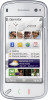 |
View all Nokia 002L103 manuals
Add to My Manuals
Save this manual to your list of manuals |
Page 139 highlights
Converter With Converter, you can convert measures from one unit to another. The converter has limited accuracy, and rounding errors may occur. Currency converter Select Menu > Applications > Office > Converter. Select Type > Currency. Before you can make currency conversions, you must select a base currency and add exchange rates. The default base currency is Home. The rate of the base currency is always 1. 1. Select Options > Currency rates. 2. The default name for the currency items is Foreign. To rename a currency, select Options > Rename currency. 3. Add the exchange rates for the currencies, and select Done. 4. In the other Unit field, select the currency to which you want to convert. 5. In the first Amount field, enter the value you want to convert. The other Amount field shows the converted value automatically. To change the base currency, select Options > Currency rates, a currency and Options > Set as base currency. When you change base currency, you must enter new exchange rates because all previously set exchange rates are cleared. Convert measures Select Menu > Applications > Office > Converter. 1. In the Type field, select the measure you want to use. 2. In the first Unit field, select the unit from which you want to convert. 3. In the other Unit field, select the unit to which you want to convert. 4. In the first Amount field, enter the value you want to convert. The other Amount field shows the converted value automatically. Calculator Make calculations Select Menu > Applications > Office > Calculator. This calculator has limited accuracy and is designed for simple calculations. 139 Applications















