Nokia 002L103 User Manual - Page 133
Applications, Calendar, Calendar views, Calendar toolbar, Create a calendar entry
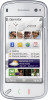 |
View all Nokia 002L103 manuals
Add to My Manuals
Save this manual to your list of manuals |
Page 133 highlights
Applications Applications Calendar To open the calendar, select Menu > Calendar. Calendar views To switch between month, week, and to-do note view, select Options > Change view > Day, Week, or To-do. To change the starting day of the week, the view that is shown when you open the calendar, or the calendar alarm settings, select Options > Settings. To go to a certain date, select Options > Go to date. Calendar toolbar From the toolbar, select from the following: ● Next view - Select the month view. ● Next view - Select the week view. ● Next view - Select the day view. ● Next view - Select the to-do view. ● New meeting - Add a new meeting reminder. ● New to-do note - Add a new to-do note. Create a calendar entry 1. To add a new calendar entry, tap the desired date, select Options > New entry and from the following: ● Meeting - Add a reminder of your meeting. ● Meeting request - Create and send a new meeting request. You must have a mailbox set up for sending requests. ● Memo - Write a general note for the day. ● Anniversary - Add a reminder of birthdays or special dates (entries are repeated annually). ● To-do note - Add a reminder of a task that must be done by a specific date. 2. Fill in all the fields. Tap a field to enter the text. To close the text input, select . To add a description to an entry, select Options > Add description. 3. To save the entry, select Done. When the calendar alarm sounds, select Silence to mute the alarm. To stop the calendar alarm, select Stop. To set the alarm to snooze, select Snooze. 133















