Nokia 002L103 User Manual - Page 94
Position requests, Landmarks
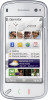 |
View all Nokia 002L103 manuals
Add to My Manuals
Save this manual to your list of manuals |
Page 94 highlights
Positioning (GPS) accuracy is generally better when more satellites are found. If no satellite signal can be found, consider the following: ● If you are indoors, go outdoors to receive a better signal. ● If you are outdoors, move to a more open space. ● Ensure that your hand does not cover the GPS antenna of your device. ● If the weather conditions are bad, the signal strength may be affected. ● Some vehicles have tinted (athermic) windows, which may block the satellite signals. Landmarks Select Menu > Applications > Location and Landmarks. With Landmarks, you can save the position information of specific locations in your device. You can sort the saved locations into different categories, such as business, and add other information to them, such as addresses. You can use your saved landmarks in compatible applications, such as GPS data. GPS coordinates are expressed using the international WGS-84 coordinate system. Select Options and from the following: Position requests You may receive a request from a network service to receive your position information. Service providers may offer information about local topics, such as weather or traffic conditions, based on the location of your device. When you receive a position request, the service that is making the request is displayed. Select Accept to allow your position information to be sent or Reject to deny the request. ● New landmark - Create a new landmark. To make a positioning request for your current location, select Current position. To enter the position information manually, select Enter manually. ● Edit - Edit or add information to a saved landmark (for example, a street address). ● Add to category - Add a landmark to a category in Landmarks. Select each category to which you want to add the landmark. ● Send - Send one or several landmarks to a compatible device. Your received landmarks are placed in the Inbox folder in Messaging. 94















