Nokia 002L103 User Manual - Page 126
Podcasting settings
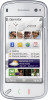 |
View all Nokia 002L103 manuals
Add to My Manuals
Save this manual to your list of manuals |
Page 126 highlights
Music To open a themed folder, select the folder. A list of Before using Nokia Podcasting, define your podcasts is displayed. connection and download settings. To subscribe to a podcast, select the title and Subscribe. After you have subscribed to episodes of a podcast, you can download, manage, and play them in the podcasts menu. To add a new web directory or folder, select Options > New > Web directory or Folder. Enter the title and URL of the outline processor markup language (OPML) file, and select Done. The recommended connection method is WLAN. Check with your service provider for terms and data service fees before using different connection methods. For example, a flat rate data plan can allow large data transfers for one monthly fee. Connection settings To edit the connection settings, select Options > Settings > Connection and from the following: To edit the selected folder, web link, or web directory, select Options > Edit. ● Default access point - Select the access point to define your connection to the internet. To import an OPML file stored on your device, select Options > Import OPML file. Select the location of the file, and import it. ● Search service URL - Define the podcast search service URL to be used in searches. Download settings To send a directory folder as a multimedia message To edit the download settings, select Options > or using Bluetooth connectivity, select the folder Settings > Download and from the following: and Options > Send. ● Save to - Define the location where you want When you receive a message with an OPML file using Bluetooth connectivity, open the file to save the file into the Received folder in Directories. Open the folder to subscribe to any of the links to add to your podcasts. to save your podcasts. ● Update interval - Define how often podcasts are updated. ● Next update date - Define the date of the next automatic update. ● Next update time - Define the time of the next Podcasting settings automatic update. 126 To open Nokia Podcasting, select Menu > Applications > Podcasting. Automatic updates only occur if a specific default access point is selected and Nokia Podcasting is















