Nokia 002L103 User Manual - Page 48
Call duration, Packet data, Monitor all communication events
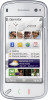 |
View all Nokia 002L103 manuals
Add to My Manuals
Save this manual to your list of manuals |
Page 48 highlights
Make calls Tip: To open the dialled numbers list in the home screen, press the call key. On the toolbar, select from the following: ● Call - Call the desired contact. ● Create message - Send a message to the desired contact. ● Open Contacts - Open the contacts list. Packet data Select Menu > Applications > Log. You may be charged for your packet data connections by the amount of data sent and received. To check the amount of data sent or received during packet data connections, select Packet data > All sent dataor All received data. Select Options and from the following: ● Save to Contacts - Save the highlighted phone number from a recent calls list to your contacts. ● Clear list - Clear the selected recent calls list. To clear both sent and received information, select Options > Clear counters. You need the lock code to clear the information. ● Delete - Clear a highlighted event in the Monitor all communication selected list. ● Settings - Select Log duration and the length events of time that the communication information is Select Menu > Applications > Log. saved in the log. If you select No log, no information is saved in the log. To open the general log where you can monitor all voice calls, text messages, or data and wireless LAN Call duration connections registered by the device, select the general log tab . Subevents, such as a text Select Menu > Applications > Log. message sent in more than one part and packet data To view the approximate duration of your last call, dialled and received calls, select Call duration. connections, are logged as one communication event. Connections to your mailbox, multimedia messaging centre, or web pages are shown as packet data connections. Note: The actual invoice for calls and services from your service provider may vary, depending on To view how much data was transferred and how network features, rounding off for billing, taxes, long a certain packet data connection lasted, scroll 48 and so forth. to an incoming or outgoing event indicated by GPRS, and select Options > View.















