Nokia 002L103 User Manual - Page 110
Capture images in a sequence, You in the image — self-timer, Video recording, Record videos
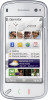 |
View all Nokia 002L103 manuals
Add to My Manuals
Save this manual to your list of manuals |
Page 110 highlights
Camera and return to the scenes list, select Back. To activate your own scene, select User defined > Select. Capture images in a sequence Select Menu > Applications > Camera. Sequence mode is available only in the main camera. remaining time is displayed when the timer is running. The camera captures the image after the selected delay elapses. To switch off the self-timer, select > > . Tip: Select 2 seconds to keep your hand steady when capturing an image. To start capturing images in a quick sequence, select > Sequence. To close the settings window, select . Press and hold the capture key. The device captures images until you select Stop or until the memory runs out. The captured images are displayed in a grid. To view an image, select the image. To return to the sequence mode viewfinder, press the capture key. You can also use sequence mode with the self-timer. To deactivate sequence mode, select shot. > Single Video recording Record videos 1. To switch from image mode to video mode, if necessary, select and video mode . 2. To start recording, press the capture key or select . A red record icon is displayed. 3. To pause recording at any time, select Pause. To resume, select Continue. If you pause recording and do not press any key within one minute, the recording stops. You in the image - self-timer To zoom in or out of the subject, use the zoom keys. Use the self-timer to delay the capture so that you 4. To stop recording, press the capture key. The can include yourself in the image. video clip is automatically saved in Photos. To set the self-timer delay, select > , and the delay needed before the image is captured. Video recording on-screen 110 To activate the self-timer, select Activate. The stopwatch icon on the screen blinks and the controls and indicators The video viewfinder displays the following:















