Nokia 002L103 User Manual - Page 140
Save calculations, Zip manager, Active notes, Create and edit notes
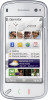 |
View all Nokia 002L103 manuals
Add to My Manuals
Save this manual to your list of manuals |
Page 140 highlights
Applications To make a calculation, enter the first number of the You can save the archive files in the device memory calculation. To remove a number, select the or on a memory card. backspace key. Select a function such as add or subtract. Enter the second number of the calculation, and select =. Active notes Active notes allows you to create notes that contain Save calculations To save the results of a calculation, select Options > Memory > Save. The saved result replaces the images and sound or video clips. You can also link a note to a contact. The note is displayed during a call with the contact. previously stored result in the memory. Create and edit notes To retrieve the results of a calculation from the memory and use them in a calculation, select Options > Memory > Recall. To view the last saved result, select Options > Last result. Exiting the Calculator application or switching off the device does not clear the memory. Select Menu > Applications > Office > Active notes. To create a note, start writing. To edit a note, select the note and Options > Editing options. You can recall the last saved result the next time you To add boldface, italics, or underlining to your text open the Calculator application. or change the font colour, press and hold the Shift Zip manager key, and scroll to select the text. Then select Options > Text. Select Menu > Applications > Office > Zip. Select Options and from the following: With Zip manager, you can create new archive files ● Insert object - Insert images, sound or video to store compressed ZIP formatted files; add single clips, business cards, web bookmarks, and files. or multiple compressed files or directories to an ● Send - Send the note. archive; set, clear, or change the archive password ● Link note to call - Select Add contacts to link for protected archives; and change settings, such as a note to a contact. The note is displayed when compression level. making a call to or receiving a call from the 140 contact.















