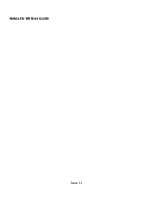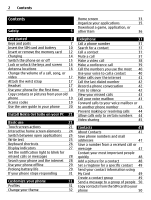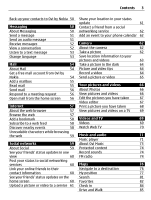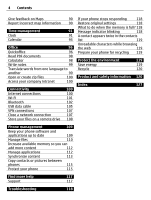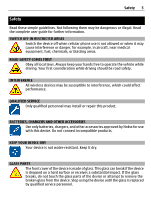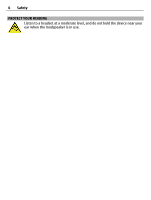Nokia E6-00 Nokia E6-00 User Guide in English
Nokia E6-00 Manual
 |
View all Nokia E6-00 manuals
Add to My Manuals
Save this manual to your list of manuals |
Nokia E6-00 manual content summary:
- Nokia E6-00 | Nokia E6-00 User Guide in English - Page 1
Nokia E6-00 User Guide Issue 1.1 - Nokia E6-00 | Nokia E6-00 User Guide in English - Page 2
user guide in your phone 20 Install Nokia Ovi Suite on your PC 21 Basic use 21 Touch screen actions 21 Interactive home screen elements 24 Switch between open applications 25 Write text 25 Keyboard shortcuts 26 Display indicators 27 Set the notification light to blink for missed calls - Nokia E6-00 | Nokia E6-00 User Guide in English - Page 3
updates in one view 60 Post your status to social networking services 60 Link your online friends to their contact information 60 See your friends' status updates on the home screen 60 Upload a picture or video to a service 61 Share your location in your status update 61 Contact - Nokia E6-00 | Nokia E6-00 User Guide in English - Page 4
software and applications up to date 109 Manage files 110 Increase available memory so you can add more content 112 Manage applications 112 Synchronize content 113 Copy contacts or pictures between phones 115 Protect your phone 115 Find more help 117 Support 117 Troubleshooting - Nokia E6-00 | Nokia E6-00 User Guide in English - Page 5
. BATTERIES, CHARGERS AND OTHER ACCESSORIES Use only batteries, chargers, and other accessories approved by Nokia for use with this device. Do not connect incompatible products. KEEP YOUR DEVICE DRY Your device is not water-resistant. Keep it dry. GLASS PARTS The front cover of the device is made - Nokia E6-00 | Nokia E6-00 User Guide in English - Page 6
6 Safety PROTECT YOUR HEARING Listen to a headset at a moderate level, and do not hold the device near your ear when the loudspeaker is in use. - Nokia E6-00 | Nokia E6-00 User Guide in English - Page 7
Get started Keys and parts Top 1 Memory card slot 2 Nokia AV connector (0.14 in) 3 Power key Front Get started 7 1 Earpiece 2 Display 3 Navi™ key (scroll key). Also used to take pictures. 4 Home key 5 Call key 6 Calendar key 7 Keyboard 8 Microphone 9 Contacts key 10 End key 11 Mail key 12 Front - Nokia E6-00 | Nokia E6-00 User Guide in English - Page 8
8 Get started Back 1 Loudspeaker 2 Camera flash 3 Camera lens 4 Back cover release button 5 Wrist strap hole Sides 1 Micro USB connector 2 Volume up/Zoom key 3 Mute key 4 Volume down/Zoom key 5 Key lock switch/Flashlight key - Nokia E6-00 | Nokia E6-00 User Guide in English - Page 9
and a task. Edit one-touch keys Select Menu > Settings and Phone > One-touch keys. Your service provider may have assigned applications to the keys, in which case you cannot edit them. 1 Home key. To open the main menu, press the home key. To return to the home screen, press the home key - Nokia E6-00 | Nokia E6-00 User Guide in English - Page 10
flash eyes. Noise cancellation If you are calling from a noisy environment, your phone filters device does not support the use of micro-SIM cards and use of incompatible SIM cards may damage the card or the device, and may corrupt data stored on the card. 1 Switch the phone off. 2 Pull the back cover - Nokia E6-00 | Nokia E6-00 User Guide in English - Page 11
. The holder cannot be removed. 5 Make sure the contact area of the card is facing down, and insert the SIM card. Push the holder carefully back into place. 6 Line up the battery contacts, and insert the battery. - Nokia E6-00 | Nokia E6-00 User Guide in English - Page 12
12 Get started 7 Direct the top locking catches toward their slots, and press down until the cover locks into place. Remove the SIM card 1 Switch the phone off. 2 Remove the back cover. 3 Remove the battery, if inserted. 4 Use your fingernail to carefully pull out the SIM card holder. The holder - Nokia E6-00 | Nokia E6-00 User Guide in English - Page 13
high-definition videos. If recording to a memory card, for best performance, use a fast, high-quality microSD card from a well‑known manufacturer. The recommended microSD card class is 4 (32 Mbit/s (4 MB/s)) or higher. Insert the memory card 1 Use your fingernail to open the cover of the memory - Nokia E6-00 | Nokia E6-00 User Guide in English - Page 14
Use only Nokia approved chargers designated for able to edit the settings of certain applications. Charge the battery Your battery has not need to charge the battery for a specific length of time, and you can use the before the charging indicator is displayed or before any calls can be made. If the - Nokia E6-00 | Nokia E6-00 User Guide in English - Page 15
to charge your battery. Charge the battery over USB Battery low, but you don't have a charger with you? You can use a compatible USB cable to connect your phone to a compatible device, such as a computer. You can use USB charging when a wall outlet is not available. Data can be transferred while - Nokia E6-00 | Nokia E6-00 User Guide in English - Page 16
the key lock switch. Tip: If the key lock switch is out of reach, to unlock the phone, press the scroll key, and select Unlock. Set the keys and screen to lock automatically 1 Select Menu > Settings and Phone > Display > Screen/keylock time-out. 2 Define the length of time after which the keys and - Nokia E6-00 | Nokia E6-00 User Guide in English - Page 17
Get started 17 The antenna area is highlighted. Change the volume of a call, song, or video Use the volume keys. You can adjust the volume during a call or when an application is active. The built-in loudspeaker allows you to speak and listen from a short distance without having to hold the phone to - Nokia E6-00 | Nokia E6-00 User Guide in English - Page 18
with this device, to the Nokia AV connector, pay special attention to volume levels. Use your phone for the first time Your phone guides you through the initial setup when you insert your SIM card and switch your phone on for the first time. To use all of Nokia's Ovi services, create a Nokia account - Nokia E6-00 | Nokia E6-00 User Guide in English - Page 19
using your new phone quickly? Use the Phone switch application to copy, for example, contacts, calendar entries, and pictures to your new phone, free of charge. Your previous Nokia phone needs to support Bluetooth. Select Menu > Applications > Tools > Phone setup and Data transfer. If your previous - Nokia E6-00 | Nokia E6-00 User Guide in English - Page 20
SIM card. Contact your local service provider for the codes. Use the user guide in your phone Your phone has a complete user guide. It's always with you, available when needed. Select Menu > Applications > User guide. Open the user guide from an application Select Options > User guide. This is not - Nokia E6-00 | Nokia E6-00 User Guide in English - Page 21
of instructions. Install Nokia Ovi Suite on your PC With the Nokia Ovi Suite PC application, you can manage content on your phone, and keep it in sync with your compatible computer. You can also update your phone with the latest software, and download maps. Download the latest version of Nokia Ovi - Nokia E6-00 | Nokia E6-00 User Guide in English - Page 22
22 Basic use If you tap and hold the home screen, editing mode is activated. Drag an item Tap and hold the item, and slide your finger across the screen. The item follows your finger. You can drag items in the home screen or the main menu, when you have activated editing mode. - Nokia E6-00 | Nokia E6-00 User Guide in English - Page 23
Swipe Basic use 23 Place a finger on the screen, and steadily slide your finger in the desired direction. For example, when you are viewing a picture, to view the next picture, swipe left. Scroll in a list or menu Place your finger on the screen, slide it quickly up or down the screen, then lift - Nokia E6-00 | Nokia E6-00 User Guide in English - Page 24
Wi-Fi networks or manage Bluetooth connectivity Select the notification area (3). Edit the connectivity settings Select the notification area (3) and . View missed calls and received messages Select the missed events widget (4). The widget is only visible when there are missed events. Tip: In most - Nokia E6-00 | Nokia E6-00 User Guide in English - Page 25
applications You can see which applications and tasks are open in the background, and switch between them. Press and hold the home key, swipe left or right, and select the desired application. Applications an application that you are not using, select . Tip: To close all open applications, select - Nokia E6-00 | Nokia E6-00 User Guide in English - Page 26
case modes, press the shift key twice. To enter a single upper case letter in lower case mode, or a single lower case letter in upper case displayed. The order and availability of letters depends on the selected writing language. Keyboard shortcuts Shortcuts can make the use of the applications - Nokia E6-00 | Nokia E6-00 User Guide in English - Page 27
in-device user guide. I Display indicators General indicators The touch screen and keys are locked. The phone alerts silently for incoming calls call. A data call is active (network service). Messaging indicators You have unread messages. If the indicator is blinking, your Inbox folder may be full - Nokia E6-00 | Nokia E6-00 User Guide in English - Page 28
device. call or a message has arrived. Select Menu > Settings and Phone > Notification lights > Notification light. Search your phone and the internet You can search for items, such as messages, pictures, files, music, or videos stored in your phone or on the internet. 1 Select Menu > Applications - Nokia E6-00 | Nokia E6-00 User Guide in English - Page 29
When you switch back on, the offline profile is activated. Important: In the offline profile you cannot make or receive any calls, or use other features that require cellular network coverage. You may be able to call the official emergency number programmed into your device. To make calls, you must - Nokia E6-00 | Nokia E6-00 User Guide in English - Page 30
key, swipe until the desired application is displayed, and select . Sounds, themes, and effects • Mute unnecessary Display > Light time-out. Activate a dark theme and wallpaper Select Menu > Settings and Themes > General. To change the wallpaper, on the home screen, select Options > Change wallpaper - Nokia E6-00 | Nokia E6-00 User Guide in English - Page 31
and key tones. • Mute key tones and notification tones. • Activate vibration alerts. • Set the phone to say the name of the contact who is calling. Customize your tones You can customize your phone tones for each profile. Select Menu > Settings > Tone profiles. 1 Select the desired profile. 2 Select - Nokia E6-00 | Nokia E6-00 User Guide in English - Page 32
Tip: Download ringtones is activated, the ringing tone is louder, so you won't miss a call in a noisy environment. In the home screen, select the profile and theme With themes, you can change the colors and look of your display. Select Menu > Settings > Themes. Select General and a theme. Some themes - Nokia E6-00 | Nokia E6-00 User Guide in English - Page 33
Download themes from Nokia's Ovi Store. To learn more about Ovi Store, go to www.ovi.com. Home screen About the home screen On the home screen, you can: • See notifications of missed calls and received messages • Open your favorite applications • Control applications change this wallpaper, and - Nokia E6-00 | Nokia E6-00 User Guide in English - Page 34
. A widget can enhance the related application, and may also change the way the application works. For example, if you add a notification widget, received messages are notified in the widget. Tip: To download more widgets, select OVI. Using services or downloading content may cause transfer of large - Nokia E6-00 | Nokia E6-00 User Guide in English - Page 35
features? You can add shortcuts to applications, web bookmarks, or actions, such as writing a message. 1 Tap and hold the home screen. 2 Select the shortcut widget and Settings. 3 Select the shortcut you want to define, and select Bookmark or Application and the desired item. 4 Select Back call or - Nokia E6-00 | Nokia E6-00 User Guide in English - Page 36
a game, application, or other item Download free games, apps, or videos, or buy more content to your phone. From Ovi Store, you can find content designed specifically for your phone. Select Menu > Store, and sign in to your Nokia account. 1 Select the item. 2 If the item has a price, select Buy. If - Nokia E6-00 | Nokia E6-00 User Guide in English - Page 37
as a replacement for the international access code. The character + as a replacement for the international access code may not work in all regions. In this case, enter the international access code directly. 2 To make the call, press the call key. 3 To end the call, press the end key. Search for - Nokia E6-00 | Nokia E6-00 User Guide in English - Page 38
2 Select the contact, and in the contact card, select Video call. The camera on the front of your phone is used by default for video calls. Starting a video call may take a while. If the call is not successful (for example, video calls are not supported by the network, or the receiving phone is not - Nokia E6-00 | Nokia E6-00 User Guide in English - Page 39
39 If you do not send live video, the call is still charged as a video call. Make a conference call Your phone supports conference calls (network service) between a maximum of six participants, including yourself. Video conference calls are not supported. 1 Make a call to the first participant. 2 To - Nokia E6-00 | Nokia E6-00 User Guide in English - Page 40
phone. Select Menu > Settings and Calling > 1-touch dialing. Assign a call On the home screen, press and hold the assigned number key. Use your voice to call a contact With voice commands, you can use your voice to make calls screen, press and hold the call key. If a compatible headset with the - Nokia E6-00 | Nokia E6-00 User Guide in English - Page 41
For details, go to www.ovi.com. 1 Download an installation widget for the internet call service. 2 To start the installation, select the installation widget. 3 Follow the instructions. When an internet call service has been installed, a tab for the service is displayed in the contacts list. Make an - Nokia E6-00 | Nokia E6-00 User Guide in English - Page 42
can record phone conversations. 1 During an active voice call, select Menu > Office > Recorder. 2 To start recording, select . 3 To stop recording, select . The sound clip is automatically saved to the Sound files folder in the File manager application. Both parties hear a tone at regular intervals - Nokia E6-00 | Nokia E6-00 User Guide in English - Page 43
number, select the notification widget. The caller's name is displayed if stored in the contacts list. Missed and received calls are logged only if supported by the network, and the phone is switched on and within the network service area. Call back the contact or number Select the contact or number - Nokia E6-00 | Nokia E6-00 User Guide in English - Page 44
password from your service provider. Prevent making calls 1 If an internet call service is installed, select Cellular call restriction. 2 To prevent making any calls or international calls, select Outgoing calls or International calls. To prevent making international calls, but allow calls to your - Nokia E6-00 | Nokia E6-00 User Guide in English - Page 45
the 3G network, the voice call continues. • Have the video sharing feature activated. • Have person-to-person connections set up. For more information on the service, 3G network availability, and fees associated with using this service, contact your service provider. Set up video sharing To set up - Nokia E6-00 | Nokia E6-00 User Guide in English - Page 46
of the recipient, including the country code, to share video (if supported by the network service provider). Share live or recorded video During an active voice call, select Options > Share video. 1 To share live video, select Live video. To share a video, select Video clip. 2 Select the desired SIP - Nokia E6-00 | Nokia E6-00 User Guide in English - Page 47
video you shared Select Menu > Settings and Connectivity > Video sharing > Video saving > On. Accept a video sharing invitation Select Yes. Video > Options > Add detail. Save a number from a received call or message Have you received a call or a message from a person whose phone number is not yet - Nokia E6-00 | Nokia E6-00 User Guide in English - Page 48
from your standard contacts list. Add a picture for a contact Want to see quickly who is calling you? Add a picture for a specific contact. Select Menu > Contacts and a contact. 1 Select the icon next to the contact's name which memory is in use, select Options > Settings > Contacts to display. - Nokia E6-00 | Nokia E6-00 User Guide in English - Page 49
contact Want to be able to hear that a particular person is calling you? You can set a ringtone specifically for that person. Select Menu > Contacts. Set a ringtone for a contact 1 Select a contact and Options > Edit. 2 Select the Ringtone field and a ringtone. Set a ringtone for a contact - Nokia E6-00 | Nokia E6-00 User Guide in English - Page 50
Settings > Contacts to display, and clear the SIM memory check box. Back up your contacts to Ovi by Nokia If you back up your contacts to Ovi by Nokia, you can easily copy with Ovi, do not allow contact synchronization with any other service as there may be conflicts. Ovi Sync for contacts is - Nokia E6-00 | Nokia E6-00 User Guide in English - Page 51
Multimedia messages that contain pictures and videos • Group messages Messaging requires network support. Send a message With text and the device may automatically reduce the size. Only compatible devices can receive and display multimedia messages. Messages may look different in different devices. - Nokia E6-00 | Nokia E6-00 User Guide in English - Page 52
. To enter the recipient's phone number manually, enter the number in the To field displayed on the home screen. The number of all missed events, including missed calls and received messages is displayed The item can be viewed in the corresponding application. For example, to view saved pictures, open - Nokia E6-00 | Nokia E6-00 User Guide in English - Page 53
the conversation. 2 Select the text input field at the bottom of the display, and write a message. 3 To add attachments or more recipients, select Change the language Select Language and a language. Download an additional language Select Options > Download languages. Change the voice Select . To - Nokia E6-00 | Nokia E6-00 User Guide in English - Page 54
, mail to view a pop-up menu. Using services or downloading content may cause transfer of large amounts of data, which may result in data traffic costs. Get a free mail account from Ovi by Nokia With Nokia's Ovi Mail, you can use your phone or PC to access your mail. The antispam protection helps - Nokia E6-00 | Nokia E6-00 User Guide in English - Page 55
Mail 55 Use your PC to access your mail account Go to www.ovi.com, and sign in. Add a mailbox You can add several mailboxes to your phone. Select Menu > Mail. Add a mailbox Select New mailbox, and follow the instructions. To get a free Ovi Mail account from Nokia, select Ovi Mail and Sign up now - Nokia E6-00 | Nokia E6-00 User Guide in English - Page 56
. Send mail You can use your phone to write and send mail, and attach files to your mail. Select Menu > Mail. 1 Select . 2 To add a from your contacts list, select the To, Cc, or Bcc icon. To enter a mail address manually, select the To, Cc, or Bcc field. 3 To add an attachment to the mail, select - Nokia E6-00 | Nokia E6-00 User Guide in English - Page 57
screen On the home screen, select New mailbox, and follow the instructions. Add another mail widget to the home screen Tap and hold . If you have, or have tried to, access confidential information or a secure service, requiring passwords, clear the cache after each use. Empty the cache Select > - Nokia E6-00 | Nokia E6-00 User Guide in English - Page 58
are usually indicated with . They are used to share, for example, the latest news headlines or blog entries. Go to a blog or web page that contains 2 Browse the available services, and for more information, select the service. Some content is generated by third parties and not Nokia. The content may - Nokia E6-00 | Nokia E6-00 User Guide in English - Page 59
camera • Share videos you record with your phone • Link your online friends' profiles to their contact information in your phone • Add your location information to your status update • Add events from the service calendar to your phone calendar Only those features that are supported by the social - Nokia E6-00 | Nokia E6-00 User Guide in English - Page 60
contact information You can link your online friends' profiles from social networking services to their contact information in your phone. After linking, you can view their contact information directly from the Social application, and see their latest status updates in your contacts list. Select - Nokia E6-00 | Nokia E6-00 User Guide in English - Page 61
the items. The maximum file size is 4 MB for pictures and 10 MB for videos. 4 If uploading a single picture, you can add a caption and a tag with a comment to a particular section of the picture. To upload a video, the feature needs to be supported by the social networking service, and you need to - Nokia E6-00 | Nokia E6-00 User Guide in English - Page 62
, so you can view upcoming events even if you are not online. Select Menu > Applications > Social and a service, and sign in. 1 Select an invitation to an event. 2 Add the event to your phone calendar. This feature is available only if supported by the service. Camera About the camera Select Menu - Nokia E6-00 | Nokia E6-00 User Guide in English - Page 63
or the video. You can deactivate geotagging in the camera settings. Select Menu > Applications > Camera. Activate the location recording feature Select Options visible to third parties viewing the file. This feature requires network service. Location information indicators: - Location information - Nokia E6-00 | Nokia E6-00 User Guide in English - Page 64
scene mode > Yes. Keep a safe distance when using the flash. Do not use the flash on people or animals at close range. Do not cover the flash while taking a picture. When recording a video: • For best results, close any open applications before recording. • Record to your phone mass memory, if - Nokia E6-00 | Nokia E6-00 User Guide in English - Page 65
Camera 65 Select Menu > Applications > Camera. 1 To switch from image mode to video mode, if necessary, select . 2 To start recording, press the scroll key. A red record icon is displayed. 3 To pause recording, select Pause. If you pause recording and do not press any key within five minutes, the - Nokia E6-00 | Nokia E6-00 User Guide in English - Page 66
through the pictures you have taken. You can also view the pictures and videos on a compatible TV. To manage your media files more effectively, add tags to the files, or organize them into albums. View pictures and videos Select Menu > Photos. Browse pictures Swipe up or down. View a picture Select - Nokia E6-00 | Nokia E6-00 User Guide in English - Page 67
, select Menu > Photos. Video editor About Video editor Select Menu > Applications > Video Editor. You can combine pictures and videos with sounds, effects, and text, and easily turn them into short movies or slideshows. The following codecs and file formats are supported: MPEG-4, H.263, H.263 - Nokia E6-00 | Nokia E6-00 User Guide in English - Page 68
, select . To view the files you have selected, swipe left or right. 2 To add transitions between videos and pictures, select +. 3 video or define how long a picture is displayed. 6 Save your movie. To later view your movie, select Menu > Applications > Videos & TV > Videos displayed instructions. - Nokia E6-00 | Nokia E6-00 User Guide in English - Page 69
a picture or video. Videos and TV Videos About the video player Select Menu > Applications > Videos & TV > Videos. You can watch videos on your phone when out and about. Tip: Get new videos from Ovi Store. To learn more about Ovi Store, go to www.ovi.com. Using services or downloading content may - Nokia E6-00 | Nokia E6-00 User Guide in English - Page 70
is inserted. 2 Open Nokia Ovi Suite on your computer, and follow the displayed instructions. Watch Web TV With on-demand Web TV, you can keep up with the news and catch up on the latest episodes of your favorite TV series. Select Menu > Applications > Videos & TV and a service. To stream content - Nokia E6-00 | Nokia E6-00 User Guide in English - Page 71
more Web TV services To download Web TV services from Nokia's Ovi Store, select Get more. Downloaded services are saved in the Applications folder, but desired view. You can browse by song, album, or genre. To browse the album covers in the album view, swipe left or right. 2 Select a song or album. - Nokia E6-00 | Nokia E6-00 User Guide in English - Page 72
. Create a playlist Want to listen to different music for different moods? With playlists, you can create selections of songs to play in a specific order. Select Menu > Music > Music player. 1 Select Options > Playlists. 2 Select Options > New playlist. 3 Enter a name for the playlist, and select OK - Nokia E6-00 | Nokia E6-00 User Guide in English - Page 73
PC Do you have music on your PC that you want to listen on your phone? Nokia Ovi Suite Nokia Ovi Suite on your computer, and follow the displayed instructions. For more information, see the Nokia Ovi Suite user guide. Download the latest version of Nokia Ovi Suite from www.ovi.com. Some music files - Nokia E6-00 | Nokia E6-00 User Guide in English - Page 74
If you have any credit or downloads, or you have subscribed to unlimited downloading with your Nokia account, do not close the account. If you do, all these will be lost. Protected content Digital rights management (DRM) protected content, such as pictures, videos, or music, comes with an associated - Nokia E6-00 | Nokia E6-00 User Guide in English - Page 75
toolbar, select > . To find radio stations, you can use the automatic scanning, or you can set a frequency manually. The first time you open the FM radio, the application automatically searches for radio stations audible at your location. Scan for all available stations 1 From the toolbar, select - Nokia E6-00 | Nokia E6-00 User Guide in English - Page 76
make or answer a call while listening to the radio. The radio is automatically muted during an active call. Tip: To search and buy music from Ovi Music, you plan your route, and guides you where you want to go, free of charge. You can: • Find cities, streets, and services • Find your way with turn - Nokia E6-00 | Nokia E6-00 User Guide in English - Page 77
languages. The services may be network dependent. For more information, contact your network service provider. Using services or downloading content may about the location using a service, such as Weather, the information for the location you are currently viewing is displayed. To return to viewing - Nokia E6-00 | Nokia E6-00 User Guide in English - Page 78
or together to zoom out. Not all phones support this feature. If you browse to an area not covered by the street maps that are stored on your are also downloaded if you upgrade to the latest Maps application version. When you use Maps the first time after an upgrade, select Use Ovi Maps online. You - Nokia E6-00 | Nokia E6-00 User Guide in English - Page 79
and a country, and select Download. To complete the download later, select Pause or Exit download. Tip: You can also use the Nokia Ovi Suite PC application to download the latest street maps and voice guidance files, and copy them to your phone. To download and install Nokia Ovi Suite, go to www.ovi - Nokia E6-00 | Nokia E6-00 User Guide in English - Page 80
compass. The compass should always be properly calibrated. About positioning methods Maps displays your location on the map using GPS, A-GPS, SA-GPS, Wi-Fi used for calculating your location. Assisted GPS (A-GPS) is a network service that sends you GPS data, improving the speed and accuracy of the - Nokia E6-00 | Nokia E6-00 User Guide in English - Page 81
. Search Find a location Maps helps you find specific locations and businesses. Select Menu > Maps and an item from the list of proposed matches. The location is displayed on the map. Return to the list of proposed matches Problems with your internet connection may also affect results when - Nokia E6-00 | Nokia E6-00 User Guide in English - Page 82
search results may be limited. View location details Find more information about a specific location or place, such as a hotel or restaurant, if available. or location, it is recommended that you report it to Nokia. Report incorrect place information Select the place, its information area - Nokia E6-00 | Nokia E6-00 User Guide in English - Page 83
Maps 83 3 Tap the location's information area. 4 To add another route point, select Navigate > Add to Route. 5 Select Add new route point and the appropriate option. 6 Select Show route > Options > Save route. View a saved place In the main view, select Favorites > Places, the place, and Show on map - Nokia E6-00 | Nokia E6-00 User Guide in English - Page 84
the Ovi Maps internet service, you need to be signed in to your Nokia account. Synchronize saved places service provider's network. For information about data transmission charges, contact your service provider. To use the Ovi Maps internet service, go to www.ovi.com. Check in With the Check in feature - Nokia E6-00 | Nokia E6-00 User Guide in English - Page 85
service account. The supported social networking services vary by country or region. 1 Sign in to your Nokia services that you have set up. To exclude a service, select the service logo. To exclude all the services social networking service. View your service destination, leaving you free to enjoy the - Nokia E6-00 | Nokia E6-00 User Guide in English - Page 86
. The map follows your location, and traffic information is automatically displayed, if available. To set the destination later, select Destination. your driving direction. Orient the map to north Select . To rotate the map back to your driving direction, select . When you select Drive home or Walk - Nokia E6-00 | Nokia E6-00 User Guide in English - Page 87
view, or Route overview. Obey all local laws. Always keep your hands free to operate the vehicle while driving. Your first consideration while driving should be select Options > Traffic info. The events are displayed as triangles and lines. Update traffic information Select Options > Traffic info > - Nokia E6-00 | Nokia E6-00 User Guide in English - Page 88
feature is enabled. Some jurisdictions prohibit or regulate the use of speed camera location data. Nokia is not responsible for the accuracy, or the consequences of using speed camera location data. Walk to your destination When you need directions to follow a route on foot, Maps guides back - Nokia E6-00 | Nokia E6-00 User Guide in English - Page 89
of your computer, and copy it to your phone, go to the Ovi Maps web service at www.ovi.com. Change the order of the route points 1 Select a route walking. The route settings affect the navigation guidance and the way the route is displayed on the map. Change the settings for a route 1 In the route - Nokia E6-00 | Nokia E6-00 User Guide in English - Page 90
highways, toll roads, or ferries. Give feedback on Maps Participate in improving the Maps application, and send your feedback. Select Menu > Maps. 1 Select > Feedback. 2 incorrect or missing, report it to Nokia. Select Menu > Maps and More > Map Reporter. The service may not be available for your - Nokia E6-00 | Nokia E6-00 User Guide in English - Page 91
Time management 91 Time management Clock About the clock Select Menu > Applications > Clock. Set and manage alarms, and check local times in different countries and cities. Set the time and date In the home screen, select the - Nokia E6-00 | Nokia E6-00 User Guide in English - Page 92
time, date, and time zone automatically. On the home screen, select the clock and Options > Settings > Automatic time update > On. Automatic update is a network service. Change the time zone when traveling You can set the clock to the local time when traveling abroad. On the home screen, select the - Nokia E6-00 | Nokia E6-00 User Guide in English - Page 93
Time management 93 Add a location Select Options > Add location and a location. You can add up to 15 locations. Add a picture for a location Select and hold a location, and from the pop-up menu, select Change image and a picture. Calendar About the calendar Select Menu > Calendar. With your phone - Nokia E6-00 | Nokia E6-00 User Guide in English - Page 94
94 Time management View your schedule for the week You can browse your calendar entries in different views. To easily check all the entries for a particular week, use the week view. Press . Select the number of the desired week. Tip: To increase or decrease the size of the viewable area, place two - Nokia E6-00 | Nokia E6-00 User Guide in English - Page 95
as the entry type. 3 Fill in the fields, and select Done. Use separate calendars for work and free time You can have more than one calendar. Create one for work and another for your free time. Press . Create a new calendar 1 Select Options > Manage calendars. 2 Select Options > Create new calendar - Nokia E6-00 | Nokia E6-00 User Guide in English - Page 96
color code for the calendar. 4 Define the visibility for the calendar. When a calendar is hidden, the calendar entries and reminders are not displayed in and select the location in the Maps application. You can also manually enter the location in the text field file formats or features are supported. - Nokia E6-00 | Nokia E6-00 User Guide in English - Page 97
presentations. Select Menu > Office > Quickoffice. Open a file Select Browse files and the memory where the file is stored, browse to the correct folder, and select the file. Sort files Select Options > Sort by. Not all formats or features are supported. Edit a document With Quickoffice, you can - Nokia E6-00 | Nokia E6-00 User Guide in English - Page 98
With Adobe Reader, you can read PDF documents. Select Menu > Office > Adobe Reader. Open a file Select the memory where the file is stored, browse to the correct folder, and select the file. Calculator Make a calculation Select Menu > Office > Calculator. 1 Enter the first number of the calculation - Nokia E6-00 | Nokia E6-00 User Guide in English - Page 99
files (TXT files) to the Notes application. supported. Select Menu > Office > Dictionary. 1 Enter text in the search field. Suggestions of words to translate are displayed. 2 Select the word from the list. Change the source or target language Select Options > Languages > Source or Target. Download - Nokia E6-00 | Nokia E6-00 User Guide in English - Page 100
-specific settings applied. Select Menu > Settings and Connectivity > Settings. Automatically switch to a known Wi-Fi connection when available Select Switch to Wi-Fi > Known Wi-Fis only. You can also connect to Wi-Fi networks manually using the Wi-Fi wizard application. Only use a Wi-Fi connection - Nokia E6-00 | Nokia E6-00 User Guide in English - Page 101
Fi connections Select Menu > Settings and Connectivity > Wi-Fi. The Wi-Fi wizard application helps you connect to a Wi-Fi network and manage your Wi-Fi connections. Important: Use encryption to increase the security of your Wi-Fi connection. Using encryption reduces the risk of others accessing your - Nokia E6-00 | Nokia E6-00 User Guide in English - Page 102
Wi-Fi network is secured, enter the passcode. If your home Wi-Fi network is hidden, select Other (hidden netw.), and enter the network name (service set identifier, SSID connectivity, you can make a wireless connection to other compatible devices, such as phones, computers, headsets, and car kits. - Nokia E6-00 | Nokia E6-00 User Guide in English - Page 103
is not displayed in the list, to search for it, select Options > New paired device. 5 You may need to enter a passcode. For details, see the user guide of the headset. Send a picture or other content to another device using Bluetooth You can use Bluetooth to send pictures, videos, business cards - Nokia E6-00 | Nokia E6-00 User Guide in English - Page 104
and you cannot use SIM card services or features that require cellular network coverage. To make or receive calls when in remote SIM mode, you need to have a compatible accessory, such as a car kit, connected to your device. Your device will only allow emergency calls in this mode. Deactivate remote - Nokia E6-00 | Nokia E6-00 User Guide in English - Page 105
device, you are asked if you want to add the device to the list of blocked devices detect it. However, paired devices can still connect to connection requests from an unknown device. This helps to protect your to a computer. The phone is displayed as a portable device on your computer. If Media - Nokia E6-00 | Nokia E6-00 User Guide in English - Page 106
Ovi Suite features. This mode is activated automatically when you open the Ovi Suite application. Mass storage - Connect your phone to a compatible computer that does not have Ovi Suite installed. Your phone is recognized as a USB flash memory. You can also connect your phone to other devices, such - Nokia E6-00 | Nokia E6-00 User Guide in English - Page 107
Connectivity 107 The File manager application opens, and the memory stick is displayed as a mass memory. Copy or move a file In File manager, select and hold the file you want to copy or move, and from the popup menu, select the desired option and the target folder. If you connect a hard drive that - Nokia E6-00 | Nokia E6-00 User Guide in English - Page 108
the amount of transferred data and connection duration, are displayed. Tip: In most views, to open the Connection manager application, select the notification area in the top right corner and > Connection mgr.. Store your files on a remote drive If you want to back up your data or save space on your - Nokia E6-00 | Nokia E6-00 User Guide in English - Page 109
device is restarted. Using services or downloading content may cause transfer of large amounts of data, which may result in data traffic costs. Make sure that the device battery has enough power, or connect the charger before starting the update. After the update, the instructions in the user guide - Nokia E6-00 | Nokia E6-00 User Guide in English - Page 110
USB data cable to connect your phone to the PC. To get more information and to download the Nokia Ovi Suite application, go to www.ovi.com/suite. Manage files About the file manager Select Menu > Office > File mgr.. You can browse, manage, and open files on your phone. You can also view and manage - Nokia E6-00 | Nokia E6-00 User Guide in English - Page 111
you will not lose any important files? You can back up the phone memory to a compatible computer. 1 Open Nokia Ovi Suite on your PC. 2 Connect your phone to your PC using Nokia Ovi Suite mode. 3 In Ovi Suite, select Tools > Backup. It is recommended that you back up the phone memory regularly to - Nokia E6-00 | Nokia E6-00 User Guide in English - Page 112
is permanently deleted. 1 Select Menu > Office > File mgr.. 2 Select and hold the mass memory, and from the pop-up menu, select Format. Do not format the mass memory using PC software, as it may cause degraded performance. You can use Nokia Ovi Suite to back up your content to a compatible computer - Nokia E6-00 | Nokia E6-00 User Guide in English - Page 113
documentation of the installed application. The installation files may use large amounts of memory and prevent you from storing other files. Use Nokia Ovi Suite to back up installation files to a compatible PC, then file manager to remove the installation files from the phone memory. Synchronize - Nokia E6-00 | Nokia E6-00 User Guide in English - Page 114
any other service, such as Mail for Exchange, as there may be conflicts. Back up content to Ovi Would you like to have your calendar entries, notes, and other content on your phone backed up on Ovi? With the Ovi Sync application, you can synchronize the content between your phone and Ovi manually or - Nokia E6-00 | Nokia E6-00 User Guide in English - Page 115
between two compatible Nokia phones, free of charge, is fixed. For details, see the user guide of the phone. The passcode is valid Security settings > Phone and SIM card. 2 Select Lock code, and enter a lock code. A minimum of 4 characters is required, and numbers, symbols, and upper and lower case - Nokia E6-00 | Nokia E6-00 User Guide in English - Page 116
place separate from your phone. If you forget the lock code and your phone is locked, your phone will require service. Additional charges may apply, and all the personal data in your phone may be deleted. For more information, contact a Nokia Care point or your phone dealer. 3 Select Phone autolock - Nokia E6-00 | Nokia E6-00 User Guide in English - Page 117
as a text message. To unlock your phone, you need the lock code. Find more help Support When you want to learn more about how to use your product or you are unsure how your phone should function, read the user guide in your phone. Select Menu > Applications > User guide. If this does not resolve - Nokia E6-00 | Nokia E6-00 User Guide in English - Page 118
lock code. This does not affect documents or files stored on your phone. After restoring the original settings, the phone switches off, and then on again. This may take longer than usual. What to do when the memory is full? If your phone indicates the memory is full, remove unneeded applications and - Nokia E6-00 | Nokia E6-00 User Guide in English - Page 119
you buy a new phone, or otherwise want to dispose of your phone, Nokia recommends code. 5 Your phone switches off and then on again. Check carefully that all your personal content, such as contacts, pictures, music, videos, notes, messages, mails, presentations, games and other installed applications - Nokia E6-00 | Nokia E6-00 User Guide in English - Page 120
network services and downloading content to your device requires a network connection and may result in data traffic costs. Some product features require support from the network, and you may need to subscribe to them. Take care of your device Handle your device, battery, charger and accessories - Nokia E6-00 | Nokia E6-00 User Guide in English - Page 121
backup feature of Nokia Ovi Suite. Other transfer methods may not transfer the licenses which need to be restored with the content for you to be able to continue the use of OMA DRM-protected content after the device memory is formatted. You may also need to restore the licenses in case the files on - Nokia E6-00 | Nokia E6-00 User Guide in English - Page 122
your Nokia account. To make an emergency call during the account setup, press the call key. Important: Activate both cellular and internet calls, if your phone supports internet calls. The phone may attempt to make emergency calls both through cellular networks and through your internet call service - Nokia E6-00 | Nokia E6-00 User Guide in English - Page 123
you do not trust. • Only install and use services and software from sources that you trust and that offer adequate security and protection. • Install antivirus and other security software on your device and any connected computer. Only use one antivirus application at a time. Using more may affect - Nokia E6-00 | Nokia E6-00 User Guide in English - Page 124
instructions. Sparks in such areas could cause an explosion or fire resulting in bodily injury or death. Switch off the device at refueling points such as near gas pumps at service on the body is 0.81 W/kg . Copyright and other notices DECLARATION OF CONFORMITY Hereby, NOKIA CORPORATION declares - Nokia E6-00 | Nokia E6-00 User Guide in English - Page 125
with MPEG-4 video provided by a licensed video provider. No Nokia's licensors. The availability of products, features, applications and services may vary by region. For more information, contact your Nokia dealer or your service provider. This device may contain commodities, technology or software - Nokia E6-00 | Nokia E6-00 User Guide in English - Page 126
126 Copyright and other notices /Issue 1.1 EN-US - Nokia E6-00 | Nokia E6-00 User Guide in English - Page 127
50, 114 - troubleshooting 119 - widgets 35 copying content 18, 19, 70, 73, 105, 115 copyright protection 74 customizing your device 33, 34, 35 customizing your phone 31, 32 D data connections - Bluetooth date and time decryption device lock dictionary downloads - themes 107 102 92 116 - Nokia E6-00 | Nokia E6-00 User Guide in English - Page 128
calls internet connection intranet 27 19 52 27, 118 112 41 100 100 J Java applications 112 K key lock keyboard keyguard keys and parts 16 25, 26 16 7, 8, 9 L language settings licenses local events and services location information lock code compass - display elements - downloading maps - - Nokia E6-00 | Nokia E6-00 User Guide in English - Page 129
noise cancellation Nokia Ovi Player Nokia Ovi Suite Nokia support information Notes notification light 10 73 21, 73 117 99 28 O office applications offline profile Ovi by Nokia Ovi Mail Ovi Music Ovi Music Unlimited Ovi Music voucher Ovi Store - buying - downloads Ovi Suite See Nokia Ovi Suite Ovi - Nokia E6-00 | Nokia E6-00 User Guide in English - Page 130
, 51 themes 32 time and date 92 tones - customizing touch screen 31 9, 21 transferring content 19, 70, 73, 105, 115 troubleshooting 59, 119 turning on/off 15, 31, 118 TV - viewing pictures and videos on 69 - watching programs 70 U updates - applications - phone software USB charging - Nokia E6-00 | Nokia E6-00 User Guide in English - Page 131
user guide 105, 106 20 V video calls 38 video clips - recording 64 videos 69 - copying 19, 70, 105, 115 - editing 67, 68 - location information 63 - playing 70 - recording 64 - sending - sharing 65, 103 45, 46, 61 - watching 66 - watching on a TV 69 voice calls See calls
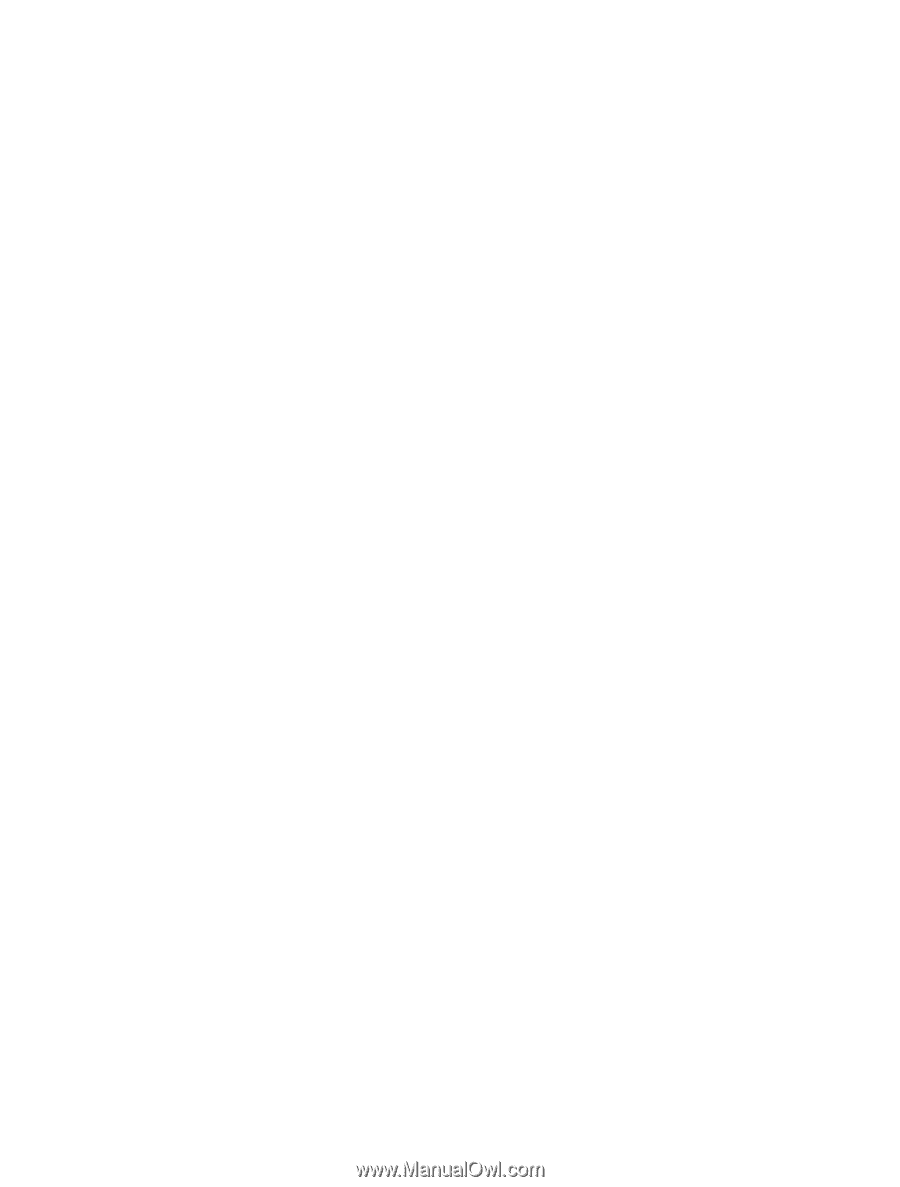
Nokia E6–00 User Guide
Issue 1.1