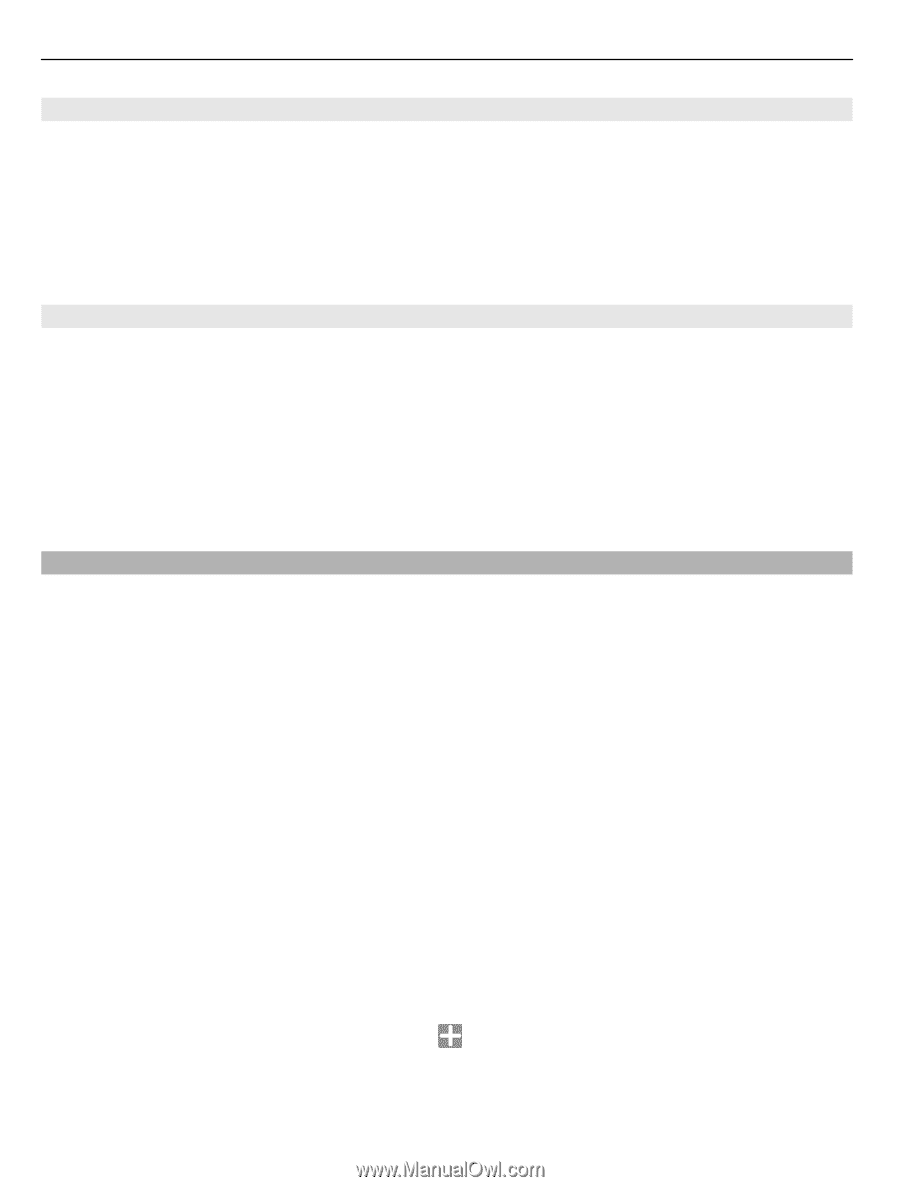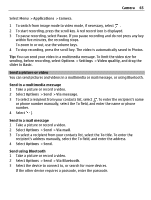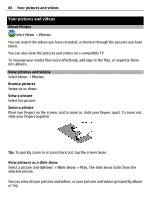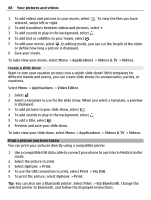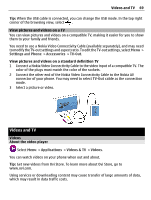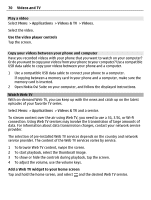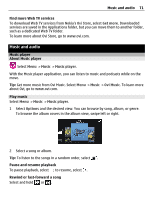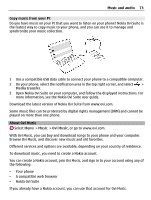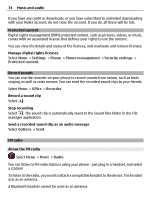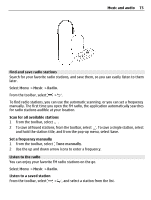Nokia E6-00 Nokia E6-00 User Guide in English - Page 70
Watch Web TV
 |
View all Nokia E6-00 manuals
Add to My Manuals
Save this manual to your list of manuals |
Page 70 highlights
70 Videos and TV Play a video Select Menu > Applications > Videos & TV > Videos. Select the video. Use the video player controls Tap the screen. Copy your videos between your phone and computer Have you recorded videos with your phone that you want to watch on your computer? Or do you want to copy your videos from your phone to your computer? Use a compatible USB data cable to copy your videos between your phone and a computer. 1 Use a compatible USB data cable to connect your phone to a computer. If copying between a memory card in your phone and a computer, make sure the memory card is inserted. 2 Open Nokia Ovi Suite on your computer, and follow the displayed instructions. Watch Web TV With on-demand Web TV, you can keep up with the news and catch up on the latest episodes of your favorite TV series. Select Menu > Applications > Videos & TV and a service. To stream content over the air using Web TV, you need to use a 3G, 3.5G, or Wi-Fi connection. Using Web TV services may involve the transmission of large amounts of data. For information about data transmission charges, contact your network service provider. The selection of pre-installed Web TV services depends on the country and network service provider. The content of the Web TV services varies by service. 1 To browse Web TV content, swipe the screen. 2 To start playback, select the thumbnail image. 3 To show or hide the controls during playback, tap the screen. 4 To adjust the volume, use the volume keys. Add a Web TV widget to your home screen Tap and hold the home screen, and select and the desired Web TV service.