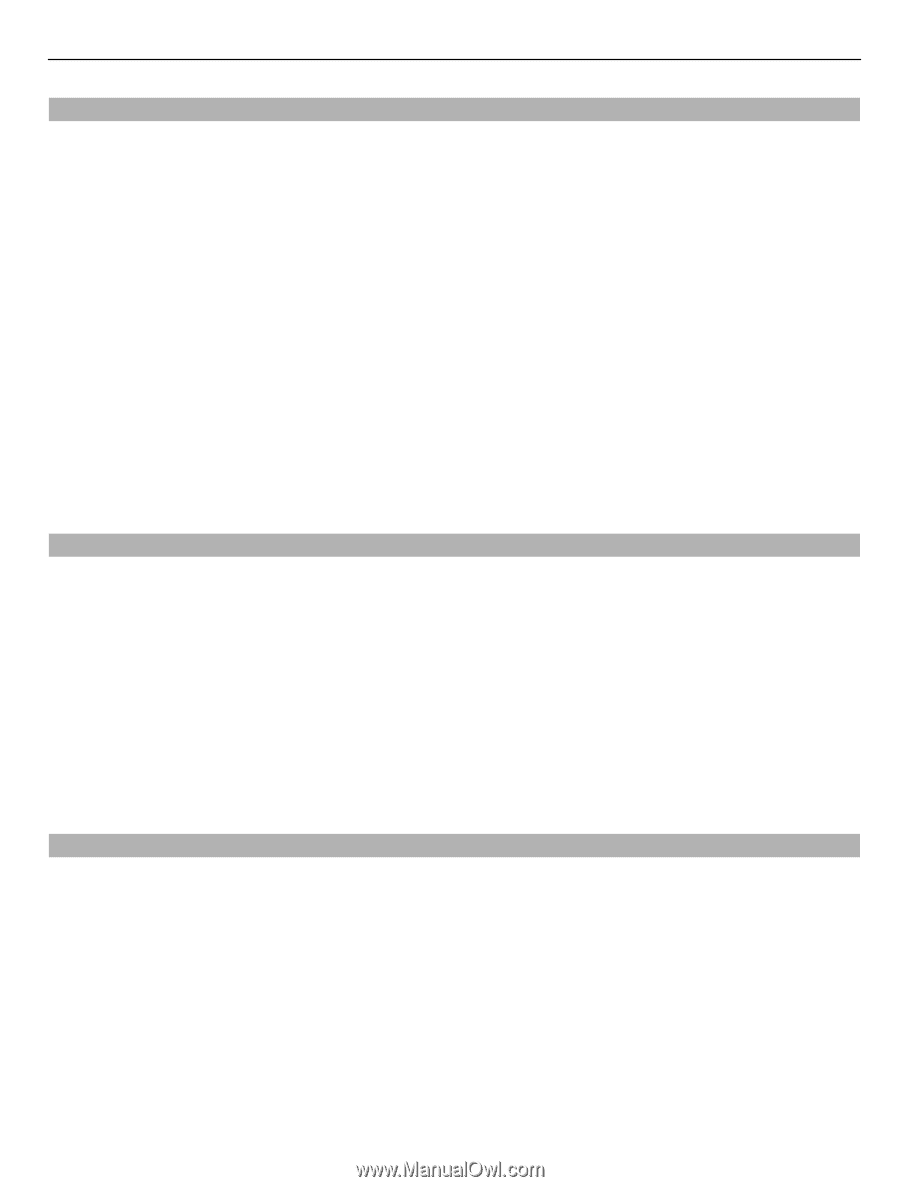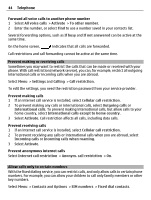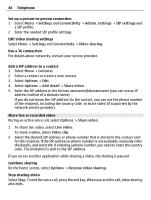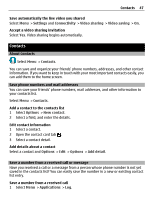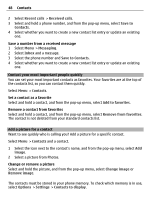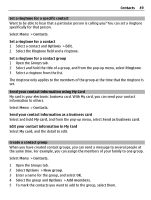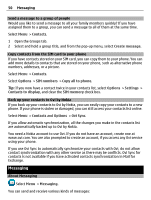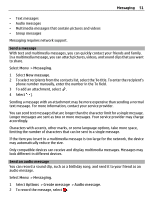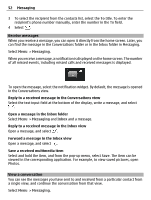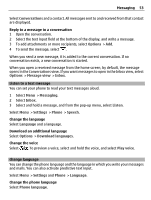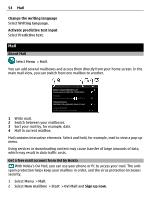Nokia E6-00 Nokia E6-00 User Guide in English - Page 49
Contacts, Options, Ringtone, My card, Send as business card, New group, Add members - full specification
 |
View all Nokia E6-00 manuals
Add to My Manuals
Save this manual to your list of manuals |
Page 49 highlights
Contacts 49 Set a ringtone for a specific contact Want to be able to hear that a particular person is calling you? You can set a ringtone specifically for that person. Select Menu > Contacts. Set a ringtone for a contact 1 Select a contact and Options > Edit. 2 Select the Ringtone field and a ringtone. Set a ringtone for a contact group 1 Open the Groups tab. 2 Select and hold the title of a group, and from the pop-up menu, select Ringtone. 3 Select a ringtone from the list. The ringtone only applies to the members of the group at the time that the ringtone is set. Send your contact information using My Card My card is your electronic business card. With My card, you can send your contact information to others. Select Menu > Contacts. Send your contact information as a business card Select and hold My card, and from the pop-up menu, select Send as business card. Edit your contact information in My Card Select My card, and the detail to edit. Create a contact group When you have created contact groups, you can send a message to several people at the same time. For example, you can assign the members of your family to one group. Select Menu > Contacts. 1 Open the Groups tab. 2 Select Options > New group. 3 Enter a name for the group, and select OK. 4 Select the group and Options > Add members. 5 To mark the contacts you want to add to the group, select them.