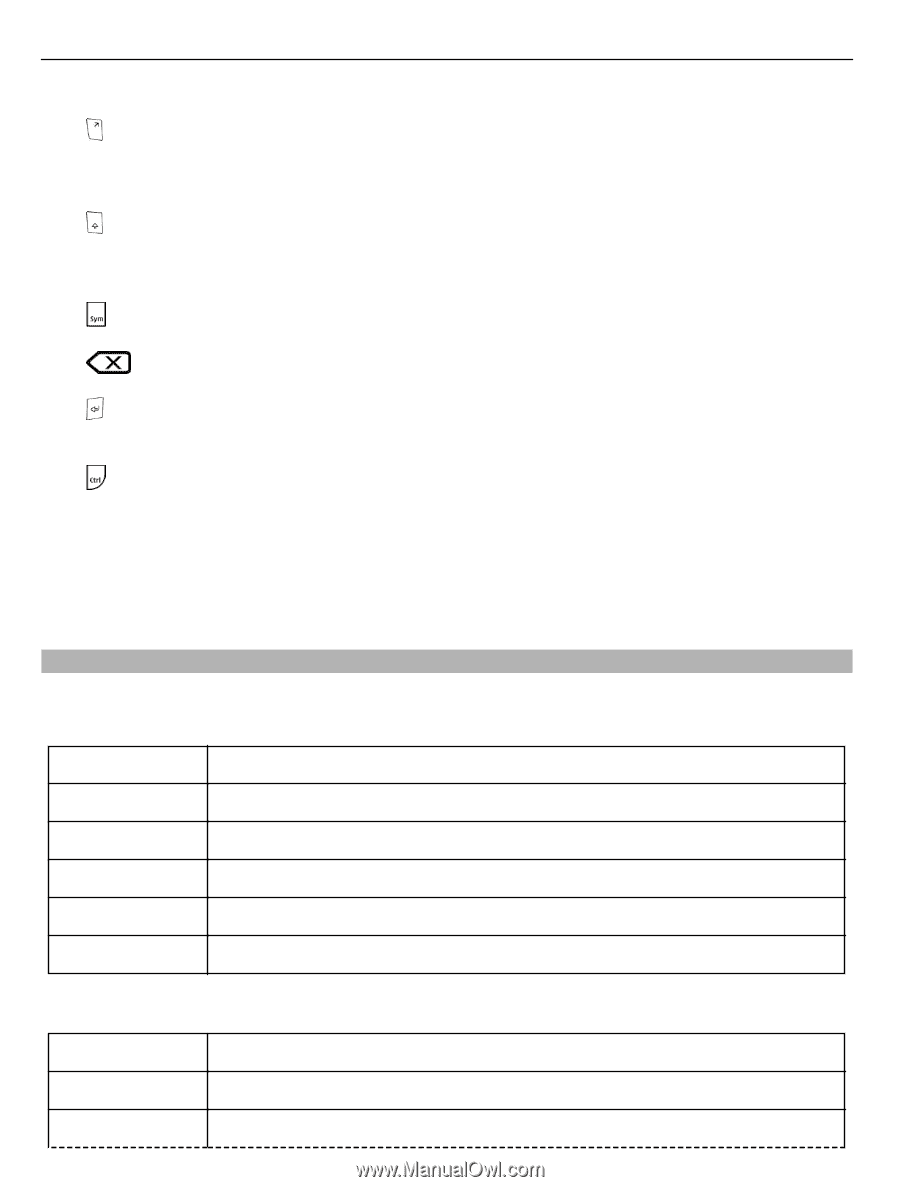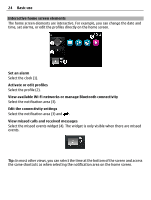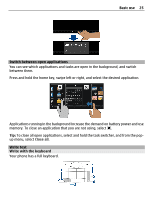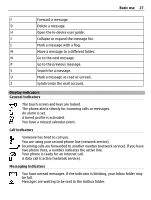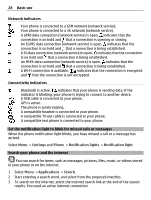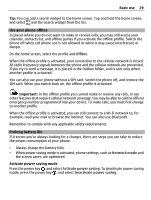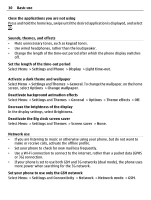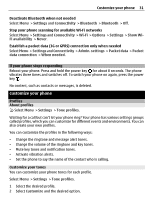Nokia E6-00 Nokia E6-00 User Guide in English - Page 26
Shift + Sym
 |
View all Nokia E6-00 manuals
Add to My Manuals
Save this manual to your list of manuals |
Page 26 highlights
26 Basic use 1 Function key. To insert special characters printed at the top of keys, press the function key, and then press the corresponding key. To enter several special characters in a row, press the function key twice. To return to normal mode, press the function key. 2 Shift key. To switch between the upper and lower case modes, press the shift key twice. To enter a single upper case letter in lower case mode, or a single lower case letter in upper case mode, press the shift key, and then press the desired alphabet key. 3 Sym key. To insert special characters not shown on the keyboard, press the sym key, and select the desired character. 4 Backspace key. To delete a character, press the backspace key. To delete several characters, press and hold the backspace key. 5 Enter key. To move the cursor to the next row or text input field, press the enter key. Additional functions are based on the current context. For example, in the web address field of the web browser, the enter key acts as the Go icon. 6 Ctrl key Insert a variation of a letter You can insert, for example, letters with accents. To insert á, press and hold the sym key, and then press A repeatedly, until the desired letter is displayed. The order and availability of letters depends on the selected writing language. Keyboard shortcuts Shortcuts can make the use of the applications more efficient. General shortcuts Ctrl + C Ctrl + X Ctrl + V Shift + Sym Ctrl + A Ctrl + B Copy text. Cut text. Paste text. Change the writing language. Select all. Use bold font. Mail shortcuts C Create a new message. R Reply to a message. A Reply to all.