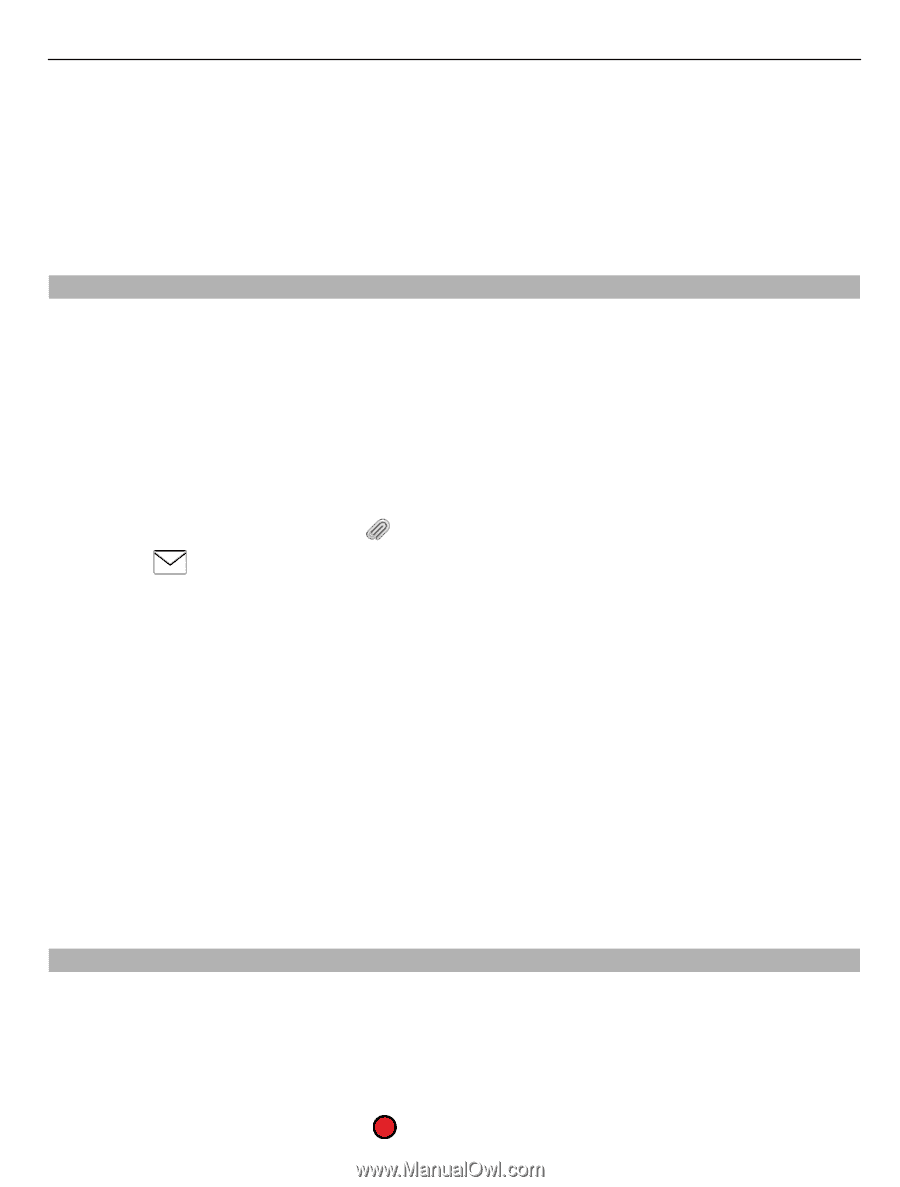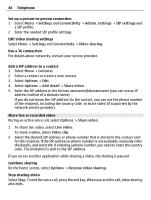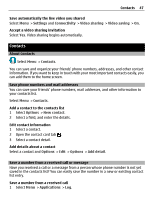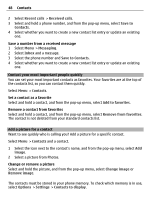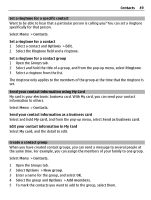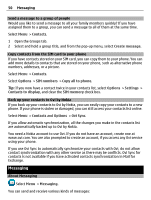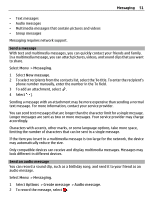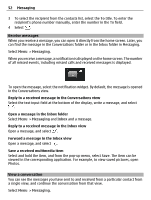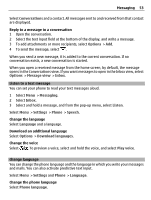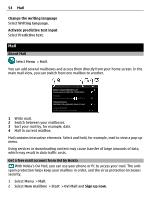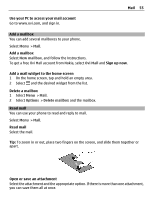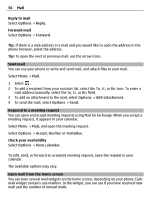Nokia E6-00 Nokia E6-00 User Guide in English - Page 51
Messaging, New message, Options, Create message, Audio message
 |
View all Nokia E6-00 manuals
Add to My Manuals
Save this manual to your list of manuals |
Page 51 highlights
Messaging 51 • Text messages • Audio messages • Multimedia messages that contain pictures and videos • Group messages Messaging requires network support. Send a message With text and multimedia messages, you can quickly contact your friends and family. In a multimedia message, you can attach pictures, videos, and sound clips that you want to share. Select Menu > Messaging. 1 Select New message. 2 To select recipients from the contacts list, select the To title. To enter the recipient's phone number manually, enter the number in the To field. 3 To add an attachment, select . 4 Select . Sending a message with an attachment may be more expensive than sending a normal text message. For more information, contact your service provider. You can send text messages that are longer than the character limit for a single message. Longer messages are sent as two or more messages. Your service provider may charge accordingly. Characters with accents, other marks, or some language options, take more space, limiting the number of characters that can be sent in a single message. If the item you insert in a multimedia message is too large for the network, the device may automatically reduce the size. Only compatible devices can receive and display multimedia messages. Messages may look different in different devices. Send an audio message You can record a sound clip, such as a birthday song, and send it to your friend as an audio message. Select Menu > Messaging. 1 Select Options > Create message > Audio message. 2 To record the message, select .