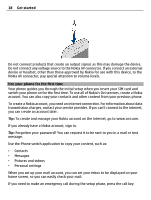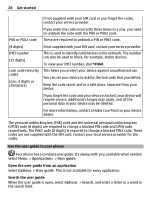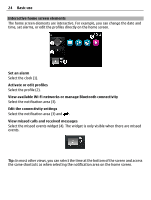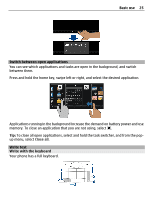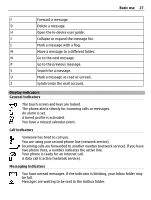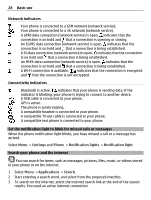Nokia E6-00 Nokia E6-00 User Guide in English - Page 23
Swipe, Scroll in a list or menu, Zoom in, Zoom out, Basic use
 |
View all Nokia E6-00 manuals
Add to My Manuals
Save this manual to your list of manuals |
Page 23 highlights
Swipe Basic use 23 Place a finger on the screen, and steadily slide your finger in the desired direction. For example, when you are viewing a picture, to view the next picture, swipe left. Scroll in a list or menu Place your finger on the screen, slide it quickly up or down the screen, then lift your finger. The content of the screen scrolls with the speed and direction it had at the moment of release. To select an item from a scrolling list and to stop the movement, tap the item. Zoom in Place two fingers on an item, such as a picture or web page, and slide your fingers apart. Zoom out Place two fingers on the item, and slide your fingers together. Tip: You can also tap the item twice to zoom in or out.
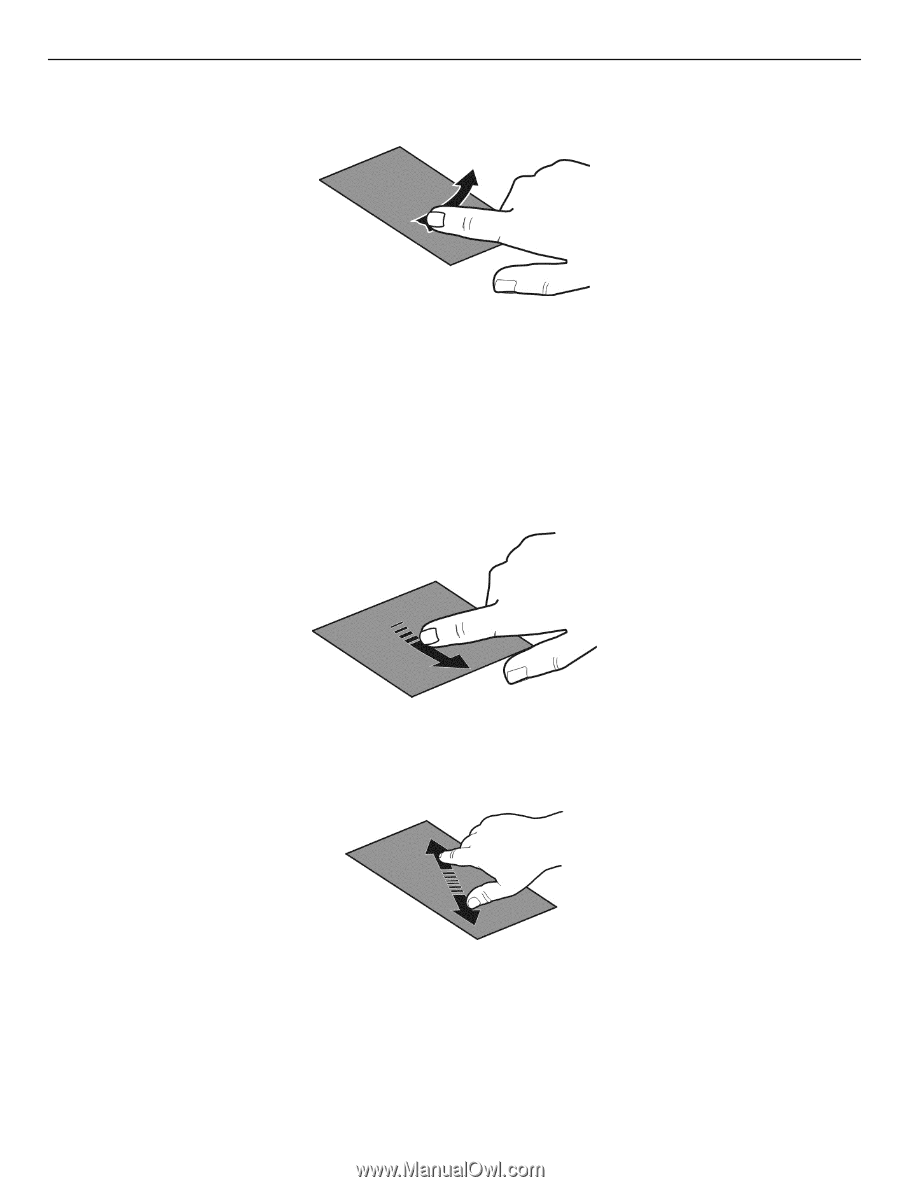
Swipe
Place a finger on the screen, and steadily slide your finger in the desired direction.
For example, when you are viewing a picture, to view the next picture, swipe left.
Scroll in a list or menu
Place your finger on the screen, slide it quickly up or down the screen, then lift your
finger. The content of the screen scrolls with the speed and direction it had at the
moment of release. To select an item from a scrolling list and to stop the movement,
tap the item.
Zoom in
Place two fingers on an item, such as a picture or web page, and slide your fingers apart.
Zoom out
Place two fingers on the item, and slide your fingers together.
Tip:
You can also tap the item twice to zoom in or out.
Basic use
23