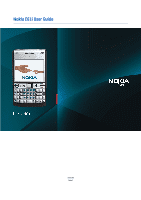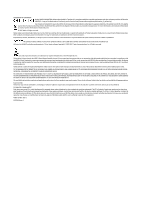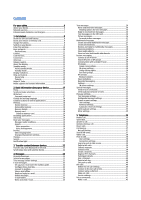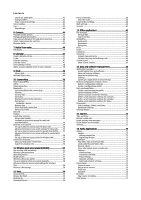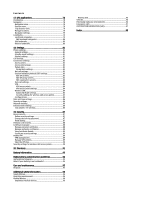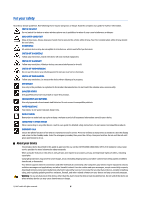Nokia E61i User Guide
Nokia E61i - Smartphone 60 MB Manual
 |
UPC - 758478014257
View all Nokia E61i manuals
Add to My Manuals
Save this manual to your list of manuals |
Nokia E61i manual content summary:
- Nokia E61i | User Guide - Page 1
Nokia E61i User Guide 9255105 Issue 1 - Nokia E61i | User Guide - Page 2
specific information at www.nokia.com. © 2007 Nokia. All rights reserved. Nokia, Nokia Connecting People, Nokia Care, Eseries, E61i, using your telephone if such interference cannot be eliminated. If you require assistance, contact your local service facility. This device complies with part - Nokia E61i | User Guide - Page 3
settings 10 Keys and parts 10 Key functions 11 Camera...12 Lock the keys 12 Connectors 12 Antennas...13 Volume control 13 About the display 13 Standby modes 13 Active standby mode 13 Standby mode 14 Display indicators 14 Help and tutorial 15 Device help 15 Tutorial...15 Nokia PC Suite - Nokia E61i | User Guide - Page 4
Web settings 60 Services...61 13. Office applications 62 File manager 62 Manage files 62 Search for files 62 Quickoffice 62 Quickword 62 Quicksheet 63 Quickpoint 63 Print...63 Notes...63 Calculator...64 Converter...64 Convert measurements 64 Set base currency and exchange rate 64 Screen - Nokia E61i | User Guide - Page 5
certificate details 89 Certificate security settings 89 Mobile VPN 89 VPN management 89 Manage VPN policies 89 View the VPN log 90 Security settings for wireless LAN access points 90 20. Shortcuts 91 Battery information 93 Nokia battery authentication guidelines 94 Authenticate hologram - Nokia E61i | User Guide - Page 6
as explained in the product documentation. Do not touch the antenna areas unnecessarily. QUALIFIED SERVICE Only qualified personnel may install or repair this product. ENHANCEMENTS AND BATTERIES Use only approved enhancements and batteries. Do not connect incompatible products. WATER-RESISTANCE Your - Nokia E61i | User Guide - Page 7
For your safety The office applications support common features of Microsoft Word, PowerPoint, and Excel (Microsoft Office 2000, XP, and 2003). Not all file formats can be viewed or modified. Network services To use the phone you must have service from a wireless service provider. Many of the - Nokia E61i | User Guide - Page 8
number: Nokia E61i-1. Hereinafter referred to as Nokia E61i. Insert the SIM card and battery For availability and information on using SIM card services, contact your SIM card vendor. This may be the service provider or other vendor. 1. Always switch the device off and disconnect the charger before - Nokia E61i | User Guide - Page 9
version of the SIM card and is supported by UMTS (network service) mobile phones. Contact your service provider for more information. Insert and remove a memory card Use only compatible microSD cards approved by Nokia for use with this device. Nokia uses approved industry standards for memory cards - Nokia E61i | User Guide - Page 10
configure the correct text message, multimedia message, and GPRS settings automatically. If not, contact your service provider for the correct settings, or use the Sett. wizard application. The device can be used without the network dependant phone functions when a SIM card is not inserted or when - Nokia E61i | User Guide - Page 11
Selection keys Press either selection key to use the command that is shown on the display above the selection keys. See "Standby modes," p. 13. To change the shortcuts in the standby mode, select Menu > Tools > Settings > Phone > Standby mode, and the applications in Left selection key and Right - Nokia E61i | User Guide - Page 12
your lock code, and press the scroll key. Connectors Warning: When you use the headset, your ability to hear outside sounds may be affected. Do not use the headset where it can endanger your safety. Pop-Port™ connector for headset and other enhancements Battery charger connector © 2007 Nokia. All - Nokia E61i | User Guide - Page 13
the antenna is in use. For example, avoid touching the cellular antenna during a phone call. Contact with a transmitting or receiving antenna affects the quality of the radio communication, may cause the device to operate at a higher power level than otherwise needed, and may reduce the battery life - Nokia E61i | User Guide - Page 14
you want, and press the scroll key to activate the profile. To open Services and connect to the Web, press 0. To change these shortcuts, select Menu > Tools > Settings > Phone > Standby mode. Display indicators The device is being used in a GSM network. The bar next to the icon indicates the signal - Nokia E61i | User Guide - Page 15
move files between your device and a compatible computer, or use your device as a modem. Nokia support and contact information Check www.nokia.com/support or your local Nokia Web site for the latest version of this guide, additional information, downloads, and services related to your Nokia product - Nokia E61i | User Guide - Page 16
on the use of Nokia products and services. If you need to contact customer service, check the list of local Nokia contact centers at www.nokia.com/customerservice. For maintenance services, check your nearest Nokia service center at www.nokia.com/repair. © 2007 Nokia. All rights reserved - Nokia E61i | User Guide - Page 17
to it. Scroll and make selections Use the scroll key to move and make selections. With the scroll key, you can move up, down, left and right in the Menu or in different applications or lists. You can also press the scroll key to open applications, files, or edit settings. To select text, press and - Nokia E61i | User Guide - Page 18
your e-mail messages, text documents, or calendar appointments consume. Tip: To ensure that you have adequate memory, you should regularly delete or transfer data to a memory card or PC. Memory card Your Nokia device supports the FAT16 and FAT32 file systems for memory cards. If you use a memory - Nokia E61i | User Guide - Page 19
> Unlock memory card. Enter the password. Installing applications You can use Nokia PC Suite to install applications. Nokia PC Suite transfers the installation file to your device, and the installation starts automatically. You can also download an installation file from the web, in which case the - Nokia E61i | User Guide - Page 20
calls, or use other features that require cellular network coverage. Calls may still be possible to the official emergency number programmed into your device. To make calls, you must first activate the phone function by changing profiles. If the device has been locked, enter the lock code. Select - Nokia E61i | User Guide - Page 21
Apply to start using the new theme. Search Select Menu > Office > Search. With Search, you can search for information in your contacts, notes, calendar appointments, to-do notes, e-mail messages, multimedia messages, and text messages. You can also search for files by the file names in your device - Nokia E61i | User Guide - Page 22
. See "Pair devices," p. 52. For some phone models, the Transfer data application is sent to your other device as a message. To install Transfer data on your other device, open the message, and follow the instructions on the display. 7. From your Nokia E61i, select the content you want to transfer - Nokia E61i | User Guide - Page 23
you may need to define the settings manually, or contact your service provider, network operator, or Internet service provider to configure the settings. The Messag. application displays each type of messaging folder in a list format with the newest message displayed first in each folder. Select one - Nokia E61i | User Guide - Page 24
you can use the mailbox guide, settings wizard, or define the settings manually. Follow the instructions from your remote mailbox and Internet service providers. Contact your network and Internet service providers or operator for the correct settings. Set up your e-mail with the mailbox guide If you - Nokia E61i | User Guide - Page 25
settings > Folder subscriptions. E-mail in all subscribed folders is updated when you retrieve e-mail from your remote mailbox. Read and reply to e-mail Important: Exercise caution when opening messages. E-mail messages may contain malicious software or otherwise be harmful to your device or PC - Nokia E61i | User Guide - Page 26
recipients' mobile phone numbers manually. If you enter more than one number, separate the numbers with a semicolon. 2. Enter the text of the message. To use a template, select Options > Insert > Template. 3. Select Options > Send to send the message. Sending options for text messages To set sending - Nokia E61i | User Guide - Page 27
your service provider. See "Multimedia message settings," p. 33. Create and send multimedia messages Select New message > Multimedia message. 1. In the To field, press the scroll key to select recipients from Contacts, or enter the recipients' mobile phone numbers or e- mail addresses manually - Nokia E61i | User Guide - Page 28
. Tip: To add recipients to your reply, select Options > Add recipient to select the recipients of the message from the contacts list, or enter the recipients' phone numbers or e-mail addresses manually in the To field. 3. Enter the text of the message, and press the scroll key to send it. View - Nokia E61i | User Guide - Page 29
you to converse with other people using instant messages and join discussion forums (IM groups) with specific topics. Various service providers maintain IM servers that you can log in to after you register to an IM service. Service providers may differ in their support of features. If IM is not - Nokia E61i | User Guide - Page 30
chat. The conversation is saved as a text file that can be opened and viewed in the Notes application. To send automatic replies to incoming messages, select Options > Set auto reply on. You can still receive messages. IM groups The IM groups view shows a list of the IM groups that you have saved - Nokia E61i | User Guide - Page 31
list for a specific group of IM contacts. • Reload users' availab. - Update the online status of your IM contacts. • Blocking options - Prevent or allow the reception of messages from the contact. • Login - Connect to an instant messaging server if you did not log in when you opened the application - Nokia E61i | User Guide - Page 32
Availabil. reloading - To update the online status of your IM contacts automatically, select Automatic. • Offline contacts - Select if IM contacts with an offline status are shown in the IM contacts list. The settings available for editing may vary. Contact your service provider for more information - Nokia E61i | User Guide - Page 33
Options > Find and Phone number, E-mail address, or Web address settings. If not, contact your service provider for the correct settings, order the settings from your service provider in a configuration message, or use the Settings wizard application. Text message settings Select Options > Settings - Nokia E61i | User Guide - Page 34
your remote mailbox service provider recommends. The options are POP3 and IMAP4. This setting can be selected only once and cannot be changed if you have saved or exited from the mailbox settings. If you use the POP3 protocol, e-mail messages are not updated automatically when you are online. To see - Nokia E61i | User Guide - Page 35
mail messages from your remote mailbox, or Only in home net. to automatically retrieve new e-mail display new topics in the cell broadcast topics list. Other settings Select Menu > Messag. > Options > Settings the list of messages in the folders to be shown on one row or two rows. • Memory in use - - Nokia E61i | User Guide - Page 36
number to be an official emergency number. It is advisable to change the profile or unlock the device by entering the lock code before you make the emergency call. Enter the phone number, including the area code, and press the call key. If you enter an incorrect character, press the backspace key - Nokia E61i | User Guide - Page 37
Settings > Call divert. Divert incoming calls to your voice mailbox or to another phone number. For details, contact your service last three settings at the service). To change the settings, you need the barring password from your service Settings > automated phone services. To set the device to - Nokia E61i | User Guide - Page 38
network operator or service provider. Remember to hold the device in front of you during a push to talk call so you can see the display. Speak towards the microphone, and do not cover the loudspeaker with your hands. Phone calls always take priority over push to talk. Before you can use push to talk - Nokia E61i | User Guide - Page 39
. Log in to push to talk service If you have set Application start-up on in User settings, push to talk automatically logs in to the service when started. If not, you must log in manually. To log in to a push to talk service, select Options > Settings > Connection settings, and enter your User name - Nokia E61i | User Guide - Page 40
, between mobile phones, and between a VoIP device and a traditional telephone. To make or receive a VoIP call, your device must be within WLAN coverage, for example. The availability of the net call service may vary according to your country or sales area. Define the net call settings Before you - Nokia E61i | User Guide - Page 41
Tip: You can also use manual login to the net call service. Use the same settings instructions as with automatic login, but ensure that Registration is set to When needed and Transport type is set to UDP or TCP. With manual login, you need to manually select the network used in the net call - Nokia E61i | User Guide - Page 42
. Select Edit service settings to open the service-specific settings. This option is only available if a service-specific software plugin has been installed in the device. Voice commands Select Menu > Tools > Voice cm.. Use voice commands to make phone calls and to launch applications, profiles, or - Nokia E61i | User Guide - Page 43
sent or received using GPRS, select Packet data. To clear the GPRS counters, select Options > Clear counters. Enter your lock code, and select OK. Log settings To set the time for keeping all communication events in the Log, select Options > Settings > Log duration, an option from the list, and OK - Nokia E61i | User Guide - Page 44
as phone numbers them to your own list of contacts. To so that you can send text or e-mail messages to several recipients at the same time. 2. Enter a name for the group or use the default name, and select OK. 3. a contact group. • Settings - Set the name display settings for contact group members. - Nokia E61i | User Guide - Page 45
to compatible devices using SMS, MMS, or e-mail, or an infrared or Bluetooth connection. To send a business card, select the contact card from the contacts list, and select Options > Send. Select Via text message, Via multimedia, Via e-mail, Via Bluetooth, or Via infrared. Enter the phone number or - Nokia E61i | User Guide - Page 46
suite. With Nokia Team Suite, you can create, edit, and delete teams, and send messages, view teams' web pages and communication history, and make phone calls to teams at one go. To create a new team, select Options > Team > Create new. Give a name for the team and enter the conference call service - Nokia E61i | User Guide - Page 47
create and view scheduled events and appointments. You can also set alarms for calendar entries. You can synchronize your calendar data with a compatible computer using Nokia PC Suite. For information on synchronization, see the PC Suite guide. Create calendar entries You can create four types of - Nokia E61i | User Guide - Page 48
specific date in the calendar view, select Options > Go to date. Enter the date, and select OK. In the Month view, you can view the entire month at one time. Each row shows one week of dates. The active month is displayed select Options > Settings > Week starts , Via e-mail, Via Bluetooth, or Via - Nokia E61i | User Guide - Page 49
service), select Options > Settings > Network operator time > Auto-update. To change the clock type, select Options > Settings > Clock type > Analogue or Digital. Date and time settings To change the date and time, their display formats, alarm tone, and to define whether you want to use automatic - Nokia E61i | User Guide - Page 50
Bus) cable connection for Nokia PC Suite. Your device also allows you to communicate using net calls (Voice over IP), push to talk, instant messaging (chat), and modem-based connections. Packet data (GPRS) GPRS (general packet radio service) enables wireless access for mobile phones to data networks - Nokia E61i | User Guide - Page 51
your local authorities or service provider. Features using Bluetooth technology, or allowing such features to run in the background while using other features, increase the demand on battery power and reduce the battery life. Select Menu > Connect. > Bluetooth. To activate Bluetooth, press the blue - Nokia E61i | User Guide - Page 52
using a compatible accessory that supports the File Transfer Profile Client service (for example, a laptop computer). End a Bluetooth connection A Bluetooth connection is disconnected automatically after sending or receiving data. Only Nokia PC Suite been locked, enter the lock code to unlock it - Nokia E61i | User Guide - Page 53
to install or update infrared drivers. After you have installed Nokia PC Suite, follow the instructions on the computer display to install the drivers and connect your device to the computer. After you have installed Nokia PC Suite and the appropriate drivers, start Nokia PC Suite on your computer - Nokia E61i | User Guide - Page 54
facing each other with no obstacles between them. You may not be able to use some of the other communication features when the device is used as a modem. Email data roaming Select Menu > Tools > Settings to show the connection switching process on the display of your device. Choose and edit the - Nokia E61i | User Guide - Page 55
type - Select Use server no. or Use other no., according to instructions from your service provider. • Callback number - Enter your data call phone number of your device, which the callback server uses. • Use PPP compress. - Select Yes to speed up the data transfer, if it is supported by the remote - Nokia E61i | User Guide - Page 56
service. Set up an Internet access point for wireless LAN You can use the WLAN wizard to create Internet access points for wireless LAN, or define the access point manually Availab. WLAN. A list of found networks is displayed. The available wireless LAN view shows a list of wireless LANs within - Nokia E61i | User Guide - Page 57
manually. See "Connection manager," p. 56. You can use wireless LAN during a voice call or when packet data is active. You can only be connected to one wireless LAN access point device at a time, but several applications can use off is displayed in the active standby mode. To set scanning on and - Nokia E61i | User Guide - Page 58
name for the connection. • Data bearer - Select Wireless LAN. • WLAN netw. name - To enter the service set identifier (SSID), that is, the name that identifies the specific wireless LAN, select Enter manually. To select the network from the wireless LANs in range, select Search for netw.. • Network - Nokia E61i | User Guide - Page 59
Check the availability of services, pricing, and fees with your network operator or service provider. Service providers will also give you instructions on how to use their services. Access points To browse the Web, you need to configure Internet access point settings. If you are using a data call or - Nokia E61i | User Guide - Page 60
Hide folder. • Screen size - Select Full screen to use the whole display area for viewing Web use of such scripts, select Disabled (for example, if you have trouble downloading). mails in Web-based mail systems), but they may also contain unwanted advertising. © 2007 Nokia. All rights reserved. - Nokia E61i | User Guide - Page 61
may have WAP pages for mobile devices. To browse regular Web pages, use the other browser in Menu > Web. Check the availability of services, pricing, and fees with your network operator or service provider. Service providers will also give you instructions on how to use their services. Tip: To start - Nokia E61i | User Guide - Page 62
search text, and press the scroll key. The folders and files whose names contain the search text are displayed. 4. Select Options > Find to conduct another search. Quickoffice To use the Quickoffice applications, select Menu > Office > Quickoffice. A list of files in the .doc, .xsl, .ppt, and .txt - Nokia E61i | User Guide - Page 63
Excel files on the display of your device. Quicksheet supports the viewing and editing of spreadsheet files saved in .xls format in Microsoft Excel 97, 2000, and XP. Not all variations or features of the mentioned file formats are supported. To move around in the spreadsheet, use the scroll - Nokia E61i | User Guide - Page 64
necessary exchange rates, you can make currency conversions. Screen export You can show the screen of the device to an audience with a compatible data projector, or other compatible projection system. The screen content is transferred to the data projector using, for example, a Bluetooth connection - Nokia E61i | User Guide - Page 65
applications support this feature. You can start the external viewer in two ways: from the Office folder or inside an application that supports it. Show screen content To show screen content with a data projector, open the screen export application, and select Options > Select device. In the list - Nokia E61i | User Guide - Page 66
application installation file extensions are .jad or .jar. Installation files may be transferred to your device from a compatible computer, downloaded during browsing, or sent to you in a multimedia message, as an e-mail attachment, or with Bluetooth. If you use Nokia PC Suite to transfer a file - Nokia E61i | User Guide - Page 67
may receive server profiles and different configuration settings from your network operator, service providers, and company information management department. Configuration settings may include connection and other settings used by different applications in your device. Available options may vary - Nokia E61i | User Guide - Page 68
Applications - Select the applications to synchronize with the profile. • Connection settings - Specify the needed connection settings. Contact your service application to vary the data bearer in use or remote database with which you synchronize your device. • View log - View the added, updated phone - Nokia E61i | User Guide - Page 69
and folders provided by Nokia or independent service providers. Some items may be chargeable, but you can usually preview them free of charge. Only install and use applications and other software from sources that offer adequate security and protection against harmful software. If Download! is not - Nokia E61i | User Guide - Page 70
configured applications. To configure operator-specific settings such as, for example, MMS, Internet, WAP, and streaming settings, select Options > Operator. To configure e-mail settings, select Options > E-mail settings. If you are not able to use Sett. wizard, visit the Nokia phone settings Web - Nokia E61i | User Guide - Page 71
device supports an image capture resolution of up to 1600 x 1200 pixels. 2. Use the display video clip in the RealPlayer application. Insert pictures into messages use - Select the memory to use for storing images: Phone memory or Memory card. To edit the video settings, select Options > Settings - Nokia E61i | User Guide - Page 72
video. Date assigns the date of the recording as the title. Text assigns the term you define and a number to the recorded video. • Memory in use - Select the memory to use for storing recorded videos: Phone memory or Memory card. © 2007 Nokia. All rights reserved. 72 - Nokia E61i | User Guide - Page 73
Player, and video clips and streaming links in the RealPlayer application. To open a file or a folder, press the scroll key. Images are opened in the image viewer. To download files into the Gallery in one of the main folders using the browser, select Graphic downl., Video downl., Track downl., or - Nokia E61i | User Guide - Page 74
Media applications RealPlayer can play video clips and audio files that are stored in the device memory or on a memory card, transferred to your device from e-mail or compatible PC, or streamed to your device over the Web. Formats supported by RealPlayer include MPEG-4, MP4 (not streaming), 3GP, RV, - Nokia E61i | User Guide - Page 75
speed up access to Web pages that contain media files. Contact your service provider for the correct settings. Select Connection > Proxy, scroll to the following settings, and press the scroll key to edit: • Use proxy - Select Yes to use a proxy server. • Proxy serv. address - Enter the IP address - Nokia E61i | User Guide - Page 76
select OK. To add a track to a track list, open the track list, and select Options > Add tracks. Equalizer Select Menu > Media > Music player > Options > Equaliser. You can personalize the sound of your music files with Equaliser. You can use preset frequency settings based on styles of music, like - Nokia E61i | User Guide - Page 77
that you receive or record are temporary files. You must save the files that you want to keep. Flash player Select Menu > Media > Flash Player. With Flash Player, you can view, play, and interact with flash files made for mobile devices. To open a folder or play a flash file, scroll to the folder or - Nokia E61i | User Guide - Page 78
application must receive positioning info from at least three satellites to use it as a traveling aid. The application requires a Bluetooth GPS accessory Navigation view The navigation view guides you to your trip destination. Options, and from the following: • Set destination - Select a landmark or - Nokia E61i | User Guide - Page 79
. Select Options, and from the following: • Start - Activate the trip meter. • Stop - End using the trip meter. The values calculated by it remain on the display. • Resume - Continue using the trip meter. • Reset - Set the values calculated by the trip meter to zero and start recalculating them from - Nokia E61i | User Guide - Page 80
GPS applications • Add to category - Organize the landmark to request for the latitude and longitude coordinates of your current location or Enter manually to fill in the necessary location information such as a name, category, devices, select Options > Send. © 2007 Nokia. All rights reserved. 80 - Nokia E61i | User Guide - Page 81
device lock code. After resetting, the device may take a longer time to power on. Documents, contact information, calendar entries, and files are unaffected. Standby mode settings Select Standby mode and from the following: • Active standby - Select On to have shortcuts to different applications - Nokia E61i | User Guide - Page 82
, except the end key. • Line in use - Select Line 1 or Line 2 to change the phone line for outgoing calls and text messages (network service). This setting is displayed only if the SIM card supports the alternate line service and a subscription to two phone lines. • Line change - Select Disable to - Nokia E61i | User Guide - Page 83
data network when you switch the device on in a supported network. Select When needed to establish a packet data connection only when an application or action requires it. • Access point - Enter the access point name provided by your service provider to use the device as a packet data modem to your - Nokia E61i | User Guide - Page 84
update the indicator, select Scan for networks. Advanced WLAN settings Select Menu > Tools > Settings > Connection > Wireless LAN > Options > Advanced settings. The wireless LAN advanced settings are normally defined automatically, and changing them is not recommended. To edit the settings manually - Nokia E61i | User Guide - Page 85
the EAP (extensible authentication protocol) plug-ins currently installed in your device (network service), select Menu > Tools > Settings > Connection > Access points. Select Options > New access point and define an access point that uses wireless LAN as a data bearer and 802.1x or WPA/WPA2 as the - Nokia E61i | User Guide - Page 86
calls, or use other features requiring a network connection, if the selected network is unavailable. • Operator selection - Select Manual to choose from available networks, or Automatic to have the device select the network automatically. • Cell info display - Select On to set the device to - Nokia E61i | User Guide - Page 87
To avoid unauthorized use of your device, change the lock code. Keep the new code secret and in a safe place separate from your device. • Lock if SIM changed - Set the device to ask for the lock code when an unknown, new SIM card is inserted into your device. The device maintains a list of SIM cards - Nokia E61i | User Guide - Page 88
used to verify services and software. To change trust settings, select a certificate and Options > Trust settings. Select an application field and Yes or No. You cannot change the trust settings of a personal certificate. Depending on the certificate, a list of applications is displayed that can use - Nokia E61i | User Guide - Page 89
services, such as e-mail. Your device connects from a mobile network, through the Internet, to a corporate VPN gateway that acts as a front door to the compatible corporate network. VPN client uses IP Security (IPSec) technology. IPSec is a framework of open standards for supporting secure exchange - Nokia E61i | User Guide - Page 90
to your system administrators as the codes help to look for causes of possible problems you may have with VPN. When the log size reaches 20 KB, the oldest log entries are deleted to make space for new entries. Select Options and from the following options: • Refresh log - Update the log. • Clear log - Nokia E61i | User Guide - Page 91
to open Services and connect to the Web. Press and hold to call your voice mailbox. Call a phone number using speed dialing. You must first activate speed dialing (Menu > Tools > Settings > Call > Speed dialling > On). Activate infrared. Activate and deactivate Bluetooth. In applications Shift - Nokia E61i | User Guide - Page 92
web page. Send the image. Zoom out. Zoom in. Zoom in. Press twice for the full screen size. Scroll left in the zoomed image. Scroll right in the zoomed image. Scroll up in image. Rotate clockwise. Rotate counterclockwise. Switch between the full screen size and normal view. Pause a track. Return to - Nokia E61i | User Guide - Page 93
noticeably shorter than normal, replace the battery. Use only Nokia approved batteries, and recharge your battery only with Nokia approved chargers designated for this device. If a replacement battery is being used for the first time or if the battery has not been used for a prolonged period, it may - Nokia E61i | User Guide - Page 94
the code can be authenticated. What if your battery is not authentic? If you cannot confirm that your Nokia battery with the hologram on the label is an authentic Nokia battery, please do not use the battery. Take it to the nearest authorized Nokia service point or dealer for assistance. The use of - Nokia E61i | User Guide - Page 95
than as instructed in this guide. • Do not drop, knock, or shake the device. Rough handling can break internal circuit boards and fine mechanics. • Do not use harsh chemicals, cleaning solvents, or strong detergents to clean the device. • Do not paint the device. Paint can clog the moving parts and - Nokia E61i | User Guide - Page 96
cases, transmission of data files or messages may be delayed until such a connection is available. Ensure the above separation distance instructions are followed until the transmission is completed. Parts any questions about using your wireless device service provider Nokia. All rights reserved. 96 - Nokia E61i | User Guide - Page 97
in use, you may first need to turn those features off before you can make an emergency call. If the device is in the offline or flight profile mode, you may need to change the profile to activate the phone function before you can make an emergency call. Consult this guide or your service provider - Nokia E61i | User Guide - Page 98
installation log 66 attachments 25, 29 audio files 73 authority certificates 88 automatic answer 86 B barring calls 37 barring password 87 battery charge level 14 charging 9 installing 8 battery charger 12 blogs 60 Bluetooth connections 50 pairing 52 settings 51 bookmarks 59 browsing Web pages 59 - Nokia E61i | User Guide - Page 99
locking device 12 keys 12 logs 42, 66 M mail See e-mail media applications 73 memory 18 card 18 monitoring 18 on-device 18 memory card 18 passwords 88 unlocking 19 menu 17 messages deleting 25 e-mail 23 folders 23 multimedia messages 27 picture messages 26 special messages 32 text messages 26 mobile - Nokia E61i | User Guide - Page 100
63 standby mode 13 settings 81 storage 18 switch on and off 9 Symbian applications 66 synchronizing 67 T text copying 17 pasting 17 selecting 17 writing 17 text messages managing messages in the SIM card 26 replying 26 sending 26 writing 26 text phone 86 themes 20 to-do list 47 to-do view
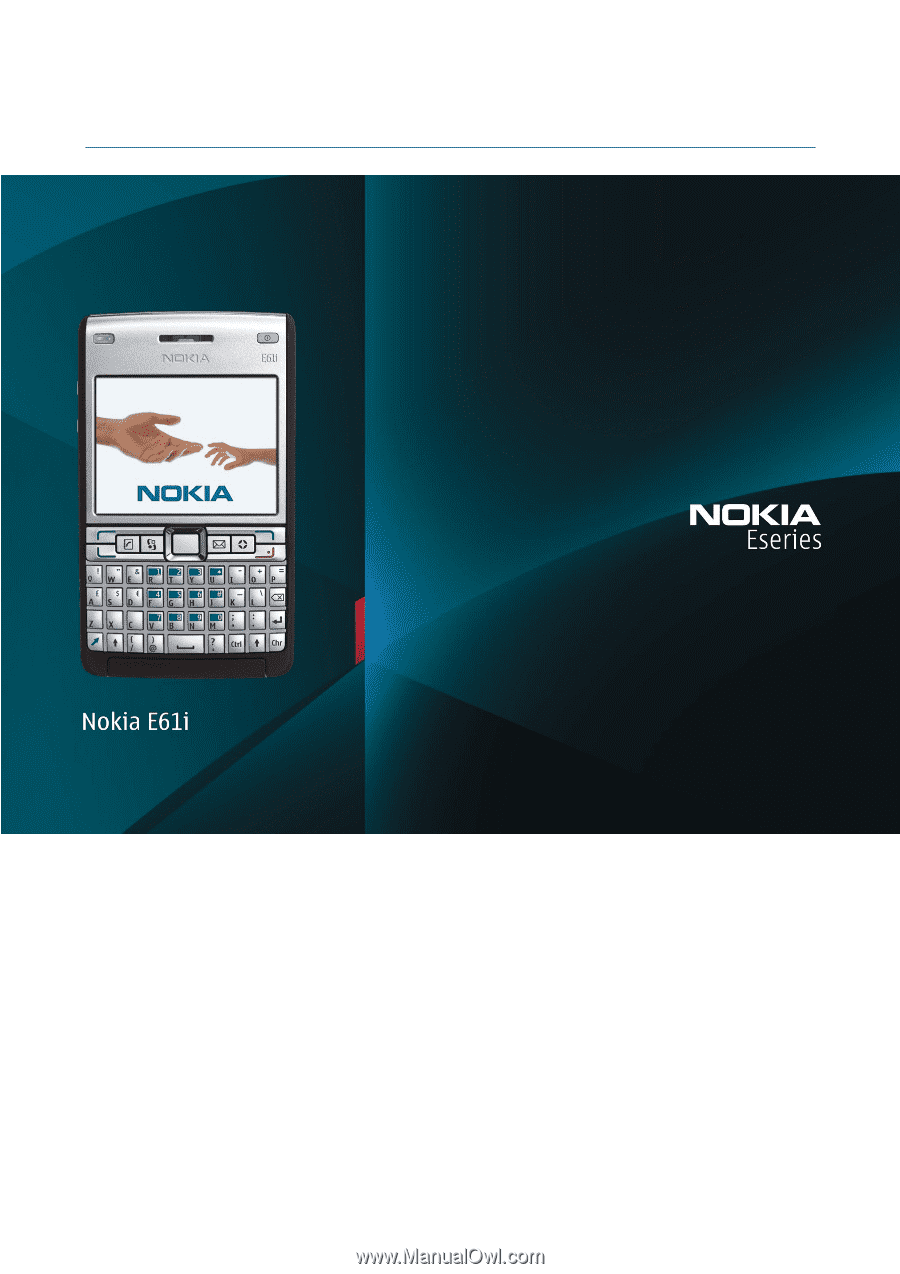
Nokia E61i User Guide
9255105
Issue 1