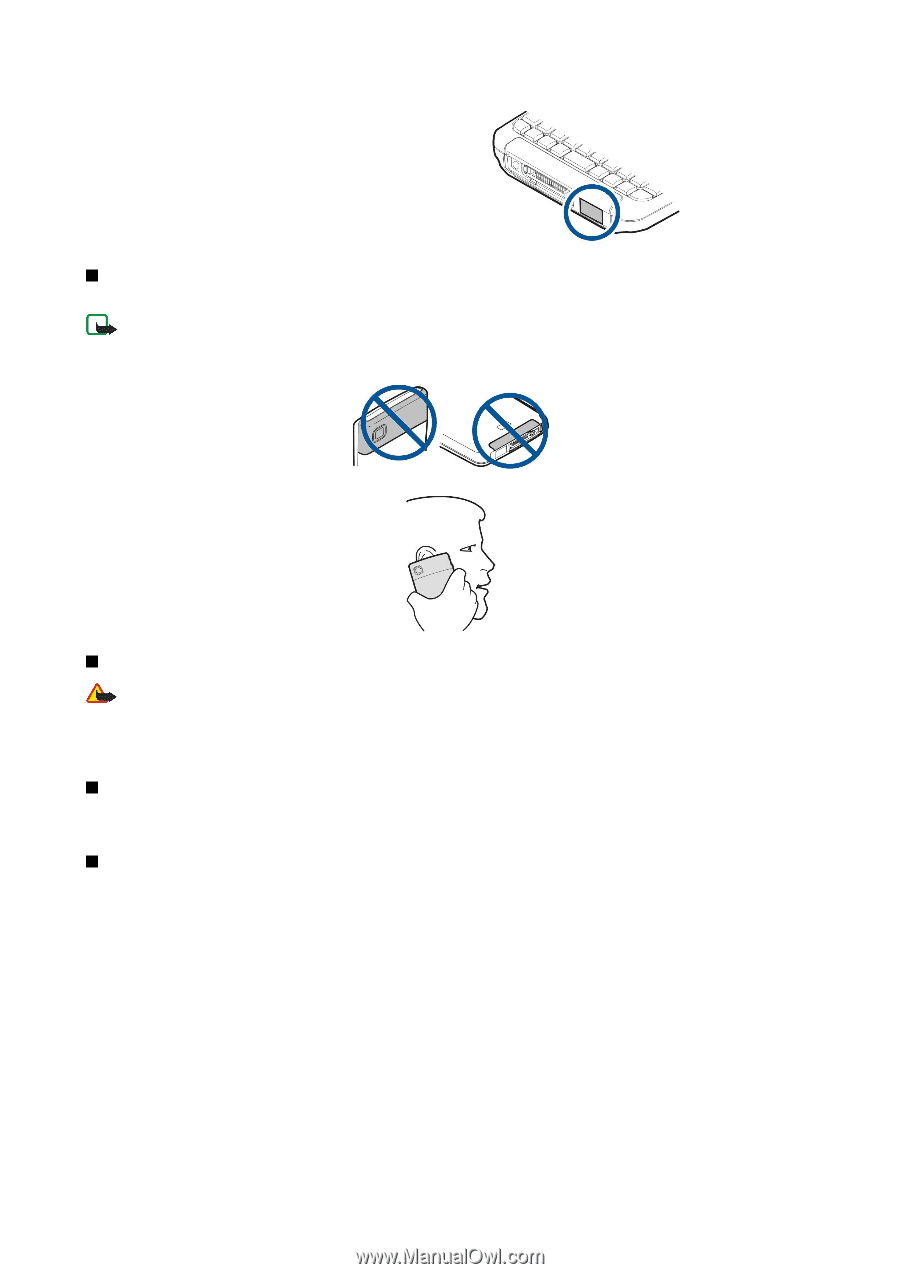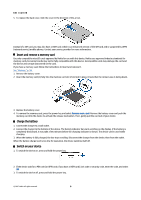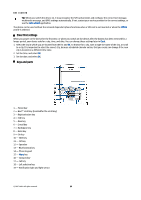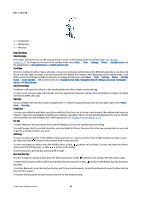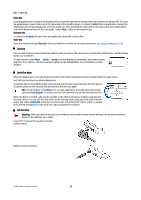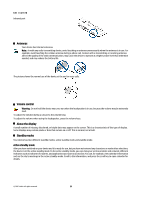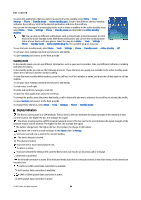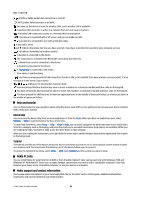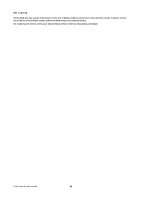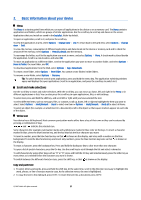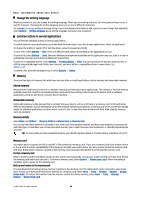Nokia E61i User Guide - Page 13
Antennas, Volume control, About the display, Standby modes, Active standby mode
 |
UPC - 758478014257
View all Nokia E61i manuals
Add to My Manuals
Save this manual to your list of manuals |
Page 13 highlights
Get started Infrared port Antennas Your device has internal antennas. Note: As with any radio transmitting device, avoid touching an antenna unnecessarily when the antenna is in use. For example, avoid touching the cellular antenna during a phone call. Contact with a transmitting or receiving antenna affects the quality of the radio communication, may cause the device to operate at a higher power level than otherwise needed, and may reduce the battery life. The picture shows the normal use of the device at the ear for voice calls. Volume control Warning: Do not hold the device near your ear when the loudspeaker is in use, because the volume may be extremely loud. To adjust the volume during a call, press the volume keys. To adjust the volume when using the loudspeaker, press the volume keys. About the display A small number of missing, discolored, or bright dots may appear on the screen. This is a characteristic of this type of display. Some displays may contain pixels or dots that remain on or off. This is normal, not a fault. Standby modes Your device has two different standby modes: active standby mode and standby mode. Active standby mode After you have switched on your device and it is ready for use, but you have not entered any characters or made other selections, the device is in the active standby mode. In the active standby mode, you can view your service provider and network, different indicators such as indicators for alarms, and applications you want to access fast. You can, for example, view calendar information such as the day's meetings in the active standby mode. Scroll to the information, and press the scroll key to open calendar for details. © 2007 Nokia. All rights reserved. 13