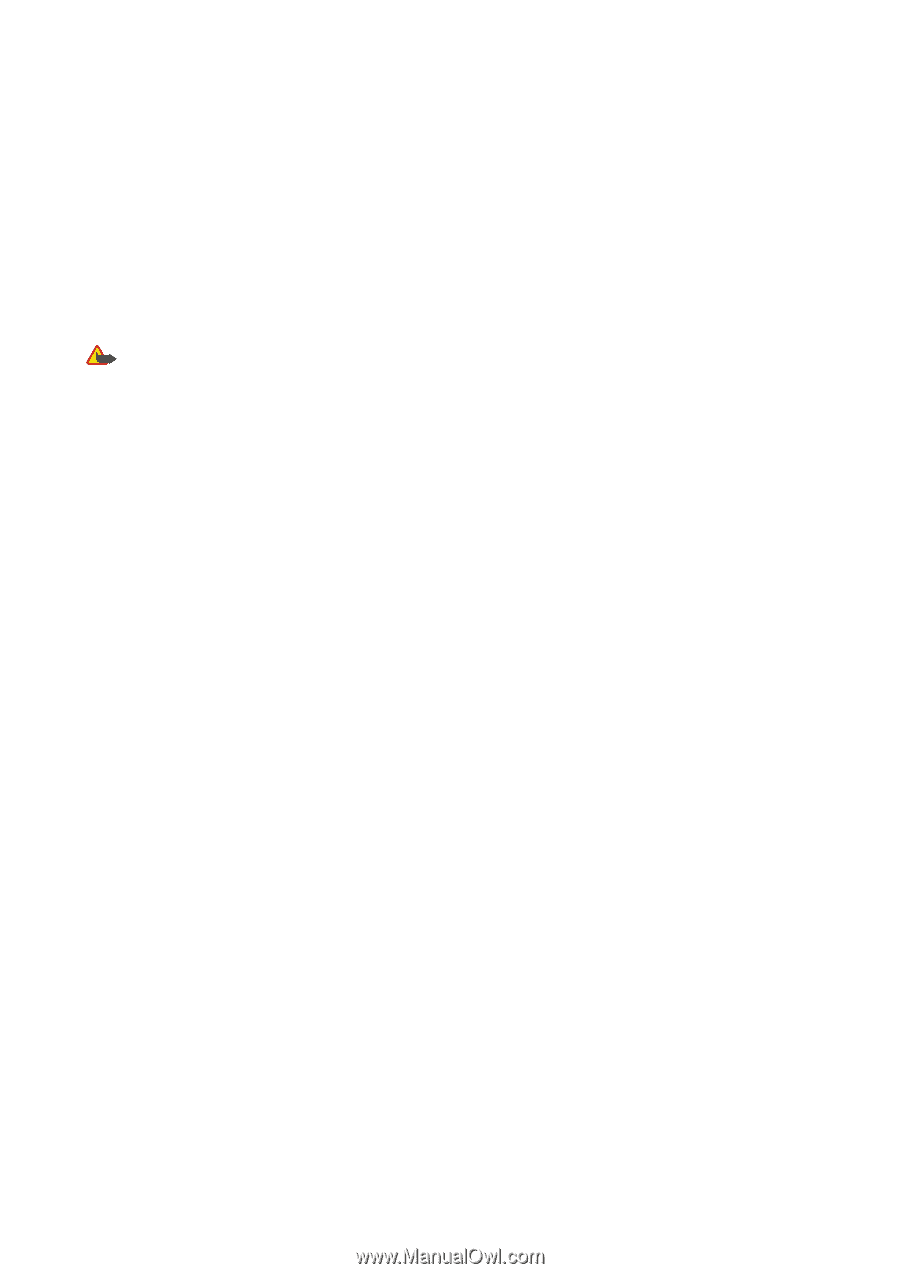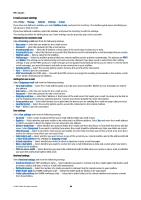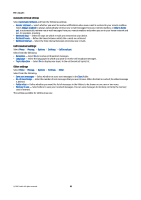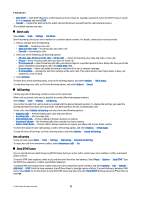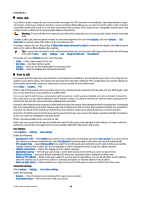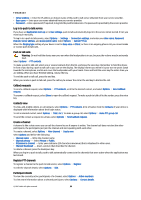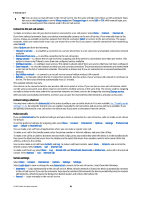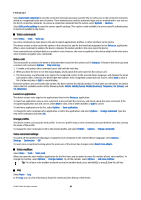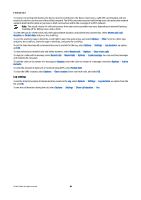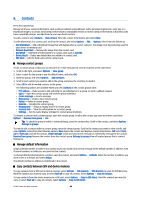Nokia E61i User Guide - Page 39
Log in to push to talk service, Push to talk calls, Callback requests, Contacts view, Create a channel
 |
UPC - 758478014257
View all Nokia E61i manuals
Add to My Manuals
Save this manual to your list of manuals |
Page 39 highlights
Telephone • Server address - Enter the IP address or domain name of the push to talk server obtained from your service provider. • User name - Enter your user name obtained from your service provider. • Password - Enter a password, if required, to log into the push to talk service. The password is provided by the service provider. Log in to push to talk service If you have set Application start-up on in User settings, push to talk automatically logs in to the service when started. If not, you must log in manually. To log in to a push to talk service, select Options > Settings > Connection settings, and enter your User name, Password, Domain, Server address, and Access point name. Select Options > Switch PTT on. When the Ringing type setting of your device is set to Beep once or Silent, or there is an ongoing phone call, you cannot make or receive push to talk calls. Push to talk calls Warning: Do not hold the device near your ear when the loudspeaker is in use, because the volume may be extremely loud. Select Options > PTT contacts. To make a push to talk call, select one or several contacts from the list, and press the voice key. Remember to hold the device in front of you during a push to talk call so you can see the display. The display informs you when it is your turn to speak. Speak towards the microphone, and do not cover the loudspeaker with your hands. Press and hold the voice key the entire time you are talking. When you have finished talking, release the key. To end the push to talk call, press the end key. When you receive a push to talk call, press the call key to answer the call or the end key to dismiss the call. Callback requests To send a callback request, select Options > PTT contacts, scroll to the desired contact, and select Options > Send callback request. To answer a callback request, select Show to open the callback request. To make a push to talk call to the sender, press the voice key. Contacts view To view, add, modify, delete, or call contacts, select Options > PTT contacts. A list of names from the Contacts of your device is displayed with information about their login status. To call a selected contact, select Options > Talk 1 to 1. To make a group call, select Options > Make PTT group call. To send the contact a request to call you, select Options > Send callback request. Create a channel A channel is like a chat room: you can call the channel to see if anyone is online. The channel call does not alert the other participants; the participants just join the channel and start speaking with each other. To create a channel, select Options > New channel > Create new. Select Options and define the following: • Channel name - Write the channel name. • Channel privacy - Select Private or Public. • Nickname in channel - Enter your nickname (20 characters maximum) that is displayed to other users. • Channel thumbnail - Insert a picture that describes the channel. To delete a channel, press the backspace key. When you log in to push to talk, push to talk automatically connects to the channels that were active when the application was last closed. Register PTT channels To register a channel to the push to talk service, select Options > Register. To edit the channel details, select Options > Edit. Participant details To view the currently active participants of a channel, select Options > Active members. To view more information about a selected participant, select Options > Contact details. © 2007 Nokia. All rights reserved. 39