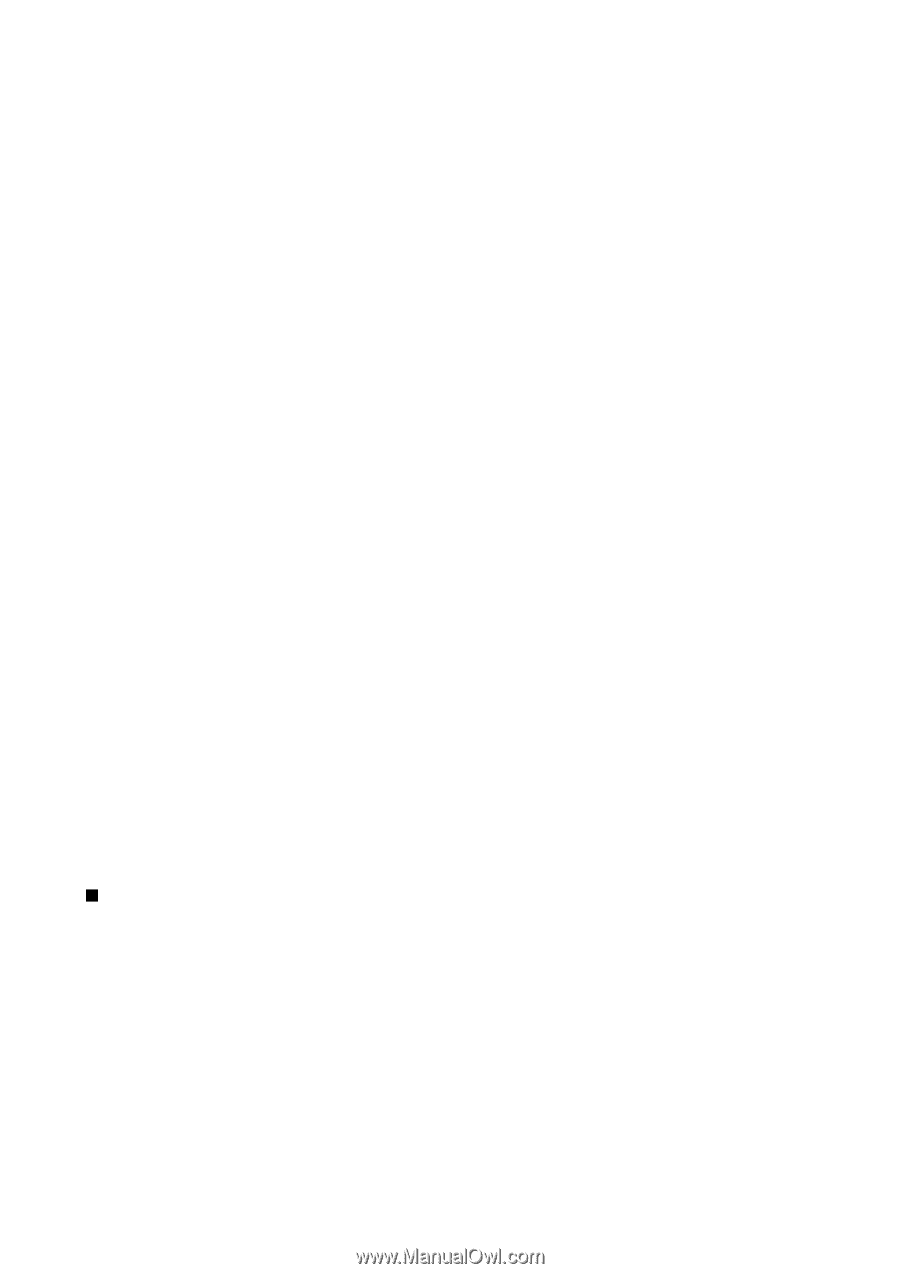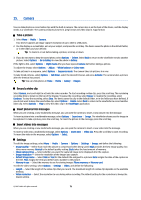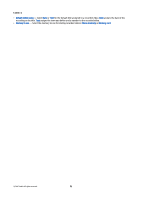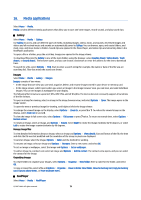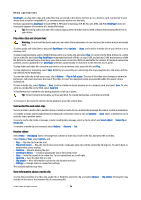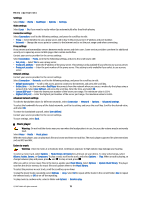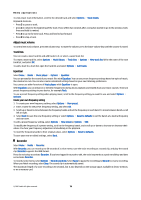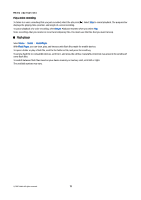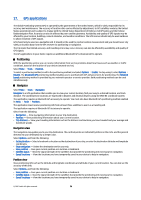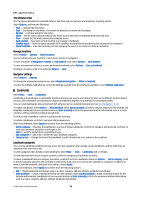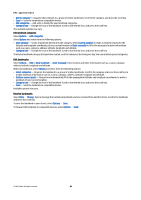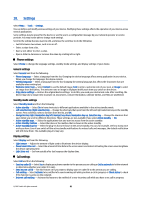Nokia E61i User Guide - Page 76
Adjust music volume, Track lists, Equalizer, Recorder
 |
UPC - 758478014257
View all Nokia E61i manuals
Add to My Manuals
Save this manual to your list of manuals |
Page 76 highlights
Media applications To view music track information, scroll to the desired track and select Options > View details. Keyboard shortcuts: • Press 5 to pause a track. • press 4 to return to the beginning of the track. Press within two seconds after a song has started to go to the previous track. Press and hold to rewind. • Press 6 to go to the next track. Press and hold to fast forward. • Press 8 to stop a track. Adjust music volume To control the music volume, press the volume keys. To mute the volume, press the lower volume key until the volume is muted. Track lists You can create a new track list and add tracks to it, or select a saved track list. To create a new track list, select Options > Music library > Track lists > Options > New track list. Write the name of the new track list, and select OK. To add a track to a track list, open the track list, and select Options > Add tracks. Equalizer Select Menu > Media > Music player > Options > Equaliser. You can personalize the sound of your music files with Equaliser. You can use preset frequency settings based on styles of music, like classical or rock. You can also create customized settings based on your own listening preferences. You cannot use other functions of Music player while Equaliser is open. With Equaliser, you can enhance or diminish frequencies during music playback and modify how your music sounds. There are preset frequency settings in your device, for example Rock. To use a preset frequency setting when playing music, scroll to the frequency setting you want to use, and select Options > Activate. Create your own frequency setting 1. To create your own frequency setting, select Options > New preset. 2. Enter a name for the preset frequency setting, and select OK. 3. Scroll up or down to move between the frequency bands and set the frequency on each band. To move between bands, scroll left or right. 4. Select Back to save the new frequency setting or select Options > Reset to defaults to set the bands at a neutral frequency and start over. To edit a preset frequency setting, select Options > New preset or Options > Edit. To modify the frequency of a preset setting, scroll to the frequency bands, and scroll up or down to increase or decrease their values. You hear your frequency adjustment immediately in the playback. To reset the frequency bands to their original values, select Options > Reset to defaults. To save your new or edited settings, select Back. Recorder Select Menu > Media > Recorder. With Recorder, you can record up to 60 seconds of a voice memo, save the voice recording as a sound clip, and play the sound clip. Recorder supports the AMR format. Press the voice key to activate Recorder. If you have logged in to push to talk, the voice key works as a push to talk key and does not activate Recorder. To record a voice memo, select Options > Record sound clip. Select Pause to pause the recording and Record to resume recording. When you finish recording, select Stop. The sound clip is automatically saved. The maximum length of a voice recording is 60 seconds, but it also depends on the storage space available in device memory or on a memory card. © 2007 Nokia. All rights reserved. 76