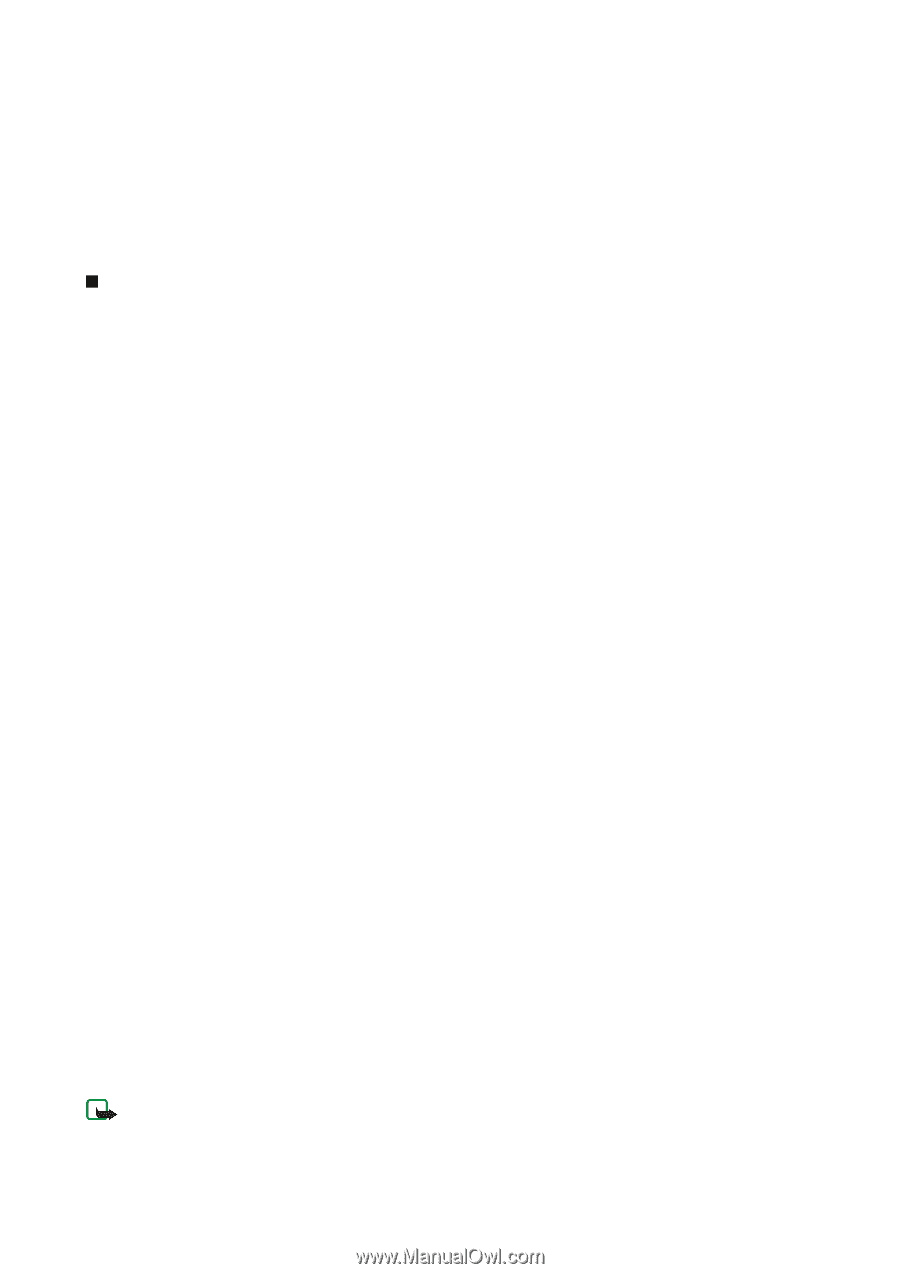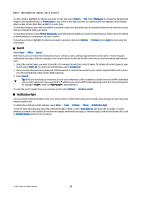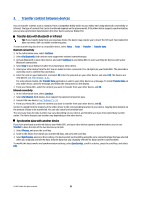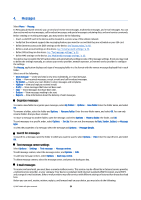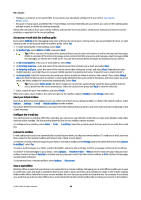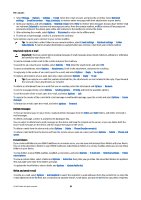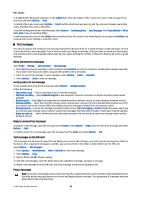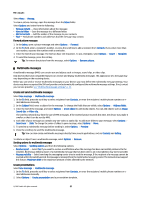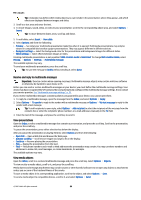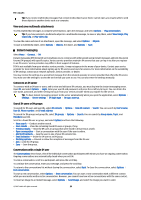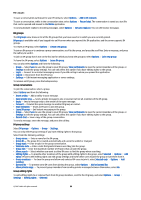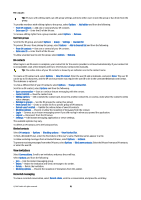Nokia E61i User Guide - Page 26
Text messages, Write and send text messages, Sending options for text messages - mobile phone
 |
UPC - 758478014257
View all Nokia E61i manuals
Add to My Manuals
Save this manual to your list of manuals |
Page 26 highlights
Messages or the Bcc field to blind copy recipients. In the Subject field, enter the subject of the e-mail. Enter your e-mail message in the text area, and select Options > Send. To attach a file to an e-mail, select Options > Insert and the attachment you want to add. You can insert images, sound clips, notes, and other files, such as office files. To set the sending time for an e-mail message, select Options > Sending options > Send message. Select Immediately or When conn. avail. if you are working offline. E-mail messages are stored in the Outbox before sending. Unless the e-mail is sent immediately, you can open the Outbox and suspend and resume sending or view the e-mail. Text messages Your device supports the sending of text messages beyond the character limit for a single message. Longer messages are sent as a series of two or more messages. Your service provider may charge accordingly. Characters that use accents or other marks, and characters from some language options, take up more space, limiting the number of characters that can be sent in a single message. Write and send text messages Select Menu > Messag. > New message > Text message. 1. In the To field, press the scroll key to select recipients from Contacts, or enter the recipients' mobile phone numbers manually. If you enter more than one number, separate the numbers with a semicolon. 2. Enter the text of the message. To use a template, select Options > Insert > Template. 3. Select Options > Send to send the message. Sending options for text messages To set sending options for the text message, select Options > Sending options. Define the following: • Msg. centre in use - Select a message center to send the message. • Character encoding - Select Reduced support to use automatic character conversion to another encoding system when available. • Receive report - Select Yes if you want that the network sends you delivery reports on your messages (network service). • Message validity - Select how long the message center resends your message if the first attempt fails (network service). If the recipient cannot be reached within the validity period, the message is deleted from the message center. • Message sent as - Convert the message to another format, such as Text, Fax, Paging or E-mail. Change this option only if you are sure that your message center is able to convert text messages into these other formats. Contact your network operator. • Reply via same ctr. - Select whether you want the reply message to be sent using the same text message center number (network service). Reply to received text messages To reply to a text message, open the message from the Inbox. Select Options > Reply. Enter the text of the message, and select Options > Send. To call the sender of a text message, open the message from the Inbox, and select Options > Call. Text messages on the SIM card Text messages may be stored on your SIM card. Before you can view SIM messages, you must copy the messages to a folder in the device. After copying the messages to a folder, you can view them in the folder or delete them from the SIM card. Select Options > SIM messages. 1. Select Options > Mark/Unmark > Mark or Mark all to mark every message. 2. Select Options > Copy. 3. Select a folder and OK to begin copying. To view SIM card messages, open the folder where you copied the messages, and open a message. To delete a text message from the SIM card, select the message, and press the backspace key. Picture messages Note: The picture message function can be used only if it is supported by your service provider. Only compatible devices that offer picture message features can receive and display picture messages. The appearance of a message may vary depending on the receiving device. © 2007 Nokia. All rights reserved. 26