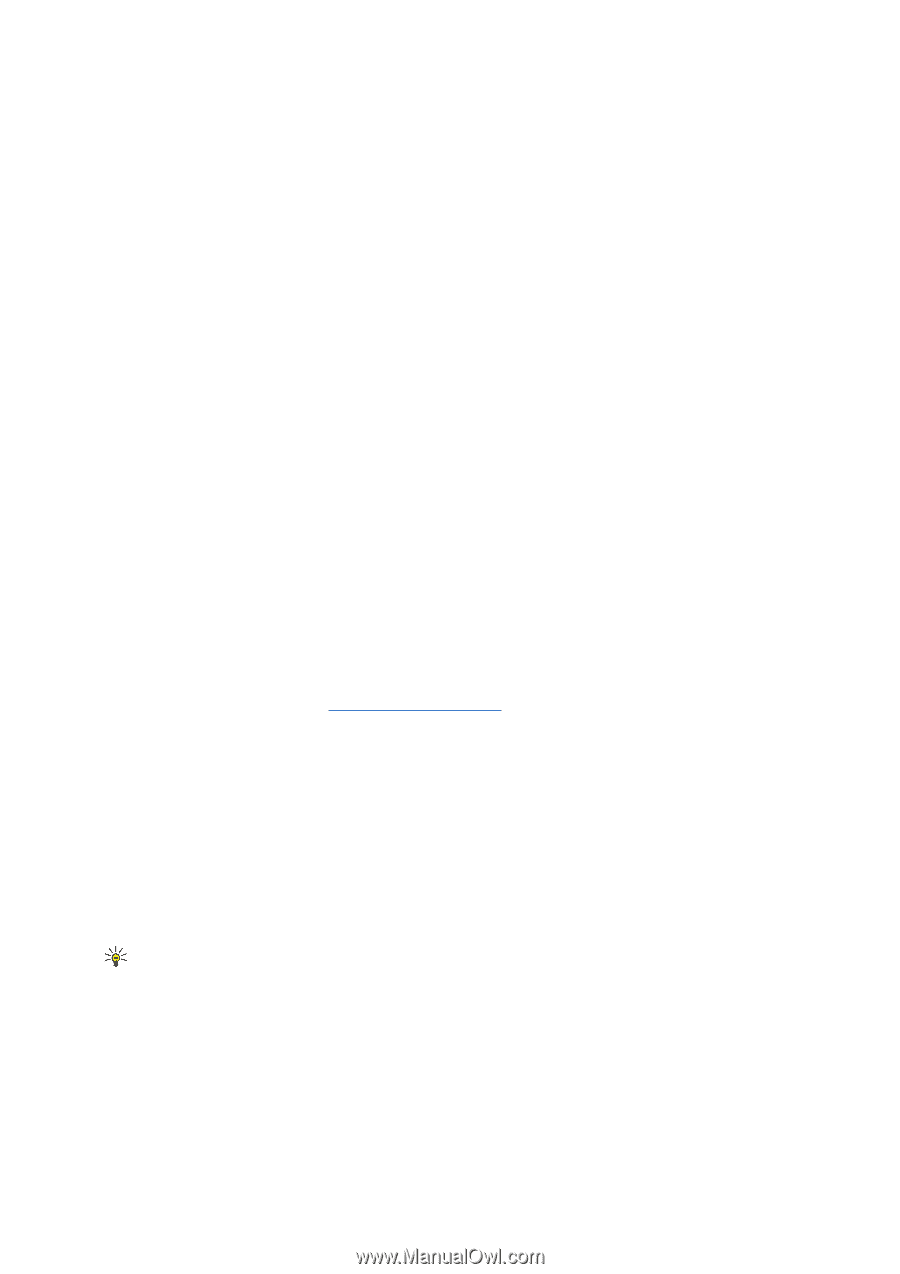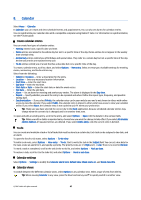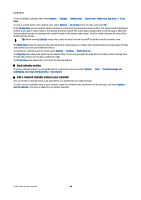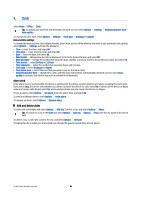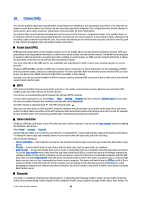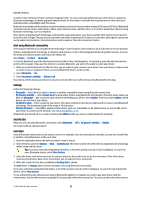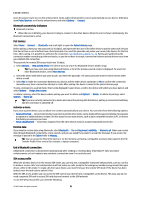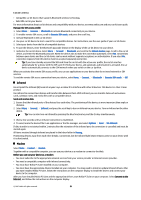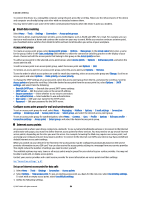Nokia E61i User Guide - Page 51
Start using Bluetooth connectivity, Settings, Security tips, Send data, Transfer Profile
 |
UPC - 758478014257
View all Nokia E61i manuals
Add to My Manuals
Save this manual to your list of manuals |
Page 51 highlights
Connectivity Transfer Profile, SIM Access Profile, and Basic Imaging Profile.. To ensure interoperability between other devices supporting Bluetooth technology, use Nokia approved enhancements for this model. Check with the manufacturers of other devices to determine their compatibility with this device. Bluetooth technology enables wireless connections between electronic devices within a range of 10 meters (33 feet). A Bluetooth connection can be used to send images, videos, texts, business cards, calendar notes, or to connect wirelessly to devices using Bluetooth technology, such as computers. Since devices using Bluetooth technology communicate using radio waves, your device and the other devices do not need to be in direct line-of-sight. The two devices only need to be within a maximum of 10 meters of each other, although the connection can be subject to interference from obstructions such as walls or from other electronic devices. Start using Bluetooth connectivity There may be restrictions on using Bluetooth technology in some locations. Check with your local authorities or service provider. Features using Bluetooth technology, or allowing such features to run in the background while using other features, increase the demand on battery power and reduce the battery life. Select Menu > Connect. > Bluetooth. To activate Bluetooth, press the blue function key and the Ctrl key simultaneously. To deactivate, press the blue function key and the Ctrl key again. If you use this shortcut to activate Bluetooth, you will not be asked to name your device. 1. When you activate Bluetooth for the first time, you are asked to give a name to your device. Give your device a unique name to make it easy to recognize if there are several Bluetooth devices in the vicinity. 2. Select Bluetooth > On. 3. Select My phone's visibility > Shown to all. Your device and the name you entered can now be seen by other users with devices using Bluetooth technology. Settings Define the following settings: • Bluetooth - Select On to be able to connect to another compatible device using Bluetooth connectivity. • My phone's visibility - Select Shown to all to allow other devices using Bluetooth technology to find your device when you have set Bluetooth > On. To prevent other devices from finding your device, select Hidden. Even if you select Hidden, paired devices can still detect your device. • My phone's name - Enter a name for your device. The name is visible to other devices that search for devices using Bluetooth technology. The maximum length of the name is 30 characters. • Remote SIM mode - Select On to enable another device, such as a compatible car kit enhancement, to use the SIM card in your device to connect to the network. See "SIM access profile," p. 52. If Bluetooth was turned off as a result of entering the Offline profile, you must re-enable Bluetooth manually. Security tips When you are not using Bluetooth connectivity, select Bluetooth > Off or My phone's visibility > Hidden. Do not pair with an unknown device. Send data Several Bluetooth connections can be active at a time. For example, if you are connected to a headset, you can also transfer files to another compatible device at the same time. 1. Open the application where the item you want to send is stored. 2. Select the item, and select Options > Send > Via Bluetooth. The device searches for other devices using Bluetooth technology within range and lists them. Tip: If you have sent data using Bluetooth before, a list of the previous search results is displayed. To search for more Bluetooth devices, select More devices. 3. Select the device with which you want to connect, and press the scroll key to set up the connection. If the other device requires pairing before data can be transmitted, you are asked to enter a passcode. 4. When the connection has been established, Sending data is shown. The Sent folder in Messag. does not store messages sent using Bluetooth connectivity. If you have sent items using Bluetooth before, a list of the previous search results is displayed. To search for more Bluetooth devices, select More devices. To use a Bluetooth audio enhancement such as Bluetooth handsfree or headset you need to pair your device with the enhancement. See the enhancement user guide for the passcode and further instructions. To connect to the audio enhancement, © 2007 Nokia. All rights reserved. 51