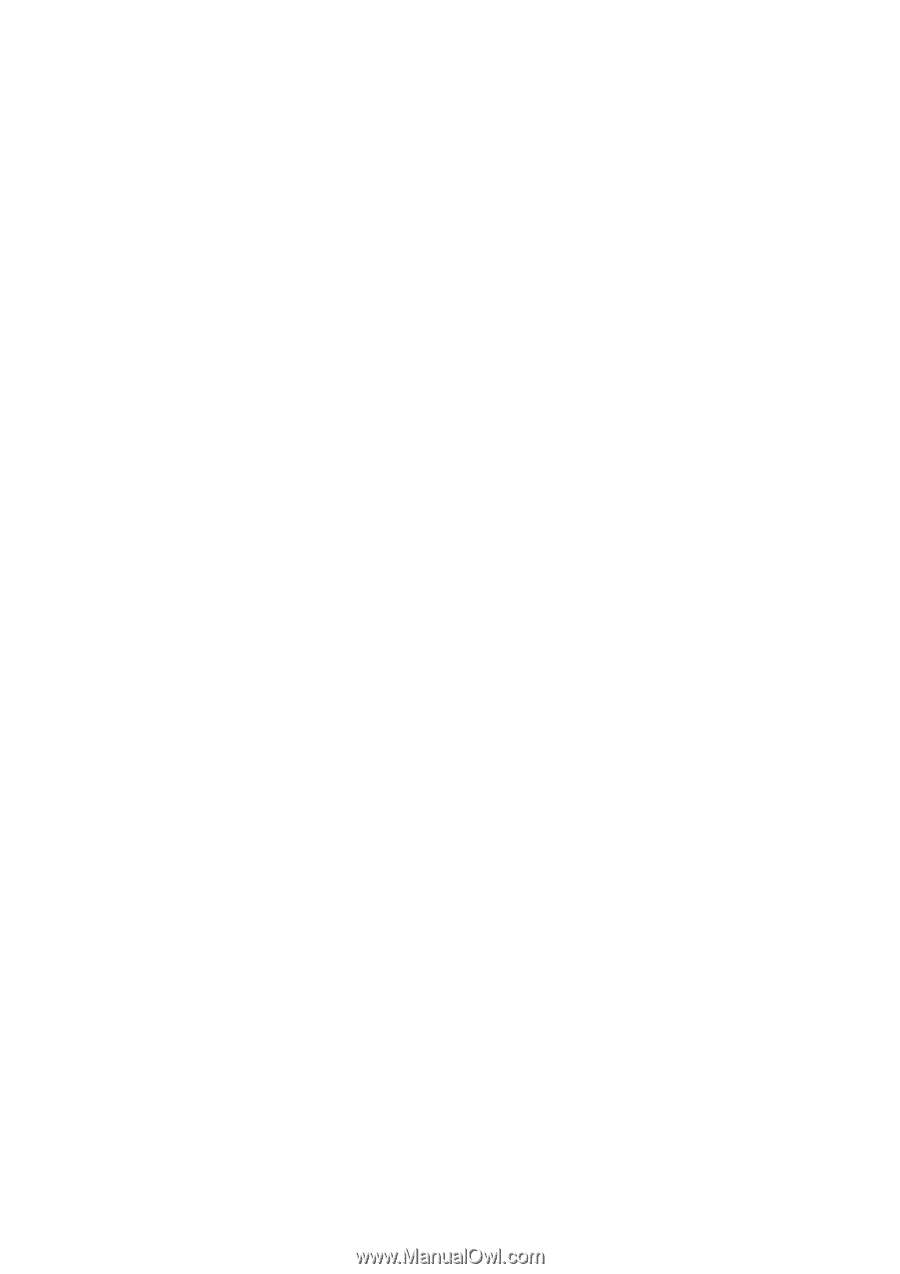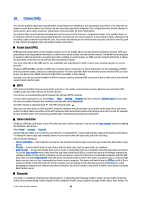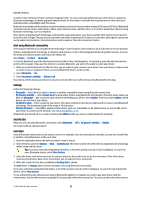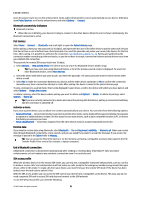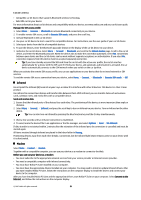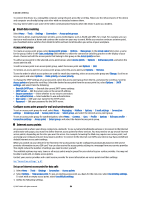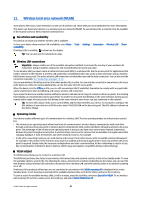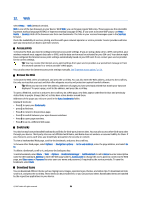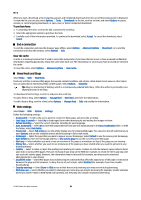Nokia E61i User Guide - Page 55
Advanced Internet access point settings for data calls
 |
UPC - 758478014257
View all Nokia E61i manuals
Add to My Manuals
Save this manual to your list of manuals |
Page 55 highlights
Connectivity • Connection name - Enter a descriptive name for the connection. • Data bearer - Select Data call or High speed data (GSM only). • Dial-up number - Enter the modem telephone number of the access point. Use + before international numbers. • User name - Enter your user name if required by the service provider. User names are often case-sensitive and provided by your service provider. • Prompt password - Select Yes to enter your password each time you log into a server or No to save the password in your device memory and automate the login. • Password - Enter your password if required by the service provider. The password is often case-sensitive provided by the service provider. • Authentication - Select Secure to always send your password encrypted or Normal to send your password encrypted when possible. • Homepage - Enter the Web address of the page you want to display as a home page when you use this access point. • Data call type - Select Analogue or ISDN. • Max. data speed - Select the limit to apply to the transfer speed. If you select Automatic, the data transfer rate is determined by the network and may be affected by network traffic. Some service providers may charge more for higher data rates. 4. After defining the basic settings, select Options > Advanced settings to define the advanced settings or Back to save the settings and exit. Advanced Internet access point settings for data calls After setting up a basic Internet access point for Data call or High speed data (GSM only), select Options > Advanced settings, and define the following advanced settings. • IPv4 settings - Enter the device IP and name server addresses for IPv4 Internet protocol. • IPv6 settings - Enter the device IP and name server addresses for IPv6 Internet protocol. • Proxy serv. address - Enter the proxy server address. • Proxy port number - Enter the proxy server port number. Proxy servers are intermediate servers between a browsing service and its users, which are used by some service providers. These servers may provide additional security and speed up access to the service. • Use callback - Select Yes if you have a service that dials back to your device when you establish an Internet connection. • Callback type - Select Use server no. or Use other no., according to instructions from your service provider. • Callback number - Enter your data call phone number of your device, which the callback server uses. • Use PPP compress. - Select Yes to speed up the data transfer, if it is supported by the remote PPP server. • Use login script - Select Yes, if your Internet service provider requires a login script, or if you want to automate your login. A login script is a sequence of instructions that the system follows during the login process. • Login script - Enter the login script. This setting is available only if you have selected Use login script > Yes. • Modem initialisation - Enter a command string for the connection setup, if required by your service provider. Set up an Internet access point for packet data (GPRS) When you switch the device on, it may recognize the SIM card provider and configure the correct text message, multimedia message, and GPRS settings and access points automatically. 1. Select Menu > Tools > Settings > Connection > Access points. 2. Select Options > New access point. To use an existing access point as a basis for the new one, select Use existing settings. To start with an empty access point, select Use default settings. 3. Define the following settings. • Connection name - Enter a descriptive name for the connection. • Data bearer - Select Packet data. • Access point name - Enter the name for the access point. The name is usually provided by your service provider or network operator. • User name - Enter your user name if required by the service provider. User names are often case-sensitive and provided by your service provider. • Prompt password - Select Yes to enter your password each time you log into a server or No to save the password in your device memory and automate the login. • Password - Enter your password if required by the service provider. The password is often case-sensitive provided by the service provider. • Authentication - Select Secure to always send your password encrypted or Normal to send your password encrypted when possible. • Homepage - Enter the Web address of the page you want to display as a home page when you use this access point. 4. After defining the settings, select Options > Advanced settings to define the advanced settings or Back to save the settings and exit. © 2007 Nokia. All rights reserved. 55