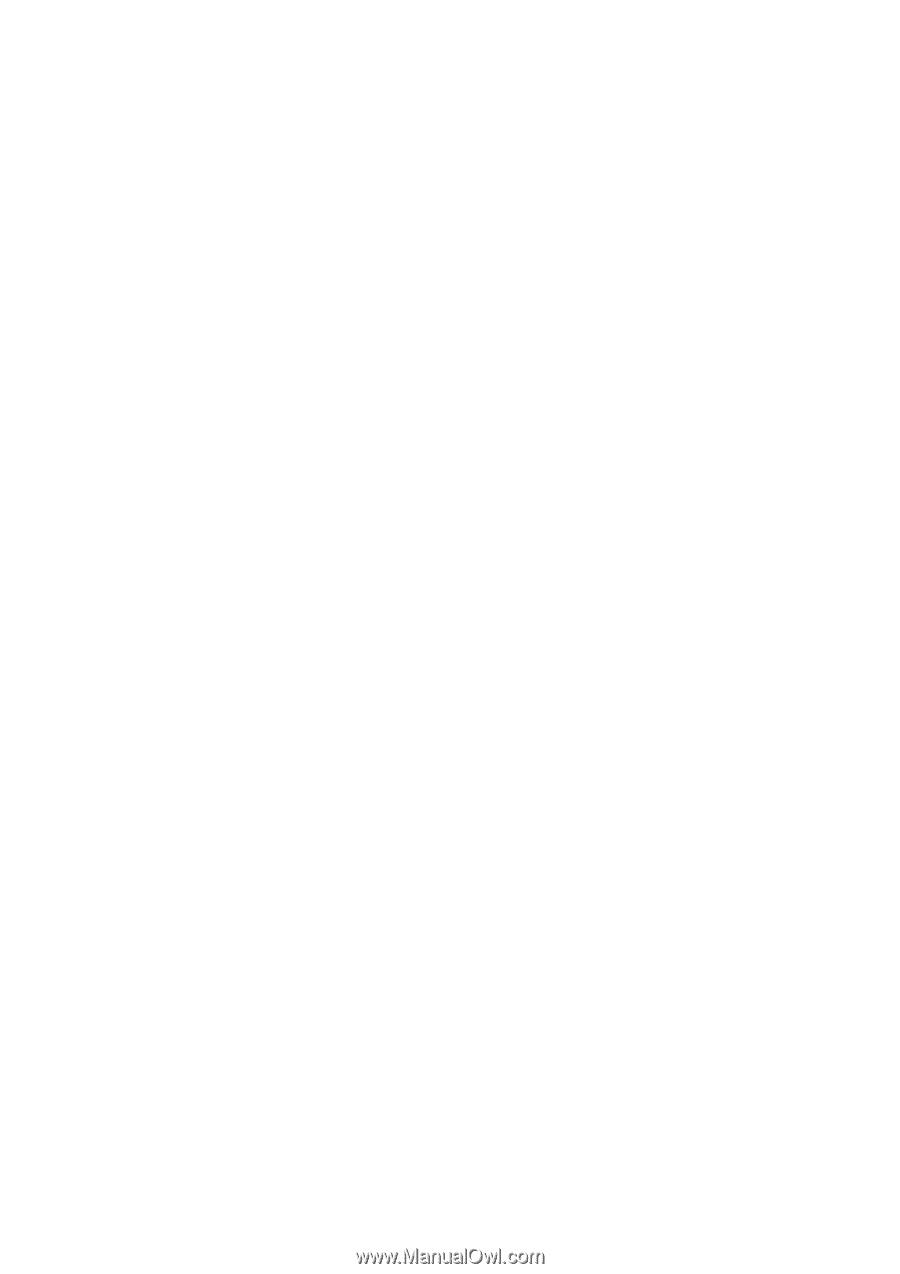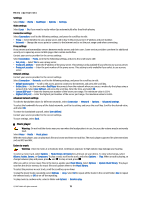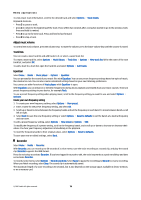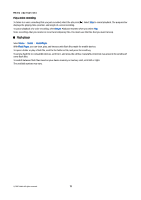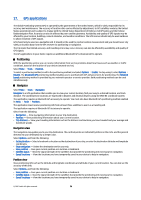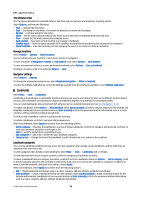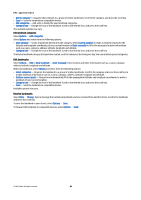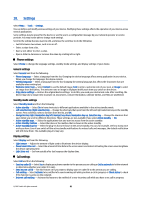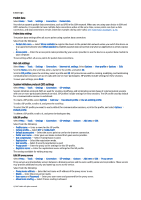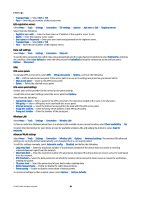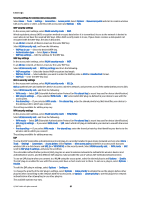Nokia E61i User Guide - Page 80
Edit landmark categories, Edit landmarks, Enter manually
 |
UPC - 758478014257
View all Nokia E61i manuals
Add to My Manuals
Save this manual to your list of manuals |
Page 80 highlights
GPS applications • Add to category - Organize the landmark to a group of similar landmarks. Scroll to the category, and press the scroll key. • Send - Send the landmark to compatible devices. • Edit categories - Add, edit, or delete the your landmark categories. • Category icon - Change the icon of the landmark. Scroll to the desired icon, and press the scroll key. The available options may vary. Edit landmark categories Select Options > Edit categories. Select Options and select from the following options: • New category - Create a landmark directly into the category. Select Current position to make a network request for the latitude and longitude coordinates of your current location or Enter manually to fill in the necessary location information such as a name, category, address, latitude, longitude and altitude. • Category icon - Change the icon of the landmark. Scroll to the desired icon, and press the scroll key. To delete a landmark category that you have created, scroll to it and press the backspace key. You cannot delete preset categories. Edit landmarks Select Options > Edit or New landmark > Enter manually. Enter location and other information such as a name, category, address, latitude, longitude and altitude. With each landmark, select Options and select from the following options: • Select categories - Organize the landmark to a group of similar landmarks. Scroll to the category and press the scroll key to modify landmark information such as a name, category, address, latitude, longitude and altitude. • Retrieve current posit. - Request and automatically fill in the geographical latitude and longitude coordinates to make a landmark of your current location. • Category icon - Change the icon of the landmark. Scroll to the desired icon, and press the scroll key. • Send - Send the landmark to compatible devices. Available options may vary. Receive landmarks Select Menu > Messag.. Open a message that contains a landmark you have received from another device. Scroll to the landmark, and press the scroll key. To save the landmark in your device, select Options > Save. To forward the landmark to compatible devices, select Options > Send. © 2007 Nokia. All rights reserved. 80