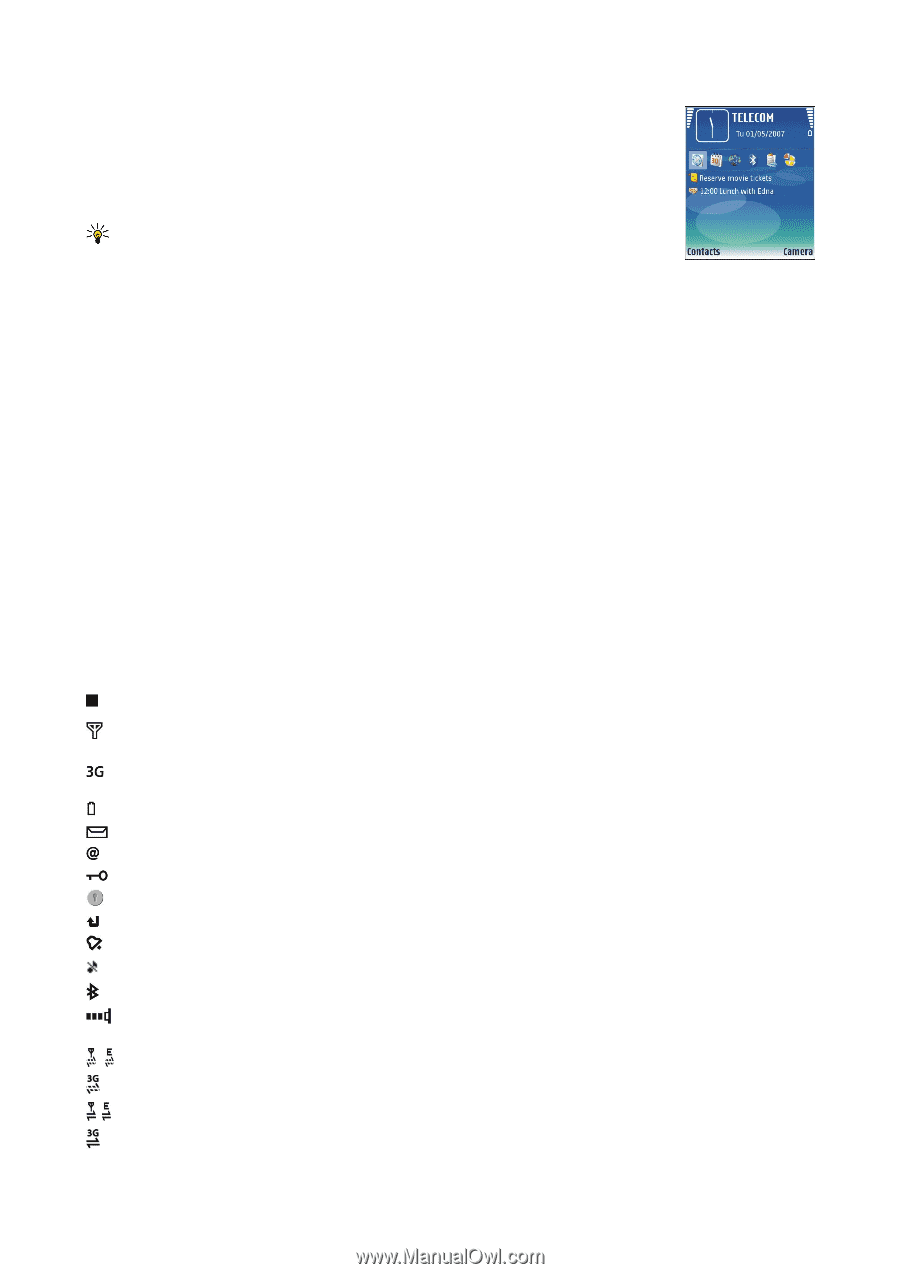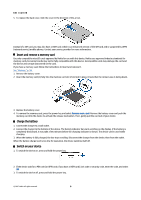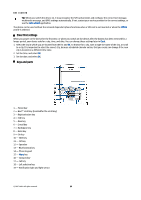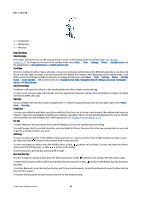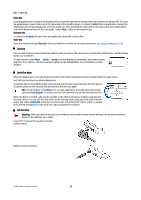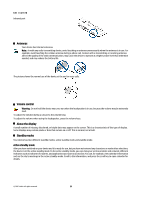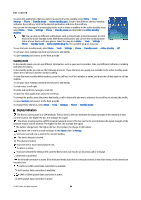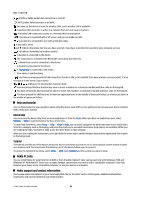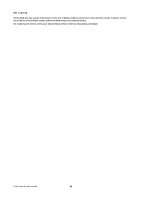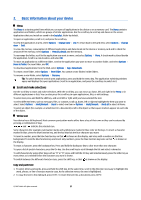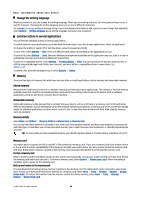Nokia E61i User Guide - Page 14
Standby mode, Display indicators, Tools, Settings, Phone, Active standby apps., mailbox
 |
UPC - 758478014257
View all Nokia E61i manuals
Add to My Manuals
Save this manual to your list of manuals |
Page 14 highlights
Get started To select the applications that you want to access from active standby, select Menu > Tools > Settings > Phone > Standby mode > Active standby apps.. Scroll to the different shortcut settings, and press the scroll key. Scroll to the desired application, and press the scroll key. You can see the messages in a messaging folder such as inbox or mailbox in the active standby mode. Select Menu > Tools > Settings > Phone > Standby mode and the folders in Active standby mailbox. Tip: You can also see different notifications, such as missed calls, unread messages, or voice mails in the active standby mode. With these notifications, you can see the communication status of your device with one glance. Select the plug-ins in Menu > Tools > Settings > Phone > Standby mode > Active standby plug-ins. The available plug-ins may vary. To use the basic standby mode, select Menu > Tools > Settings > Phone > Standby mode > Active standby > Off. To call your voice mailbox (network service), press and hold 1. To open Services and connect to the Web, press 0. Standby mode In the standby mode, you can see different information, such as your service provider, time, and different indicators, including indicators for alarms. In the standby mode, you can use the following shortcuts. These shortcuts are usually not available in the active standby mode, where the scroll key is used for normal scrolling. To view the most recently dialed numbers, press the call key. Scroll to a number or name, and press the call key again to call the number. To call your voice mailbox (network service), press and hold 1. To view notes, scroll right. To write and send text messages, scroll left. To open the Clock application, press the scroll key. To change the profile, press the power key briefly, scroll to the profile you want, and press the scroll key to activate the profile. To open Services and connect to the Web, press 0. To change these shortcuts, select Menu > Tools > Settings > Phone > Standby mode. Display indicators The device is being used in a GSM network. The bar next to the icon indicates the signal strength of the network at your current location. The higher the bar, the stronger the signal. The device is being used in a UMTS network (network service). The bar next to the icon indicates the signal strength of the network at your current location. The higher the bar, the stronger the signal. The battery charge level. The higher the bar, the stronger the charge in the battery. You have one or more unread messages in the Inbox folder in Messag.. You have received new e-mail in the remote mailbox. The device keypad is locked. The device is locked. You have one or more missed phone calls. An alarm is active. You have selected the silent profile, and the device does not ring for an incoming call or message. Bluetooth is activated. An infrared connection is active. If the indicator blinks, your device is trying to connect to the other device, or the connection has been lost. A GPRS or EGPRS packet data connection is available. A UMTS packet data connection is available. A GPRS or EGPRS packet data connection is active. A UMTS packet data connection is active. © 2007 Nokia. All rights reserved. 14